In this tutorial, we will discuss what you can do if you encounter the error Code 9, Windows cannot identify this hardware in the Device Manager. This error is a common Windows error that can occur due to outdated device drivers and the inability of the OS to identify a particular hardware. If your Windows PC detects an invalid device ID for your hardware, then you will encounter this Error Code 9.
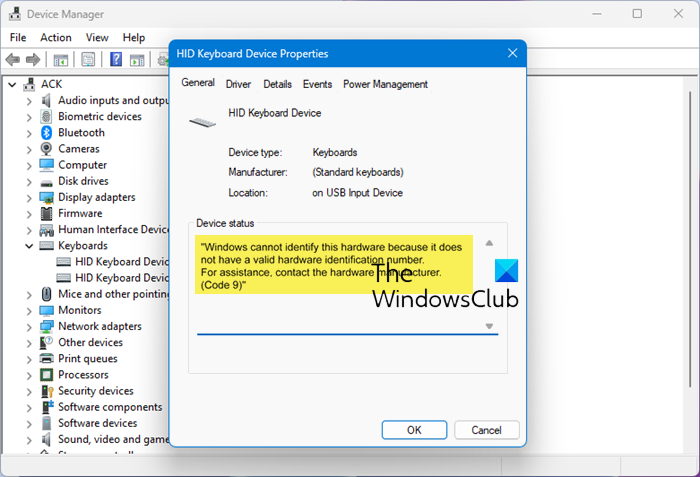
The full error message for this Device Manager Error Code says-
Windows cannot identify this hardware because it does not have a valid hardware identification number. For assistance, contact the hardware manufacturer. (Code 9)
Fix Code 9, Windows cannot identify this hardware
To fix Code 9, Windows cannot identify this hardware error, check the solutions mentioned below:
- Run Hardware and Devices Troubleshooter
- Update your Drivers
- Uninstall and Re-install the Device Drivers
- Contact the Hardware Vendor
Let us see these fixes in detail.
1] Run Hardware and Devices Troubleshooter
Running a Hardware and Devices Troubleshooter is another quick fix to resolve error code 9. To run the Troubleshooter, you need to launch the command prompt, then type or copy and paste the command below and hit Enter.
msdt.exe -id DeviceDiagnostic
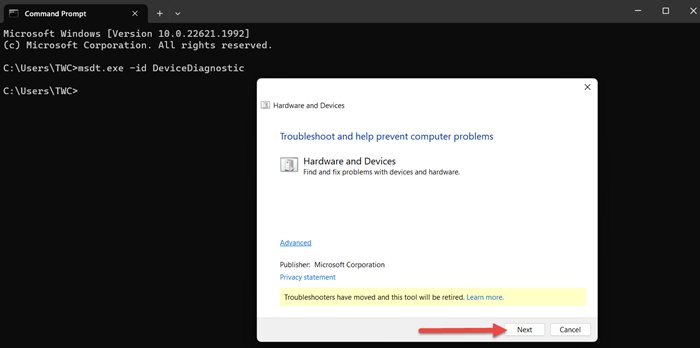
Click on ‘Next’.
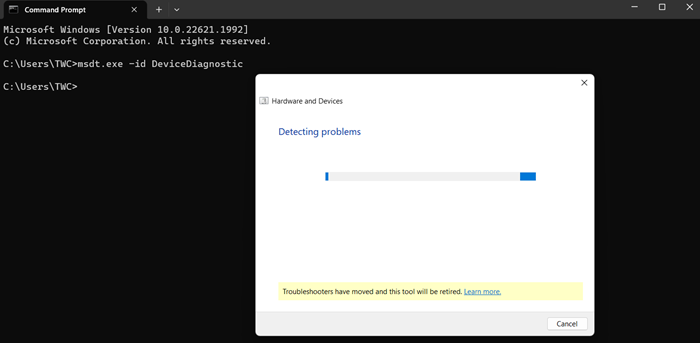
The troubleshooter will start detecting problems, if any.
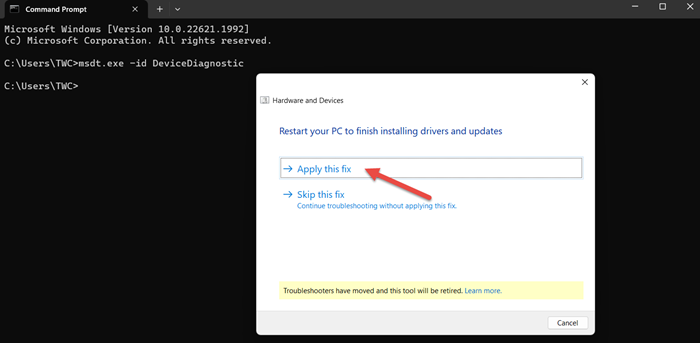
Apply the fix and restart your PC.
2] Update your Drivers

Follow one of the methods below to update your device drivers:
- You may check for Driver & Optional Updates via Windows Update to update your drivers
- You may visit the manufacturer’s site to download the drivers.
- Use a free driver update software
- If you have the INF driver file already on your computer then:
- Open Device Manager.
- Click the driver category to expand the menu.
- Then choose the relevant driver and right-click on it.
- Select Update Driver.
- Follow the on-screen wizard to finish updating your audio drivers.
3] Uninstall and Re-install the Device Drivers
Try uninstalling the corrupt drivers via the device manager.
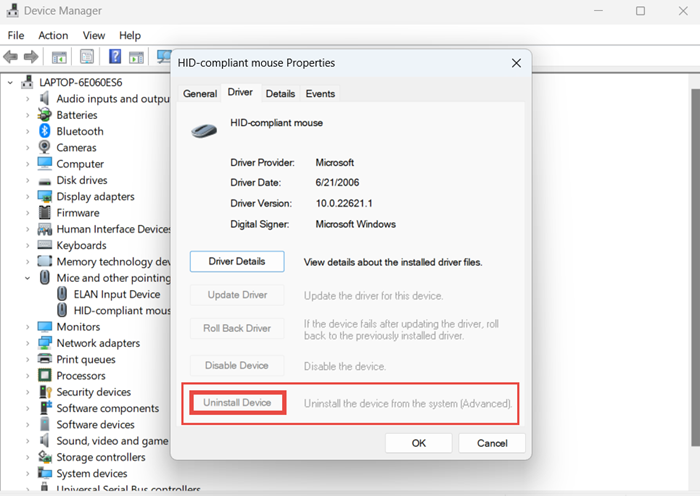
To uninstall the Device Drivers, go to Search > Device Manager > Locate the faulty device driver > Right-click on the same > Properties> Uninstall Device > OK.
Once finished, restart your system and see.
4] Contact the Hardware Vendor
Invalid Device ID means that the OS fails to recognize the hardware. While you may try to update or reinstall the driver of that hardware, it may not work. Windows only installs drivers for the devices it recognizes. So the best solution is to contact the hardware vendor and get it replaced as soon as possible.
If invalid device IDs for your hardware are detected by your PC, then it is recommended that you contact the hardware vendor.
I hope this tutorial on how to fix the error Code 9, Windows cannot identify this hardware was helpful.
What is error code 9 on Windows?
Error Code 9 on Windows is mainly caused by missing, outdated, or corrupted device drivers. It occurs if Windows fails to detect the hardware ID. To resolve this issue, you can update the drivers or contact the hardware vendor.
What does Windows Cannot start this hardware device because its configuration information in the registry is incomplete or damaged code 19 mean?
The primary reason for Error Code 19 to happen is when more than one service is set for one drive, and there is a failure to open the service key or retrieve the service key from the driver. When I say Service Key, it means that the driver has a key to the form-
HKLM\SYSTEM\CurrentControlSet\Services\DriverName
If this goes missing or is not defined properly, this error message shows up.
Leave a Reply