When it comes down to writing code, there will come a time when programmers will want to compare different pieces of code. Not everyone will have the right tools to get this done most efficiently. Therefore, some might choose to do it manually. Today we chose to look into a tool called Code Compare to see if it is worth the hassle. The software was designed from the ground up to compare code, and from what we can tell so far, it’s not too bad.
The tool doesn’t take very long to install to your Windows computer system, so that’s great. Furthermore, the file size is not too big; therefore, it shouldn’t take users a long time to download and install on their system.
Check, compare, merge Source Code with Cold Compare
Code Compare is a free tool designed to compare and merge differing files and folders. Ite integrates with all popular source control systems: TFS, SVN, Git, Mercurial, and Perforce. Code Compare is shipped both as a standalone file diff tool and a Visual Studio extension.
Checking lines of code for errors manually is never an easy task, but with the free tool, Code Compare, everything becomes much easier than before.
1] Two-way Text Compare
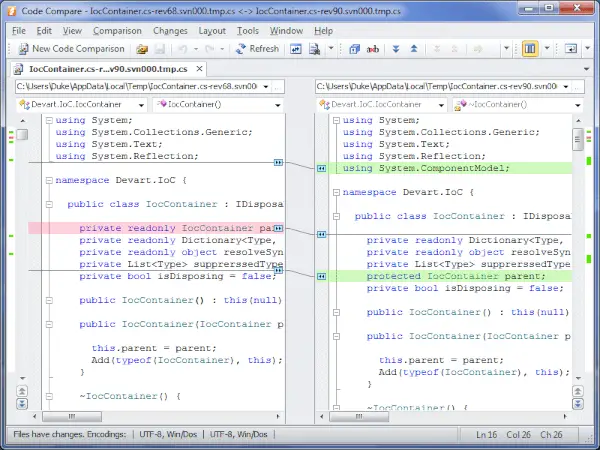
After launching the software for the first time, users should see a blank slate with two sections. This is where folks must paste their code to compare in a bid to see which one is good enough. Paste code in one box, and in the other to compare the texts. It doesn’t take long because comparing is automatic, so right away, the user should have an idea what to change in a text of code.
From this same section, users can merge both texts of code to create a single one. This is very important for many programmers so were very happy. Code Compare decides to bring this feature to the forefront and make it easy to use at the same time.
2] Folder Comparison
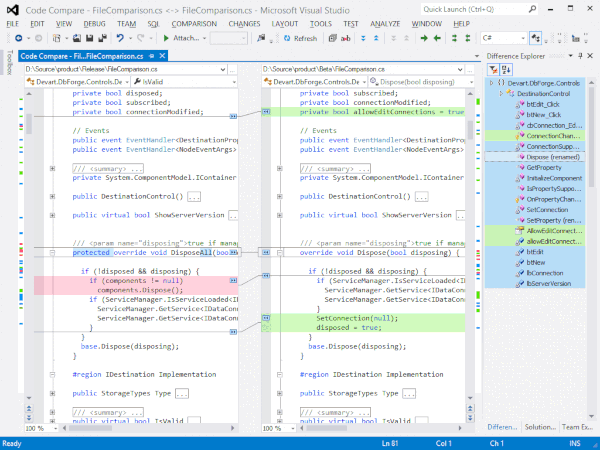
Right here is another cool feature we like about Code Compare. You see, programmers can compare folders with relative ease, but not only that, the option is there to merge content from within the folders as well.
Simply select the files you want, then right-click, and finally, click on the option that says Copy to Right or Copy to Left. As you can see, this task is very easy to accomplish, and as such, we expect many users to take advantage of it quite often.
3] Semantic Code Comparison
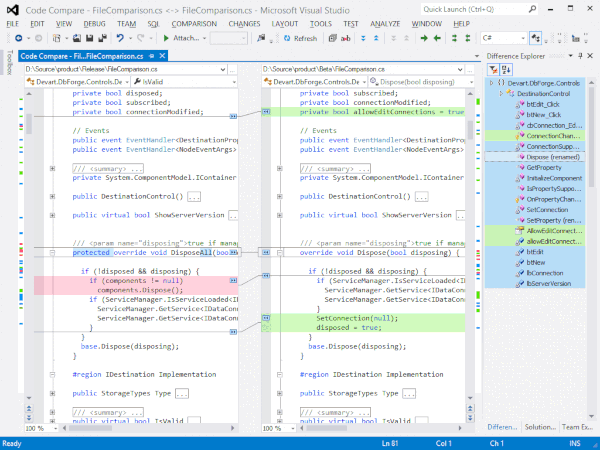
The tool can recognize popular languages such as C#, C++, Visual Basic, JavaScript, Java, XML, and more. Depending on the language, the software will deliver a lexical comparison to make things even more interesting than before.
Overall, we like what Code Compare has to offer to programmers and just anybody who wants to compare text. It works much better than we had originally thought, and not to mention; it’s fast too. There’s a free and a paid version. The free edition of Code Compare enables developers to perform most of the tasks related to source comparison.
You can download Code Compare free edition from this page. Scroll down till you see Code Compare. You have to enter your email ID and register for an account though.
Leave a Reply