A PC user specifically reported whenever trying to launch Photoshop or Adobe InDesign, the software throws the error message The code execution cannot proceed because CONCRT140.dll was not found. Investigations show this error can also be encountered when launching any other app or game. This post provides the most suitable solutions to this issue.
What is CONCRT140.dll?
CONCRT140.dLL is a part of the Visual C++ Redistributable Packages that installs run-time components required to run C++ applications built using Visual Studio. The DLL file, as with all DLL files on the Windows system, are located at the C:\Windows\System32\ folder.
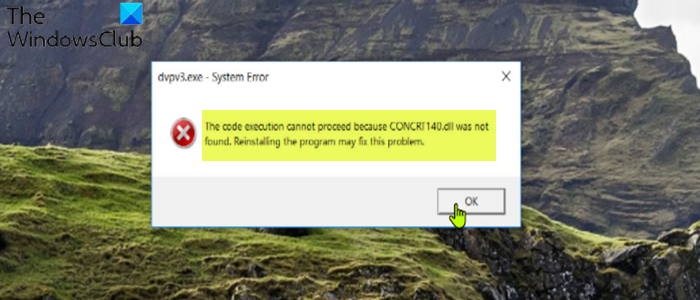
When you encounter this issue, you’ll receive the following full error message;
The code execution cannot proceed because CONCRT140.dll was not found. Reinstalling the program may fix this problem.
Below are some of the known variants or instances of this error;
- Cannot register concrt140.dll
- concrt140.dll is missing
- concrt140.dll error loading
- The procedure entry point concrt140.dll error
- concrt140.dll crash
- concrt140.dll was not found
- Cannot find concrt140.dll
- concrt140.dll could not be located
- concrt140.dll Access Violation
- There was a problem starting concrt140.dll. The specified module could not be found.
- Error loading concrt140.dll. The specified module could not be found.
Concrt140.dll is either not designed to run on Windows or it contains an error. Try installing the program again using the original installation media or contact your system administrator or the software vendor for support.
Regardless of the instance of this error you have encountered, the solutions presented in this post apply.
Can I trust DLL files?
There’s no guarantee that DLL files downloaded from DLL download sites are virus-free – since these sites aren’t approved sources for DLL files and usually have little, if any, contact information available. Your best option is to be cautious and simply avoid downloading any files from these DLL download sites. But you can copy/paste and use DLL files from another working and recently updated Windows system. There are ways to safely download DLL files.
The code execution cannot proceed because CONCRT140.dll was not found
If you’re faced with this error on your Windows 11/10 computer, you can try our recommended solutions below in no particular order and see if that helps to resolve the issue.
- Repair Microsoft Visual C++ Redistributable
- Re-register DLL files
- General fix for missing DLL files errors
- Perform System Restore
- Uninstall and reinstall the program
Let’s take a look at the description of the process involved concerning each of the listed solutions.
1] Repair Microsoft Visual C++ Redistributable
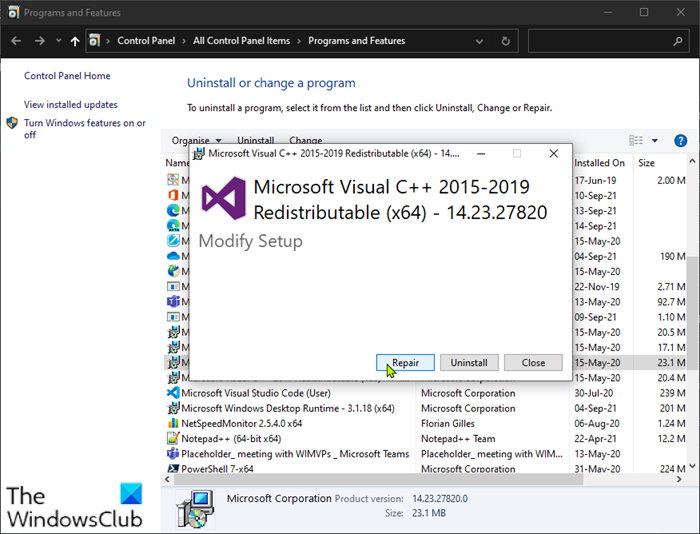
You can begin troubleshooting The code execution cannot proceed because CONCRT140.dll was not found error by repairing Microsoft Visual C++ installed on your Windows 11/10 computer. In addition, make sure you have the latest version of Visual C++ redistributable running on your system.
To repair corrupted Microsoft Visual C++ Redistributable Packages on your Windows PC, do the following:
- Open Control Panel.
- Click on the Programs and Features option.
Alternatively, you can press Windows key + R, type appwiz.cpl into the Run dialog box and hit Enter.
- From the list of programs and features, right-click Microsoft Visual C++ Redistributables entry.
- Click on the Change.
- In the prompt that pops up, select the Repair button.
Windows will attempt to repair Microsoft Visual C++ Redistributable Packages, and when the operation is done, restart your PC, then check if the problem is resolved. Otherwise, you can uninstall and reinstall the Visual C++ redistributable or try the next solution.
2] Re-register DLL files
If repairing or uninstalling and reinstalling the Microsoft Visual C++ redistributable didn’t fix the issue, you can re-register the CONCRT140.dll file and see if that helps.
3] General fix for missing DLL files errors
Most DLL file errors you may encounter on your Windows PC can easily be fixed using this guide for a general fix for missing DLL files errors.
4] Perform System Restore
If, up until now, the game/app was functioning properly without throwing the .dll error, it could be due to a change that your system has gone through recently. In this case, since you have no idea what changed that might be the culprit to the issue, you can perform System Restore to revert your system to an earlier date prior to when the error started appearing.
5] Uninstall and reinstall the program
If nothing has worked so far in resolving the issue at hand, you can uninstall the problematic app or game, and then download and reinstall the latest version of the game/app on your Windows 10/11 PC.
I hope this helps!
Similar reads:
Code execution cannot proceed for: ffmpeg.dll | ResampleDmo.DLL | AdbWinApi.dll | edgegdi.dll | MSVCP100.dll | MSCOREE.DLL | VCOMP110.dll | CRClient.dll.
How do I fix QuickFontCache.dll not found?
If you encounter the QuickFontCache.dll not found or missing error on your Windows 11/10 PC, to fix the issue, you can try reinstalling the program. To reinstall the program, you can try using the original installation media or contact your system administrator or the software vendor for support.
Related post: Fix Crypt32.dll not found or missing error in Windows.
Leave a Reply