Just sending unsafe emails to the Junk mail folder is not enough. The Office 365 team is adding an extra layer of protection for email users. The malware attacks and spam are so well done today that they look natural and legitimate to their users. Safety tips are essential in fighting phishing scams and online frauds. This new functionality by Office 365 adds a layer of protection for its users.
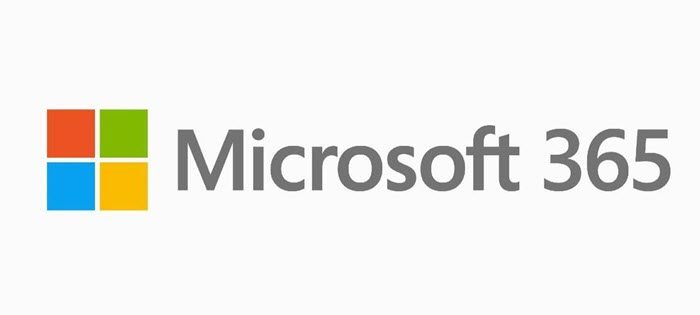
An additional layer of protection will warn the user in an email marked as suspicious or reassurance if the message is Safe. The safety tip, when included, will be displayed in the messaging bar at the top of the mail. And these will be color-coded, indicating the categories either the message is Suspicious, Unknown Trusted, or Safe.
Four types of safety color tips will be seen in the Outlook on the Web experience, while Outlook clients for desktop and mobile will display only the Red safety tip for suspicious emails. These safety tips will only be added when there are information users need. So most messages in the inbox will not have a safety tip.
The details of the color-coded email safety tips are given below.
Color coded Email Safety Tips for Microsoft 365 users
-
Red safety tip – Messages marked Suspicious have a red safety tip. These are either known phishing messages, failed sender authentication, spoofing message suspect, or some other criteria that Exchange Online Protection has used to determine that the message is fraudulent. Seeing this tip, one should not interact with such messages and should delete it.

-
Yellow safety tip – A yellow bar at the top of the message indicates an Unknown safety level. It has been marked as unknown. This means Exchange Online Protection has marked the message as spam. If you think it’s not spam, you can click it’s not spam link in the yellow bar to move the message to your inbox from junk mail.

-
Green safety tip – Messages from domains that Microsoft identifies as being safe are considered Trusted, and these messages display a green bar at the top of the messages.

-
Gray Safety tip – Those emails which are not filtered for spam as they have already been considered safe by the user’s organization or it’s on the user’s safe senders list or the Exchange Online Protection, though marked as junk. Still, the user moved it from the junk folder to the inbox. Such types of messages are marked with a gray safety tip. The gray safety bar also appears when images within the message are disabled.

What criteria determine the type of safety tip?
Exchange Online Protection, an industry-leading solution for securing emails, analyzes data patterns across millions of emails to identify spam, malware, and phishing threats. Based on this, Exchange Online Protection identifies suspicious messages and applies the appropriate safety tip accordingly.
Users can also report messages for the Office team to analyze and further improve data patterns, making the experience better.
These Safety Tips in Exchange Online Protection will start rolling out to all users over the coming weeks.
How do I change the color of my emails in Outlook 365?
While Outlook and primarily related to security, mark the incoming emails; you can change the color of the email using rules. You can change font, color, and size under Current settings. You can apply it to existing emails and any new emails.
Leave a Reply