Getting a combase.dll not found error while installing or running an application on Windows 11/10? This article will help you fix this error on your Windows 11/10. Combase.dll file is an OS file called Microsoft COM for Windows. It is a dynamic link library file that ensures that Windows programs run correctly. It basically stores instructions and procedures for program (EXE) files. You can find it at the C:\Windows\System32 location in Windows 10.
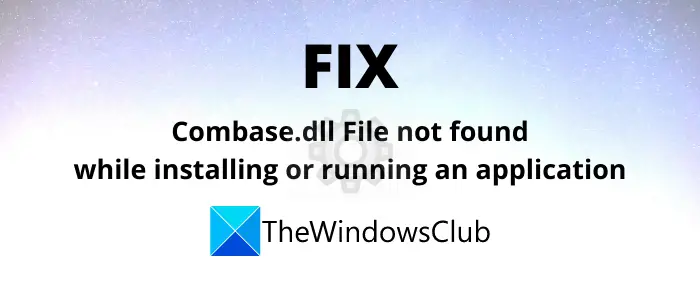
Now, if you get system32/combase.dll not found error while installing any software or running an application, there can be two main reasons for that. First, there is some malware present on your computer. And second, the Combase.dll file might be removed or corrupted.
In order to fix the combase.dll file not found error, you can try some methods. Here, I am going to discuss different solutions to resolve this error. Let’s checkout!
Combase.dll file is not found in Windows 11/10
These are the methods you can try to fix the missing combase.dll file error:
- Run System File Checker (SFC) scan
- Run DISM to restore PC health
- Download missing Combase.dll file from Microsoft
- Re-register DLL file.
- Reinstall or Reset Windows 10 using Cloud Reset.
Find out the details on these solutions below.
1] Run System File Checker (SFC) scan
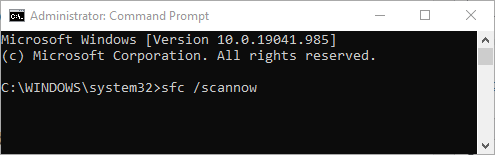
The first method to try to fix the combase.dll not found error is to perform an SFC scan. It will check for problems with systems files and repair them. You can follow the below steps to perform the scan:
Run Command Prompt with administrator privilege.
Execute this command in CMD:
sfc / scannow
After entering the above command, wait for Windows to perform and finish the SFC scan. When it is done, simply reboot your PC and see if the combase.dll file missing error while installing or opening a program still occurs.
2] Run DISM to restore PC health
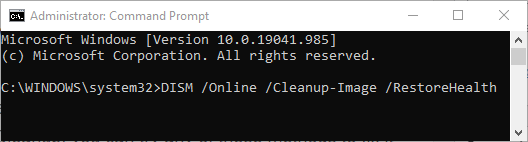
You can also try fixing this error by repairing and restoring system health using the Windows DISM tool. Simply follow the below steps for that:
Go to the search option, type cmd, and then open Command Prompt app from the results. Make sure to use the Run as administrator option to run it.
Type the following command and then press Enter button:
DISM /Online /Cleanup-Image /RestoreHealth
The scan will run for a while. It will basically check and remove corruption from your system image and component store and restore the PC’s good health.
Restart your PC when the scan is done and check if the combase.dll file not found error is gone or not.
3] Download missing Combase.dll file from Microsoft
You can also download the missing combase.dll file from Microsoft servers and restore it to your system. To do so, use the Winbindex service that helps you download missing OS files from Microsoft servers.
4] Re-Register DLL file
You can also try re-registering the dll file to resolve this error by executing the following command in an elevated CMD:
regsvr32 combase.dll
5] Reinstall or Reset Windows using Cloud Reset
Resetting Windows 11/10 can help you eliminate corruption from your system by restoring its original state. So, if you continue getting combase.dll file missing error, reinstall or reset Windows using the Cloud download option.
Hope something helps.
Leave a Reply