If you receive a Comctl32.ocx file missing or failed to load error, or if it is not correctly registered, you may need to download it again and re-register it. Here’s how to do it. The error message you receive will be:
Component comdlg32.ocx or one of its dependencies not correctly registered: a file is missing or invalid
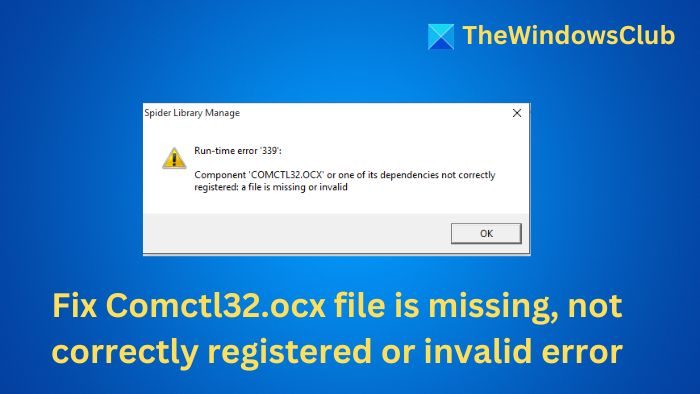
What is comctl32.ocx?
Comctl32.ocx is a Visual Basic 6.0 Runtime file not part of the Windows 11/10 operating system by default. Ideally, any application that needs it will be installed as part of the package. However, the file might get corrupted or not registered in the system. If you face this issue, you need to download the file and re-register the OCX file.
Fix Comctl32.ocx file is missing or invalid error
To fix Component comdlg32.ocx or one of its dependencies not correctly registered, a file is missing or invalid error in Windows 11/10, follow these suggestions:
1] Download the comctl32.ocx file
If the comctl32.ocx file is corrupt, or the software does not push its installation automatically, you can download it from Microsoft’s website manually.
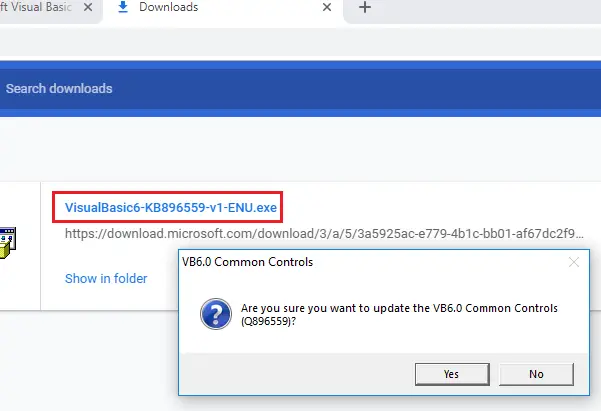
Once you have downloaded the package, you need to extract the comctl32.ocx file from it and copy-paste it into the required folder.
Assuming you are using Windows 64-bit, navigate to the location C:\Windows\SysWOW64 in Explorer and paste the file in this SysWOW64 folder. If you are using Windows 2-Bit, you need to place it in the C:\Windows\System32 folder.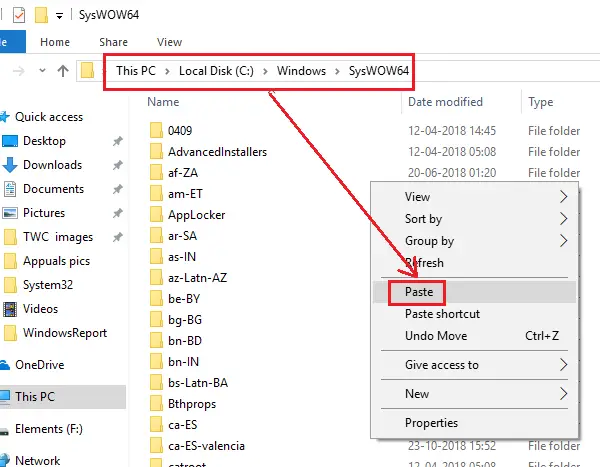
If it asks whether you wish to override the previous file, choose Yes.
2] Register the comdlg32.ocx file
Next, you may need to re-register the comdlg32.ocx file. To do so, search for Command Prompt in the Windows search bar and right-click on the result. Select Run as administrator. This opens an elevated Command Prompt window.
Type the following command and press Enter:
regsvr32 comctl32.ocx

Restart the system and check
This should help!
Do OCX files need to be registered?
In the past, OCX files required registration through the Windows Registry for applications to recognize them. This process involved adding information about the OCX’s location and capabilities. Thankfully, modern systems offer “registration-free COM” as an alternative. It eliminates the need for registry modification and uses manifest files instead.
Read: Unregister, Register, Re-register DLL or OCX files in Windows
How to check if OCX is registered or not?
To check if an OCX is registered, use the command prompt: Open Command Prompt, type regsvr32 /u <OCX_file_path>, and press Enter. If the OCX is registered, you’ll see a message confirming successful unregistration. Otherwise, you’ll get an error.