Here is the list of command-line tools and the names of almost all common applications that are used by users in the Windows operating system. You can directly run them right from the start menu search bar or the Run box of your Windows 11/10 system. They are mainly used to save time and do the job efficiently.
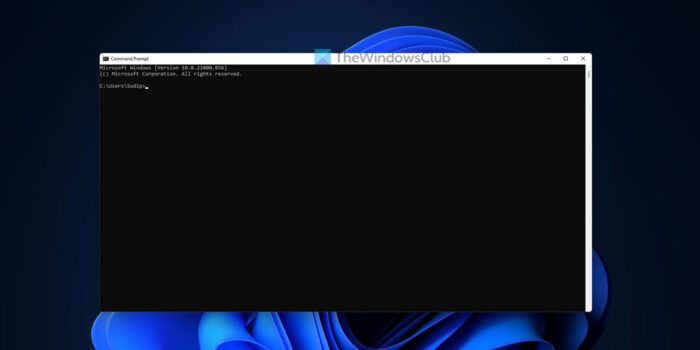
How to use command line tool in Windows 11/10
To use command line tools in Windows 11 or Windows 10, you mainly have two options. First, you can enter the command in the Taskbar search box or Start Menu. Second, you can open the Run prompt and type the command accordingly.
If you want to follow the second method, you need to press Win+R to display the Run prompt on your screen, type the command in the empty box, and press the Enter button or click the OK button.
Command Line Tools & Applications in Windows
Common application name and the Executable filename or command line have been mentioned below:
- Accessibility Options – access.cpl
- Accessibility Wizard – accwiz.exe
- Activate Windows – msoobe.exe
- Active Connections Utility – netstat.exe
- Add Hardware Wizard – hdwwiz.cpl
- Add or Remove Programs – appwiz.cpl
- Address Book – wab.exe
- Attrib – attrib.exe
- Backup – ntbackup.exe
- Boot Configuration Manager – bootcfg.exe
- Cabinet (CAB) Maker – makecab.exe, diantz.exe
- Calculator – calc.exe
- Character Map – charmap.exe
- Chkdsk – chkdsk.exe
- Chkntfs – chkntfs.exe
- Clipbook Viewer – clipbrd.exe
- Command Prompt – cmd.exe
- Component Services – dcomcnfg.exe
- Computer Management – compmgmt.msc
- Connection Manager Profile Installer – cmstp.exe
- Control Panel – control.exe
- Create Shared Folder – shrpubw.exe
- Date and Time Properties – timedate.cpl
- DDE Share – ddeshare.exe
- Device Manager – devmgmt.msc
- DirectX Management Tool – dxdiag.exe
- Disk Cleanup – cleanmgr.exe
- Disk Defragmenter – defrag.exe
- DiskPart – diskpart.exe
- Display Properties – desk.cpl
- Dr. Watson – drwatson.exe, drwtsn32.exe
- Driver Verifier Manager- verifier.exe
- DriverQuery – driverquery.exe
- Event Viewer – eventvwr.exe
- FAT to NTFS Conversion Utility – convert.exe
- Fax Console – fxsclnt.exe
- Fax Cover Page Editor – fxscover.exe
- File Compare (comp) – comp.exe
- File Compare (fc) – fc.exe
- File Expansion Utility – expand.exe
- File and Settings Transfer Wizard – migwiz.exe
- Folder Options – control.exe folders
- Font Viewer – fontview.exe
- Fonts Folder – control.exe fonts
- ForceDOS – forcedos.exe
- Format – format.com<%2
What is command line tools?
Command line tools are those which can be opened and used using Command Prompt. However, there is a thin line between a command line tool and a command that opens a tool. The former option works well when you need to open a tool on your Windows computer using the Run prompt. For example, if you want to open the Network Connections panel, you can enter ncpa.cpl command.
How does command line tool work?
The entire tool is already included in your system when you need to opt for a command line tool. It requires you to enter a command to open that tool or script, or program on your Windows 11/10 system. Instead of getting a user-friendly interface, you get all the things in the Command Prompt or Windows PowerShell.
Which is a widely used command line tool?
There are multiple command line tools used widely on Windows 11/10 PC. For example, chkdsk, cmd.exe, etc., are some of the most common commands or command line tools that you often use on your computer. For your information, these tools are included in Windows 10 as well as Windows 11.
Details about some are available here:
Cipher | ChkDsk | Attrib | CMD | Cleanmgr | Diskpart.
Take a look at this Windows Command Line Tools Reference Guide from Microsoft too.