The Command Prompt in Windows 11/10, conhost.exe, gets several new features. Not only does it get a new code, and improved editing features, you can also make it go full-screen or make it transparent. Let us take a look at some of the new features in the console before we see how to make the CMD windows transparent.
New features on Command Prompt in Windows 11/10
- The Command Prompt gets several architecture updates. Since Windows Vista, all console functionality has lived in this single conhost.exe executable. The primary function of Conhost.exe now is to load either a DLL containing the original console or one that contains our new code.
- The Command Prompt windows can now go full-screen 80 characters wide was just fine. You can grab the edge and pull the console window wider. Clicking on the Maximize button will make it go full-screen.
- Word wrap has been.
- Click-and-drag selection will understand and select line by line. If you need to select in block mode, simply hold down the ALT key when starting a selection.
- Improved keyboard editing and selection
- Text selection and editing keys introduced
- The quick-edit mode enabled by default.
- Console windows can now be semi-transparent.
Make Command Prompt Transparent in Windows 11/10
You now longer need to take the help of third-party apps to make the command prompt window transparent in Windows 11/10. To do this, right-click on the title bar and select Properties.
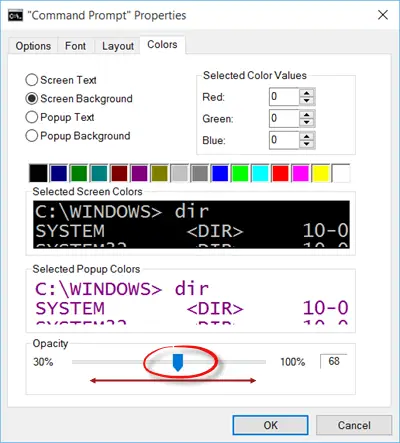
Here under the Colors tab, you can set the transparency by moving the slider. The minimum opacity allowed is 30%. Using this setting, you can make the console window semi-transparent.
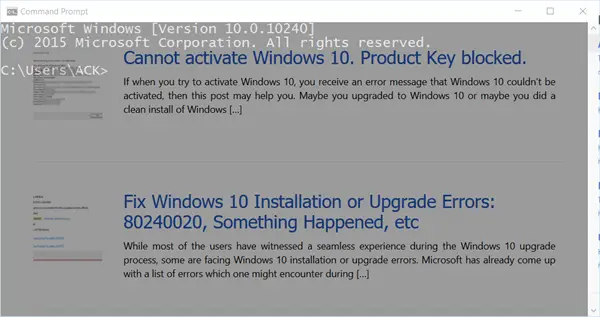
You might want to also check out this Command Prompt Tips and Tricks that is sure to make you use the console more efficiently.
the opacity slider for me it’s gray and can’t be moved…?! any ideas?
Maybe your device drivers? Update them and see..
well that’s odd because I just posted on the forum about some issues I’m having with desktop shadows (windows borders and mouse pointer not showing up). So I don’t know…it seem my PC hate anything related to alpha channels… :D
Beside that drivers are up to date…
You need to untick “Use legacy console (requires relaunch)” and relaunch cmd as the text says.