In every field, along with the good comes the bad. So is it on the Internet! Using the Internet may put you at risk in terms of spoofing websites to steal your data. Among methods that people use to steal your data and identity is creating websites that download malware to your computer. This malware can collect your information over time and send it to their masters.
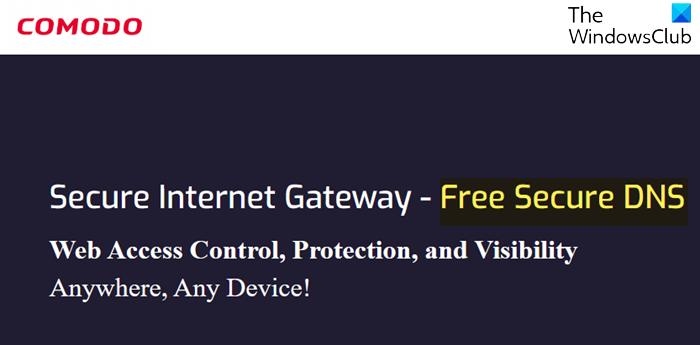
Comodo Secure DNS Review
Comodo SecureDNS secures your browsing by identifying malicious websites. It also provides you with options to control what websites your kids can visit. Comodo parental controls categorize the entire Internet into 25 categories, allowing you to decide what categories your kids can access. And since it is a DNS plus cloud-based offering, you need to set up the settings only once to apply them to all the devices that you and your kids use to access the Internet.

We have been covering DNS programs and free parental control software that looks promising. A few days back, we checked out the OpenDNS parental control and its anti-phishing security. OpenDNS also provides you with protection against phishing. It, too, provides you with parental control options at the DNS level. Some people said they experienced a lag time while using OpenDNS.
Using Comodo SecureDNS, you get protection against malware in addition to Phishing. Though OpenDNS provides malware protection, it is absent in the case of the free package. For complete protection, you have to go for one of its business packages.
Comodo SecureDNS claims to provide you with full protection against malware in the free package. But before you can use Comodo SecureDNS, you must change your DNS settings to Comodo servers.
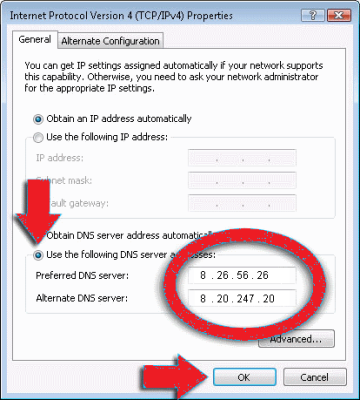
Since you do not have to download and install any software, you have to change the DNS settings manually. This page linked here gives you all the instructions you need for changing the DNS.
You can change the DNS using the router or the main computer that connects to the Internet.
I would suggest using the main computer in your network as the router method is a little complex, and if anything goes wrong, you may lose Internet access. Even if you are changing the DNS addresses on the computer that connects directly to the Internet, I suggest that you note down the original DNS addresses somewhere so that you can switch back if you experience any problems.
Registering with Comodo Secure DNS is optional. If you wish to use the Comodo parental control feature to block certain websites, you must register with Comodo Secure DNS. Go here for more details.
You can still avail of protection against malware and phishing sites by simply switching your DNS address to Comodo servers (Preferred DNS: 8.26.56.26 and Alternate DNS: 8.20.247.20).
You may wonder about the difference between your antivirus blocking a website and Comodo Secure DNS blocking the same. Well, it’s like this! In the first case, your router establishes a connection with the website, and when the page begins to load, it goes through the antivirus, and then the malware is detected. In the case of Comodo Secure DNS, the malware is detected as soon as you enter the URL into the browser and hit Enter. This means that your computer/network/router won’t get any chance to interact with the malicious website. That is why I recommend using a trusted DNS service such as Comodo Secure DNS or the OpenDNS service.
I recommend Comodo Secure DNS over OpenDNS. If you are trying out Comodo Secure DNS, do let us know about any performance issues you may face.
Being a long time of comodo’s software I fully agree. They provide the dragon browser for free which is essentially chrome with the added security like the DNS. Been using it for years and never looked back. Highly recommended. Other software is of course their free firewall but that one needs some time to get used to unless you already know your way around firewalls.
I use Norton Connectsafe DNS. I use the old DNS IP Address (previously published by Norton) as the new DNS IP Address (currently published by Norton) returns a Request Timed Out while doing a PING test. Should I use Comodo Secure DNS instead? According to you which is better at blocking malicious websites.
Comodo Secure DNS is safe for sure. But you may experience slow resolutions. I recommend downloading and running NameBench software. It will list the faster DNS for your area. From the list, you can check which ones offer proper security (by googling for the DNS provider).
Thanks for the advice Arun, nice tool.