We all know how powerful Microsoft PowerPoint is for presentations. However, not everyone knows how to track changes made in a presentation. In this article, we will discuss how to do this effectively.
Compare and Merge PowerPoint Presentations
Nowadays, many people work independently from home, and as such, bosses may need to check on the changes made to a presentation over time. This is a great feature that has improved PowerPoint in more ways than one.
What is required for tracking changes in PowerPoint?
In order to track the changes made in PowerPoint, the user must have a copy of the source file and a copy of the review file. Once you’ve allocated both items, it is now time to open the reviewed PowerPoint file.
These are easily attainable, so make sure everything is at hand before moving to the next step.
Read: How to create a Venn Diagram in Microsoft PowerPoint.
Navigate to compare and merge
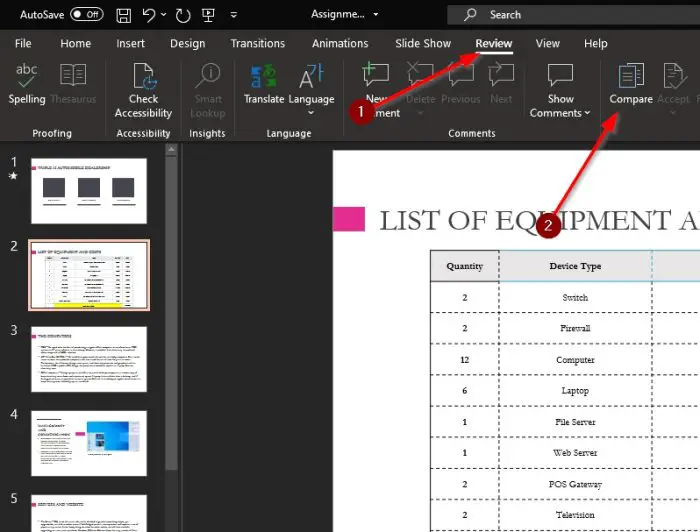
To get to the Compare section, you are required to click on the Review tab from within Microsoft PowerPoint, and from there, select Compare.
After doing that, please locate the other version of the document and hit the button that says Merge. After doing all of that, you should now see a section at the right of the screen called Revisions. Here you will see all the changes made.
As you can see from the image, one version of the presentation is different because it has an added slide. However, since both PowerPoint documents have merged, they are now a single entity.
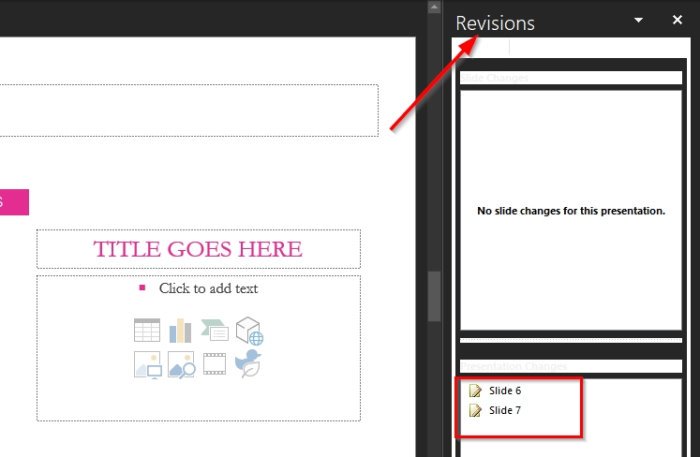
What’s interesting about this is that if you’re part of a team, you can see the changes made by different people. You can then choose to keep the source content or accept the changes made by selecting one, a few, or all of them.
We have to say that this is one of the best features of Microsoft PowerPoint because of its usefulness.
At a time when most people are working from home, this feature should make things much easier for teams collaborating on a single project.
Read: Best free PowerPoint to Image converter software and online tools.
Leave a Reply