The case we are discussing here is where you keep the same set of files at multiple places. You can assume this is a backup case where you cloned the same folders and plan to take a backup every day. The source folder always has more files, and that’s where you would like to compare them. It can be a text file or images and so on. In this post, we share software that can compare the files in the same folder in different locations.
The exact problem from a user
I have a C-Drive (Windows) and several EHD’s (external hard drives). The EHD’s mirror what is on the C-Drive; I use the EHD’s to back up the exact data, the same number of files found on the C-Drive.
Problem: Sometimes, my C-Drive might have a folder containing way more files in it than the EHD does. For example, the My Pictures folder located on the C-Drive might have 1,100 files in it, and the same folder located on the external hard drive might have less, 950 files in it.
Is there a procedure (or a software program) that will quickly find, highlight, and point out the 100 outstanding files so a person can transfer them over to the EHD? My EHD’s are remotely stored in a safe deposit bank at a chosen bank. I swap them out, or rotate them, about once a week.
How to compare the same Files in the same Folder in different Locations in Windows 11
What is needed here is a software that can compare the two folders, which may or may not have the same name, but the folders are essentially in two different locations.
- WinMerge
- Free File Sync
- Total Commander
Do note that while these software work, they may not have the modern interface.
1] WinMerge
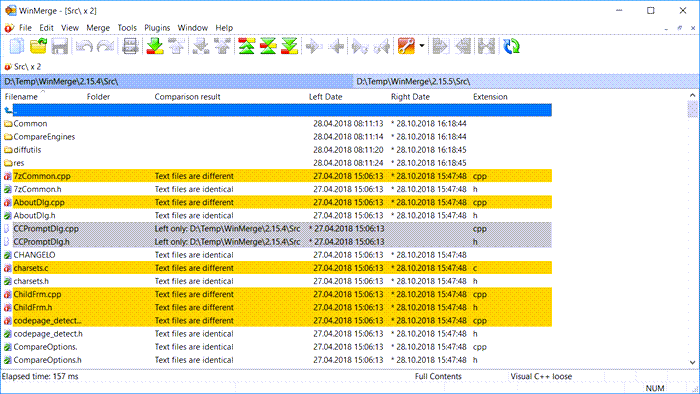
It is built specifically to match content within files. If you need to work with many documents and need to merge not just based on file name but also content, the search merge feature helps you retain the mix of duplicate files with almost similar content.
You can also compare file names, make your own rules, and then choose the action that needs to be taken. The rules also help you automate the everyday task to merge files and find what needs your attention.
Download WinMerge.
2] Free File Sync
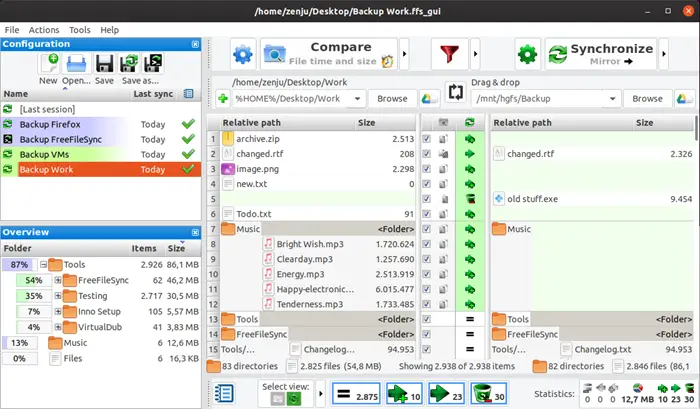
It’s free software built for folder comparison and synchronization. It can manage backup copies of all folders and files. When comparing folders, it uses colors to help users identify the source, destination, and action. You can choose to Mirror or use two-way sync to meet your requirements.
Download from FreeFileSync website
3] Total Commander
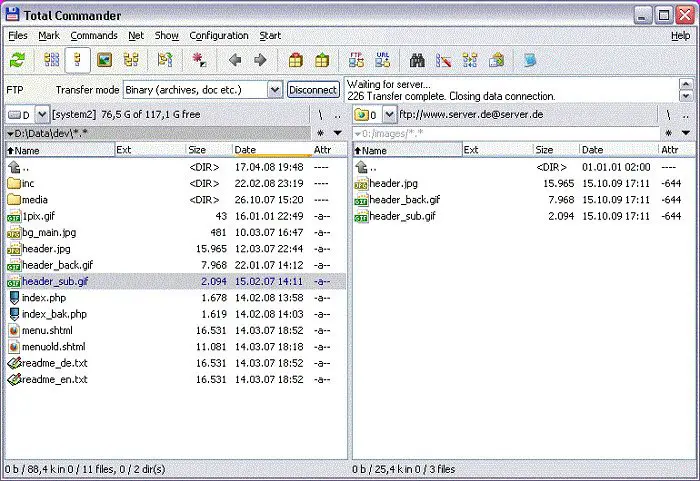
Total Commander is a file manager for Windows, which, apart from all File Explorer like an option, offers a feature to Compare files and synchronize directories. It also provides an editor that compares files by reading the text inside. You get two windows side by side with an enhanced search feature, making it easy to figure out missing files at the destination.
Other integrated features include support for archive files, file preview, built in FTP, and FTPX support.
Download from their website.
I hope the post was easy to follow and that you were able to compare the same files in the same folder in different locations. It is always a good idea to try out multiple software programs to find what works best for you.
Leave a Reply