If you have recently seen an error message A component of the operating system has expired with error code 0xc0000605, here are some possible solutions that may help you fix your problem. This problem can occur at different times. For example, if you have recently made any changes in the BIOS, you might confront this issue. It can also appear if your system has produced some unwanted changes automatically.
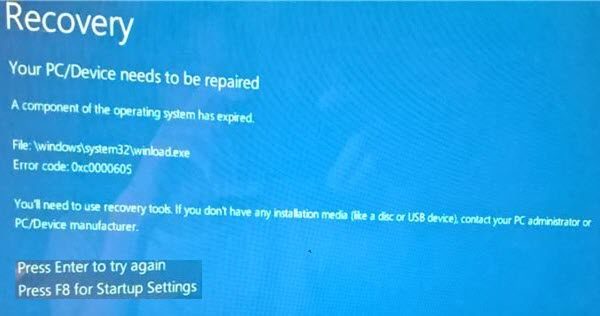
Winload.exe or Windows Boot Loader is started by the BOOTMGR boot manager process and is used by the Windows OS to load essential device drivers, etc. If this gets corrupted, you may receive this error.
A component of the operating system has expired
If you receive error message A component of the operating system has expired with error code 0xc0000605, here are some potential fixes.
1] Run Startup Repair

When on the Blue Screen, press F8 to enter Startup Settings. If you cannot start your computer or you can use your PC for a few moments, you should run Startup Repair, which can fix startup related issues within moments.
2] Reset BIOS
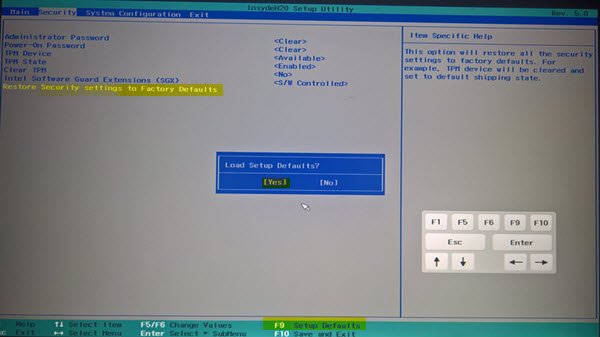
If you have recently changed something in BIOS and then you have started getting this error message, you should revert the change. However, if you have made multiple changes and you do not remember the exact changes, you should reset BIOS.
Read: An unexpected I/O Error has occurred, Error code 0xc00000e9
3] Run System File Checker
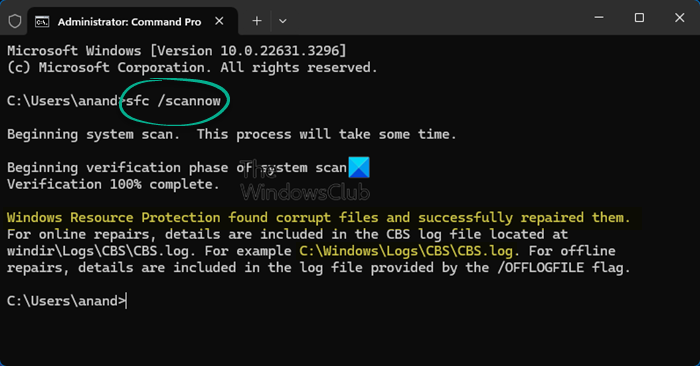
System File Checker replaces bad system files with good system files. It is quite easy to run this command-line tool on Windows. Open Command Prompt with administrator privilege and execute this command-
sfc /scannow
It will take some time and restart your computer to fix possible corruptions.
4] Repair Windows System Image
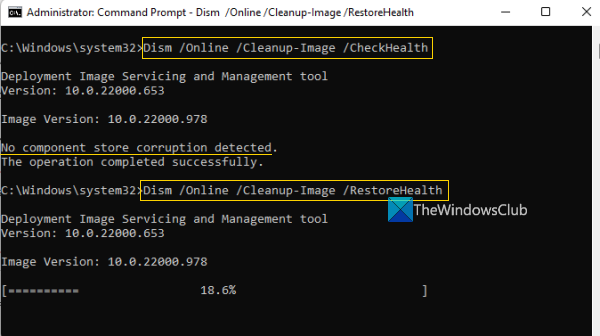
Run DISM or Deployment Imaging and Servicing Management. It can also help you troubleshoot this issue on Windows. For that, open Command Prompt and execute this command-
Dism /Online /CheckHealth
It will search for missing components and try to fix them automatically.
Related: Fix Winload.efi file is missing error on Windows
5] Reset Windows

Windows has an option to reset the system without losing any files. Instead of deleting all the documents and media files, it can reset all the system settings and files. Do follow this tutorial to reset Windows 11/10.
6] Repair the OS

You can repair the Windows OS using installation media.
7] Run Blue Screen Troubleshooter
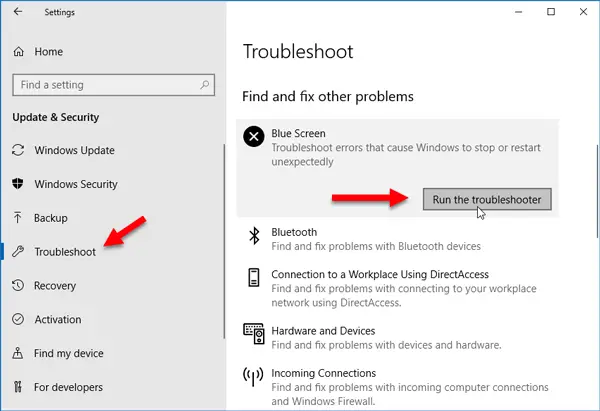
In Windows 10, you can find an inbuilt Blue Screen Troubleshooter in Settings Troubleshooters Page. To run it, press Win + I to open Settings panel, and go to Update & Security > Troubleshoot. On your right-hand side, you can an option called Blue Screen. Open the troubleshooter and follow the on-screen options. You may need to boot your computer in Safe Mode.
That’s all! Hope they will be helpful to you.