A lot goes on when you boot up your computer. The first thing PC does is check if the hardware is working fine through its POST programme or Power On Self Test. It checks for hardware compatibility and connections before the boot process. If you have noticed, when you hit the power button, it sends out one BEEP, and then boots. This single beep is not a random thing. It signifies that everything is OK at the hardware level. So are there any other beep patterns? Yes, there is. Check out the Computer Beep codes list and their meaning.

Computer Beep Codes
When the computer sends out more than one beep, it usually means something is wrong at the hardware level. The computer may not beep or generate a series of beeps in a fixed pattern. Some are continuous, while some have delays and are mixed. Each pattern has a meaning that helps one identify the problem.
Beep codes in a computer indicate a hardware issue. However, the computers of different brands have different beep codes to indicate a particular hardware fault.
Some codes are very simple to troubleshoot; you will be able to do it, and some will need a technician. Usually, the following are checked:
- AC adapter
- System board power
- Processor failure
- BIOS corruption
- Memory failure
- Graphics failure
- System board failure
- BIOS authentication failure
Since there is no standard for the beep followed by all OEMs, every OEM has its own pattern, and hence, we are listing the popular ones below.
Read: What are the signs of RAM failure?
Dell Beep Codes
While the codes are listed below as 1, 2, 3, and so on, here is what it means. Beep Code 3 means that repeating series of 3 beeps with a small delay. When you shut down the PC, it will turn off the beep as well.
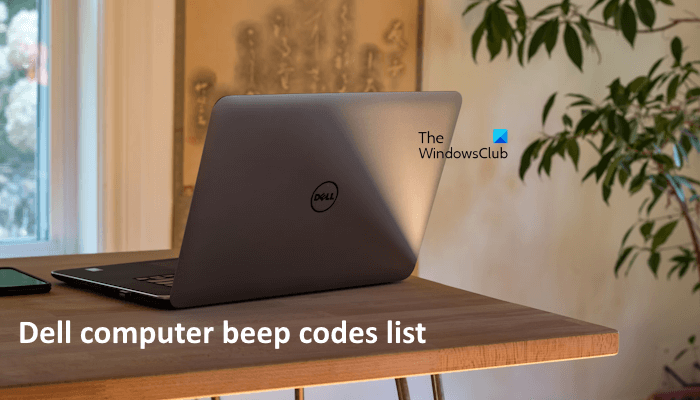
Power LED Blinking/Beep Codes for Inspiron
| LED/Beep Code | Fault Description | Fault(s) | Suggested Action |
|---|---|---|---|
| 1 | Motherboard: BIOS ROM Failure | Motherboard, covers BIOS corruption or ROM error | Run the Dell Diagnostics |
| 2 | Memory | No Memory (RAM) detected | Troubleshoot the Memory |
| 3 | Motherboard: Chipset |
|
Run the Dell Diagnostics |
| 4 | Memory | Memory (RAM) Failure | |
| 5 | Real-Time Clock Power Failure | CMOS battery failure | Try reseating the CMOS Battery and run the Dell Diagnostics if that does not resolve the issue |
| 6 | Video BIOS | Video card/chip failure | Run the Dell Diagnostics |
| 7 | Central Processing Unit (CPU) | Central Processing Unit (CPU) Failure | Run the Dell Diagnostics |
Read: What are the signs of Hard Drive Failure?
Power LED Blinking/Beep Codes for XPS
| Error Description | Suggested Next Step | |
|---|---|---|
| 1 | Possible motherboard failure – BIOS ROM checksum failure | Run the Dell Diagnostics |
| 2 | No RAM detected Note: If you installed or replaced the memory module, ensure that the memory module is seated properly |
Troubleshoot the Memory |
| 3 | Possible motherboard failure – Chipset error | Run the Dell Diagnostics |
| 4 | RAM read/write failure. | Troubleshoot the Memory |
| 5 | Real-Time Clock (RTC) power fail | Try reseating the CMOS Battery and run the Dell Diagnostics if that does not resolve the issue |
| 6 | Real-Time Clock failure | Run the Dell Diagnostics |
| 7 | Video card or chip failure. | |
| 8 | Processor failure |
HP Error Beep codes with Common Core BIOS
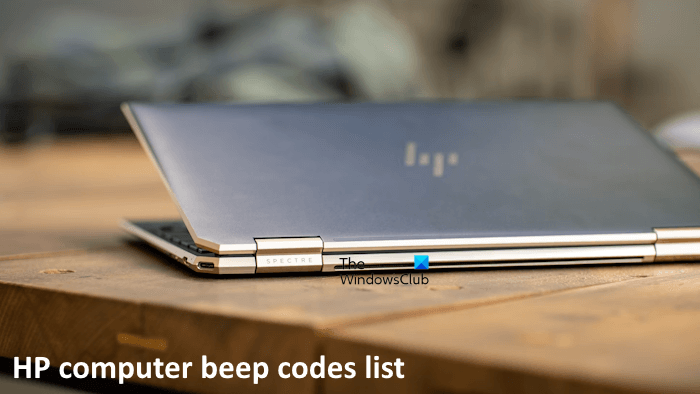
HP Beep codes are a little different from usual. There are two types of Major and Minor. While Major points to the category of error, Minor is specific to the problem within the category i.e. long and short blinks, accompanied by long and short beeps
| Number of long beeps/blinks | Error category |
| 1 | Not used; Single beep/blinks are not used |
| 2 | BIOS |
| 3 | Hardware |
| 4 | Thermal |
| 5 | System board |
Patterns of blink/beep codes are determined by using the following parameters:
- The 1-second pause occurs after the last major blink.
- The 2-second pause occurs after the last minor blink.
- Beep error code sequences occur for the first 5 iterations of the pattern and then stop.
- Blink error code sequences continue until the computer is unplugged or the power button is pressed.
IBM Desktop
| Beeps | Meaning |
|---|---|
| No beep | No power, loose expansion card (ISA, PCI, or AGP), a short, or an improperly grounded motherboard |
| 1 short | System okay |
| 1 long | Video/display problem; video card incorrectly seated or defective |
| 2 short | POST Error displayed on the monitor |
| 3 long | Problem with 3270 keyboard card |
| 1 long, 1 short | Problem with the system board |
| 1 long, 2 short | Problem with display adapter (MDA, CGA) |
| 1 long, 3 short | Problem with EGA |
| Repeating short beeps | Problem with the power supply or system board |
| Continuous beep | Problem with the power supply or system board |
IBM ThinkPad
| Beeps | Meaning |
|---|---|
| Continuous beeping | System board failure |
| 1 beep with blank display | LCD connector problem, LCD backlight inverter failure, video adapter failure, or LCD assembly failure |
| 1 beep w/message “Unable to access boot source | Boot device failure or bad system board |
| 1 long, 2 short | System board, video adapter, or LCD assembly failure |
| 1 long, 4 short | Low battery voltage |
| 1 beep every second | Low battery voltage |
| 2 short w/message | Read the error message on the display |
| 2 short with blank display | System board failure |
Compaq
| Beeps | Meaning |
|---|---|
| 1 short | No error: The system is booting properly. |
| 1 long, 1 short | BIOS ROM checksum error: The contents of the BIOS ROM do not match the expected contents. If possible, reload the BIOS from the PAQ. |
| 2 short | General error: No specifics available on what this code means |
| 1 long, 2 short | Video error: Check the video adapter and make sure it’s seated properly. If possible, replace the video adapter. |
| 7 beeps (1 long, 1 short, 1 long, 1 short, pause, 1 long, 1 short, 1 short) | AGP video: The AGP video card is faulty. Reseat the card or replace it outright. This beep pertains to Compaq Deskpro systems. |
| Continuous beep | Memory error: Bad RAM; replace and test |
| 1 short, 2 long | Bad RAM: Reseat RAM, then retest; replace RAM if failure continues. |
ASUS BIOS beep codes
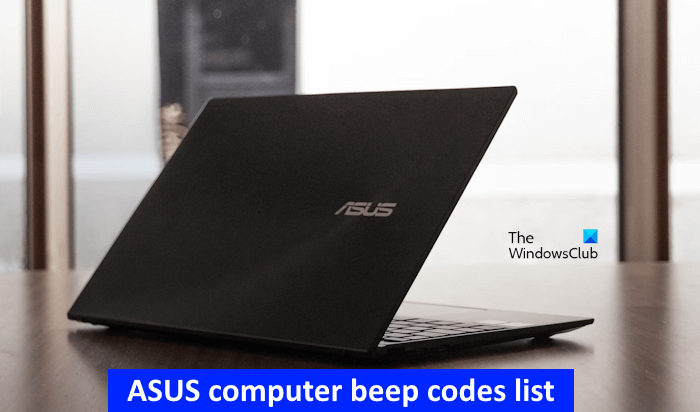
| BIOS Beep | Description |
| One short beep | VGA detected / No keyboard detected |
| Two short beeps | When using Crashfree to recover BIOS, the new BIOS is successfully recognized. |
| One continuous beep followed by two short beeps then a pause (repeated) | No memory |
| One continuous beep followed by three short beeps | No VGA detected |
| One continuous beep followed by four short beeps | Failure of Hardware component |
Lenovo Beep Codes

| Symptom or error | Service part or action, in sequence |
|---|---|
| One beep and a blank, unreadable, or flashing LCD. |
|
| One long and two short beeps, and a blank or unreadable LCD. |
|
| Two short beeps with error codes. | POST error. See Numeric error codes for more help. |
| Two short beeps and a blank screen. |
|
| Three short beeps, pause, three more short beeps, and one short beep. |
|
| One short beep, pause, three short beeps, pause, three more short beeps, and one short beep. |
|
| Only a cursor appears. | Reinstall the operating system |
| Four cycles of four short beeps and a blank screen. | System board (Security chip) |
| Five short beeps and a blank screen. | System board |
We have covered the computer Beep codes list and their meaning for major brands only. If you have a different one, make sure to check on the OEM site.
What are the beep codes of computers?
Beep codes on a computer are an indication of hardware failure. You will hear a beep code when you start your system. Computers of different brands have different beep codes for specific problems. When you hear beep sounds on system startup, it means that there is a problem with some of your computer hardware. Now, you need to decode the beep code to troubleshoot the issue. For this, you have to visit the official website of your computer manufacturer and gather information on beep codes for your computer model.
What is the HP 9 beep code?
HP computers have different beep codes for different hardware issues. If you hear continuous 9 beep sounds during system startup, the problem may be with the Power Supply Unit or the processor. Check if the voltage selector located on the rear of the power supply is set to the appropriate voltage. If it is set to the appropriate voltage, reseat your CPU. If these two fixes do not help, take your computer to a professional computer repair technician, as the problem may be with your computer motherboard.
Related: How to disable System Beep in Windows .
Hi Ashish,
Thank you for this informative post.
Could you please explain why laptops don’t produce these beeps?
Laptops are complete computers, just in smaller size and mobile.
Shouldn’t they also produce these diagnostic beeps, or at least the
“Everything is OK” beep, like desktops do?
Thank you in advance
That’s not true for all laptops. Laptops from HP does offer beep while those from Dell offer Power LED Blinking for their XPS series. I am guessing that it has to be either of these. Which Laptop do you own?
Thanks for reply Ashish,
I have a Fujitsu Siemens AMILO Pa 1538 (quite old) and a Dell
Precision M6800. Neither of them produce beeps. Of course, i don’t
expect to hear diagnostic beeps while there is no any problem, but i
think the “Everything is OK” beep should be produced, like in all
desktop computers i have seen. Why this is not happening in laptops?
Hi Ashish,
Thank you very much for your interest in my question.
This thread you suggested me is really interesting and
enlightening for this matter.