Some users reported that their Windows computer boots after several attempts. This is a frustrating issue because a user has to make mul iple attempts to turn on his computer. Most commonly, hardware issues are responsible for this type of problem. If you experience such an issue, the solutions provided in this article will help you.

Why does my PC take multiple times to start?
A dead CMOS battery or outdated BIOS can also cause boot issues. In addition, faulty RAM and Power Supply Units are also responsible for this problem.
Windows computer boots after several attempts
Use the following suggestions if your Windows computer boots after several attempts.
- Perform a hard reset
- Reset CMOS
- Check the CMOS battery voltage
- Update BIOS
- Hardware issue
Below, we have talked about all these fixes in detail.
1] Perform a hard reset
The residual charge in capacitors can cause boot issues with computers sometimes. You can drain this residual charge by performing the hard reset. The steps to do this are as follows:

- Turn off your computer completely.
- If you are a laptop user, remove its battery. If your laptop has a non-removable battery, skip this step.
- Disconnect all the peripherals and the charger (if you have a laptop).
- Press and hold the power button for 30 to 45 seconds. This step will drain the residual charge from capacitors.
- Connect the battery (if you are a laptop user).
Now, see if your laptop turns on.
Read: How does Windows boot? Description of the Windows boot process
2] Reset CMOS
If hard reset does not work, resetting the CMOS can help. This action will also reset your BIOS settings to default. You can reset CMOS in two ways, by moving the jumper and by removing the CMOS battery.

Clearing the CMOS battery using the jumper method can be tricky for some users. In his method, you must put the jumper from the default position to the position mentioned in the user manual. After that, wait up to 5 minutes, then move the jumper back to the default position. If this method sounds difficult to you, you can use the following steps:
- Make sure that your computer is completely turned off.
- Open your computer case.
- Gently pry the CMOS battery. It is a small coin-shaped battery.
- Wait for up to 5 minutes.
- Put the battery back into its holder.
The CMOS has been reset.
Read: Windows computer won’t boot after power outage
3] Check the CMOS battery voltage
You should also check the CMOS battery voltage. Booting issues are one of the possible symptoms of CMOS battery failure. That’s why we suggest you check the voltage of your CMOS battery. To do this, you need a digital multimeter.

Put the rotary switch of the digital multimeter to 20V DC. Now, touch the red probe of the multimeter on the positive terminal of the battery and the black probe of the multimeter on the negative terminal of the battery. If the multimeter shows low voltage, change your CMOS battery.
Related: PC only boots up sometimes; Not booting on first try
4] Update BIOS
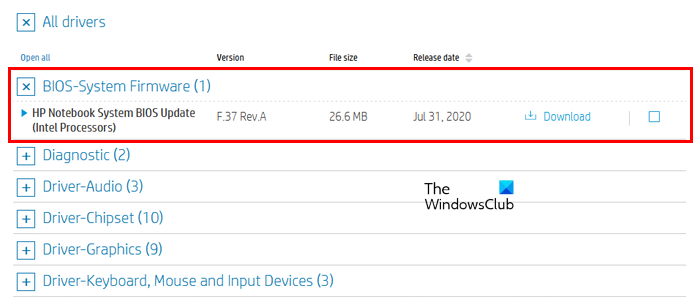
Updating the BIOS can also fix this problem. To update your BIOS to the latest version, you have to turn on your computer. First, turn on your computer, then download the latest version of your system BIOS from the official website of your computer manufacturer.
If you find the beta version of your BIOS, we suggest you not download that version because it can cause trouble.
Read: Windows computer won’t boot after System Restore
5] Hardware issue
If the problem still persists, your computer may have faulty hardware. Booting issues can also occur due to the malfunctioned hard drive or the SATA cable. SATA cable connects the hard drive to the computer motherboard. If your hard drive is failing, the foremost step that you should take is back up all your data. After that, replace your hard drive.

We also suggest you check your RAM. Insert your RAM in all memory slots one by one and start your computer. If your system has multiple RAM sticks, try booting your computer with one RAM at a time. A computer shows some symptoms when the RAM is going to die. Booting issues are among these symptoms. You can also run the Memory Diagnosis test when your computer turns on.
Power Supply Unit converts the main AC voltage to DC voltage and provides this voltage to the motherboard. A faulty PSU cannot do this work properly due to which users experience boot and other issues with their computer systems. Your Power Supply Unit might be faulty. We suggest you contact a computer repair technician to diagnose and fix the issue.
I hope this helps.
See: Fix Windows computer will not boot up, start or turn on.
Why does my computer boot on and off repeatedly?
If your computer keeps turning on and off repeatedly, the issue may be with your Power Supply Unit. In addition to this, faulty RAM can also cause such a type of problem. In short, such a problem can occur due to hardware issues.
Read next: PC always boots twice before starting in Windows.
Leave a Reply