If your Windows computer crashes when downloading large files or games, the solutions provided in this article will help you. A faulty hardware can be the cause of this problem. However, it would be best if you tried these fixes before jumping to the conclusion.
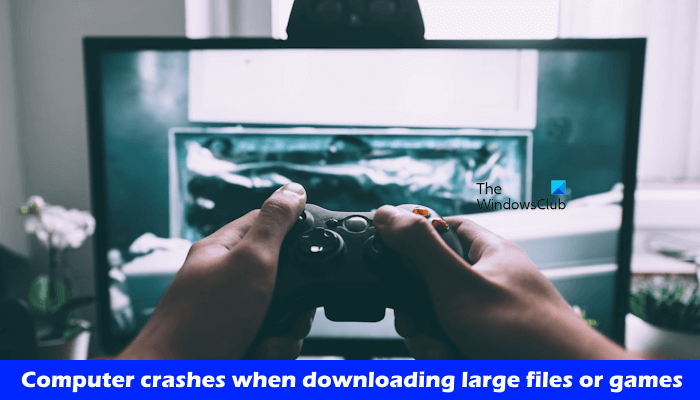
Computer crashes when downloading Large Files or Games
Use the suggestions below if your Windows 11/10 PC crashes when downloading large files or games.
- Disconnect the external storage device (if applicable)
- Reinstall the Network driver
- Repair your system image files
- Troubleshoot in the Clean Boot state
- Check the issue in Safe Mode
- Reset Network
- Check your RAM health
I have explained all these fixes in detail below:
1] Disconnect the external storage device (if applicable)
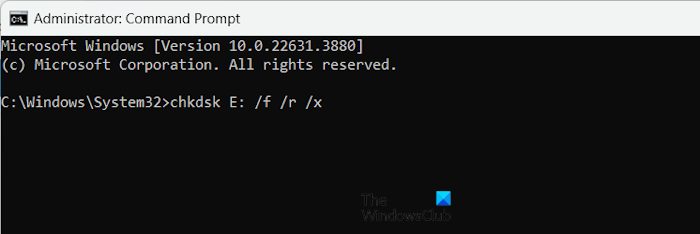
If you have connected an external storage device and are downloading files, disconnect it and save it on your internal hard drive. See what happens this time. If your computer does not crash this time, the issue is with the storage device. The external hard drive may have bad sectors. You can run Chkdsk scan on your external hard drive.
If you have not connected an external storage device, run the Chkdsk scan on your internal hard drive.
Read: Internet connection drops when downloading large files on PC
2] Reinstall the Network driver
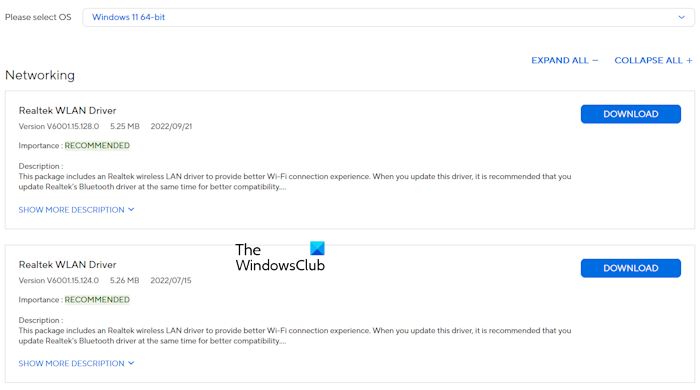
One possible cause of this issue is the corrupted Network driver. I suggest you reinstall your Network driver and see if it works. Before proceeding, download the latest version of your Network driver from the official website of your computer manufacturer.
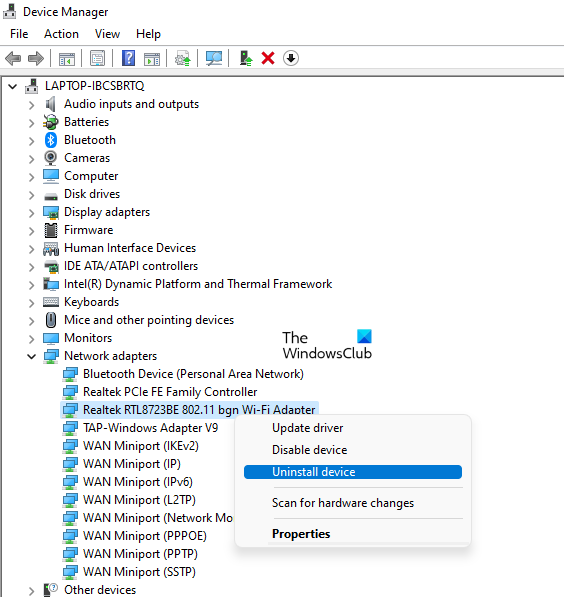
Now, follow the instructions provided below:
- Open the Device Manager.
- Expand the Network adapters branch.
- Right-click on your Network driver and select Uninstall device.
- Now, run the installer file to reinstall the Network driver.
3] Repair your system image files

Your system image files might have been corrupted. In such a case, you can use the System File Checker and DISM tools to scan your computer for system file corruption. These scans will take time. Do not interrupt the scan once it has started. After the scan completes, check if the problem is fixed.
4] Troubleshoot in the Clean Boot state

A third-party background application or service might be responsible for this issue. If so, the issue will not occur in the Clean Boot state. Start your computer in the Clean Boot state and then download the file.
If the file downloads successfully in the Clean Boot state, your next step is to find the problematic background application or service. To do this, enable some of the startup apps and restart your computer. Download the file and see what happens. If your computer crashes this time, one of the programs you just enabled is the culprit. Similarly, you can find out the problematic third-party service. However, this time, you have to use MSConfig.
5] Check the issue in Safe Mode
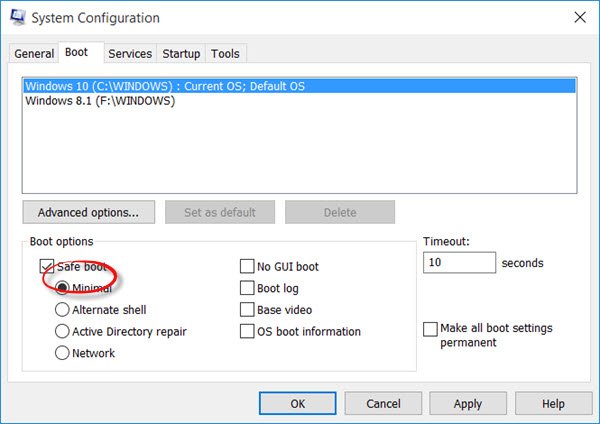
Start your system in Safe Mode with Networking and download the file there. If your computer does not crash in Safe Mode while downloading the large file or game, the issue may be with your graphics card driver.
The WiFi connection may not work in Safe Mode. If so, you can use the ethernet cable to use the internet in Safe Mode.
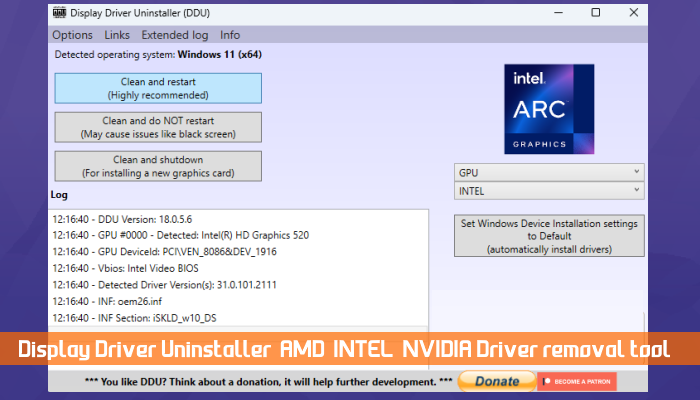
Now, download the latest version of your graphics card driver and the DDU utility in Safe Mode. Run the DDU utility to remove the graphics card driver from your system completely. After that, run the installer file to install the graphics card driver.
6] Reset Network
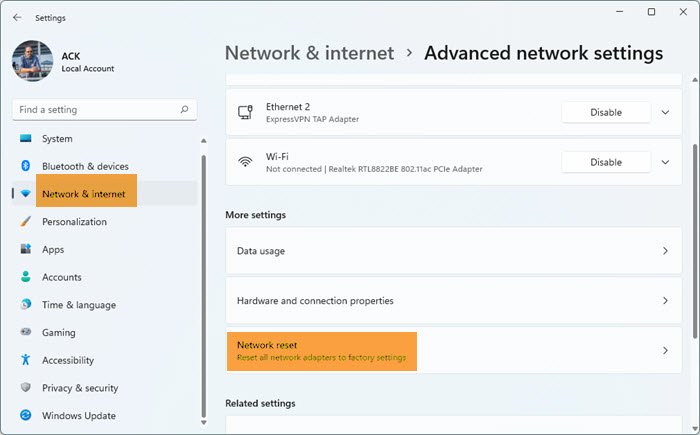
Reset your network on Windows 11/10 and see if it helps. This action will restart your system automatically after a few minutes. Therefore, before you reset your network, save your unsaved work.
7] Check your RAM health
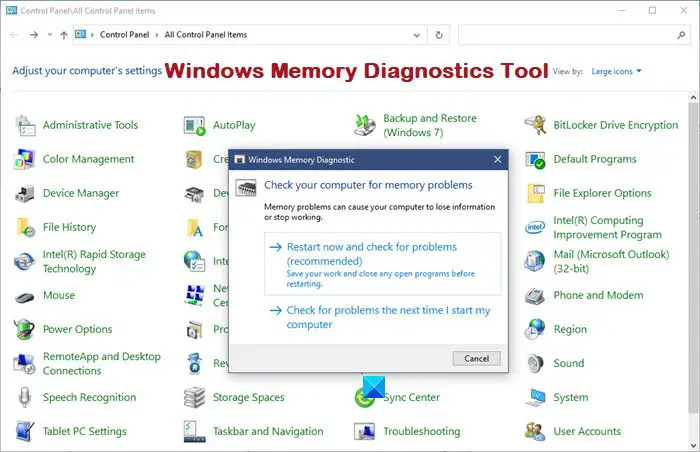
A faulty RAM can also cause your computer to crash while downloading large files or games. To check this, run a RAM health test. You can do this by using the built-in Windows Memory Diagnostic Tool.
Alternatively, you can boot your computer with one RAM stick at a time (in case of multiple RAM sticks). Now, download the file and see what happens. This will let you know which RAM stick is faulty. You can also try inserting your RAM sticks into other available RAM slots to check if the issue is with the RAM or RAM sticks.
That’s it. I hope this helps.
Can high memory usage cause a PC to crash?
High memory decreases your system’s performance and sometimes causes it to crash. This is because Windows finds it difficult to manage memory to run the programs and other necessary background services.
Can too much RAM hurt your PC?
Installing more RAM can benefit your PC by increasing performance. However, you should not ignore other hardware, such as replacing an HDD with an SSD, if you want to get high performance from your system.
Read next: Computer freezes when playing games on Windows.