If your Windows computer freezes with a pixelated screen, then the solutions provided in this article will help you fix this issue. There can be a few reasons for this problem, like outdated or corrupted graphics card drivers, faulty RAM, an outdated BIOS, etc.
![]()
Windows computer freezes with a pixelated screen
Use the following suggestions if your Windows 11/10 computer freezes with a pixelated screen:
- Update your Graphics card driver
- Perform a Clean Installation of your GPU driver
- Run a RAM health test
- Clean your GPU
- Update BIOS
- Your Graphics card driver might be faulty
Let’s start.
1] Update your Graphics card driver
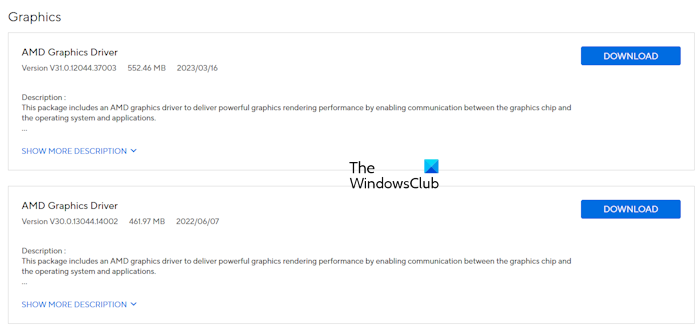
An outdated or corrupted Graphics card driver might be responsible for this issue. Updating your Graphics card driver will fix this problem if this is the case. You can download its latest version from the official website of your computer manufacturer. After downloading the driver, run the installer file to install the GPU driver.
2] Perform a Clean Installation of your GPU driver
If updating the graphics card driver does not help, perform a clean installation of your graphics card driver. For this, you must completely remove the currently installed GPU driver from your system and install its latest version from scratch. To completely remove the GPU driver, you can use the DDU (Display Driver Uninstaller) utility.
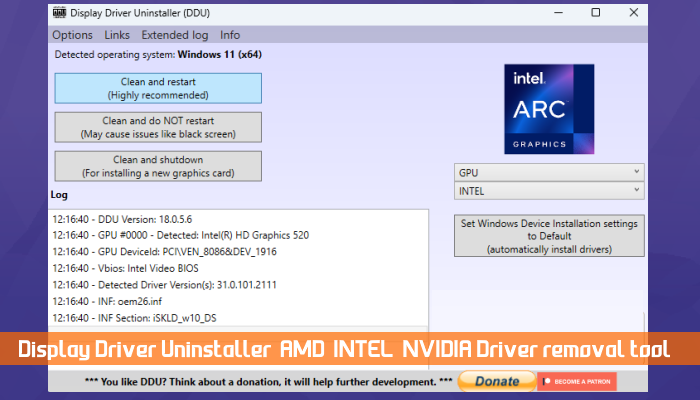
Before you remove the GPU driver, download its latest version from your computer manufacturer’s official website.
Read: Computer freezes and beeps when I move or click mouse
3] Run a RAM health test
Your computer first shows a pixelated screen, then freezes. Hence, this also indicates that the problem may be with your computer RAM. A faulty RAM shows many signs and symptoms. Freezing issues with a pixelated screen are one of these symptoms.
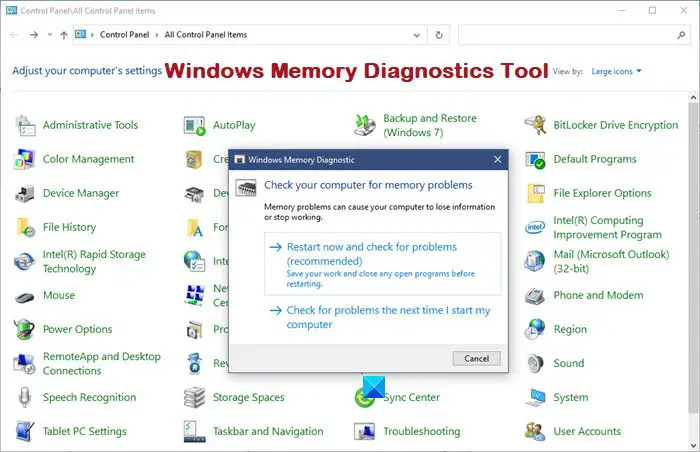
I suggest you run a RAM health test. For this, you can use the Windows built-in Memory Diagnostic Tool or a third-party tool to test your RAM, such as Memtest86+.
If your computer has more than one RAM stick, boot it with one RAM stick at a time and monitor what happens. This will tell you which RAM stick is faulty.
4] Clean your GPU

When does the pixelated screen appear? Does it appear at the time of doing heavy graphics tasks? If so, there may be a hardware fault with your GPU or it may be dirty. Monitor your GPU temperature. High GPU temperature is one of the causes of graphics issues on a Windows computer. If you notice that your GPU is overheating, you need to fix this. Also, clean the GPU. Open your computer case, disconnect the GPU, and clean it carefully.

If your GPU’s thermal paste is worn out, it can overheat, which can impact your computer performance and cause this issue. In this case, I suggest you check the thermal paste while cleaning your GPU. If the thermal paste of your GPU is worn out, you need to replace it.
5] Update the BIOS
You can also check for the BIOS update and install it if one is available. However, before updating the BIOS, you need to check the BIOS version via the System Information tool. You can download the latest BIOS update from your computer manufacturer’s official website.
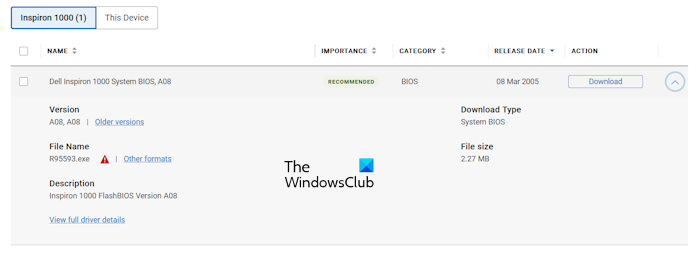
While installing the BIOS update, make sure that your computer gets a continuous power supply because the power supply interruption during the BIOS update installation can break your motherboard. Laptop users are recommended to connect a charger, even if their laptop is completely charged.
8] Your Graphics card driver might be faulty

If none of the solutions work for you, your Graphics card driver may be faulty. Contact a professional computer repair technician for further assistance.
I hope this helps you fix your problem.
Read: Free Dead Pixel Fixer apps to detect dead pixels
Why does my screen freeze pixelated?
There can be many reasons why your computer freezes with a pixelated screen. Your RAM might be faulty. One might be faulty if your computer has more than one RAM stick. A corrupt graphics card driver can also cause this problem or the problem with your graphics card.
Can pixelation be fixed?
If your images are pixelated, it is possible to fix them with the help of AI-powered tools. AI-powered tools are capable of enhancing image quality. If your screen is pixelated, you can fix it by reinstalling the graphics card driver. However, the problem may also be with your graphics card itself.
Read next: Screen flickering when moving the mouse.
Leave a Reply