If you have Windows Media features disabled on your computer, then you might experience trouble while installing iCloud for Windows. In addition, you might see a message from the iCloud install package saying, Your computer is missing Media features, Please download Media Feature Pack for Windows from Microsoft website and install and try again. So, even a cursory glance at this message suggests the problem is primarily due to a Microsoft issue.
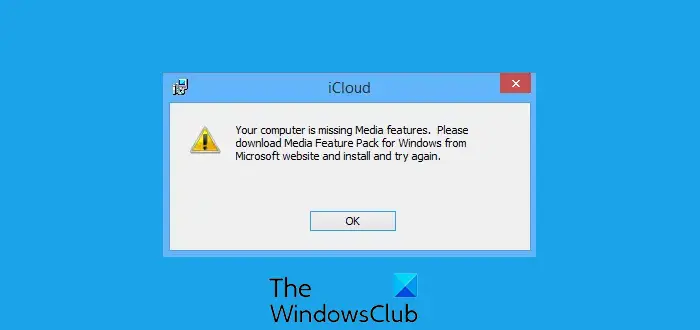
Your computer is missing Media features
If the Media Features are not installed on a Windows 11/10, which is not an N or KN version, then the download from Microsoft is rejected outright. So, how to fix this “missing Media features” problem while trying to install iCloud for Windows.
Missing Media Features in Windows 11/10
There are three ways of going about it.
- Enable Media Features from ‘Turn Windows features on or off’
Box. - Create a Registry Key
- Download Media Feature Pack
1] Enable Media Features from ‘Turn Windows features on or off’
Press Win+R to open the Run box and type optionalfeatures.exe and click OK.
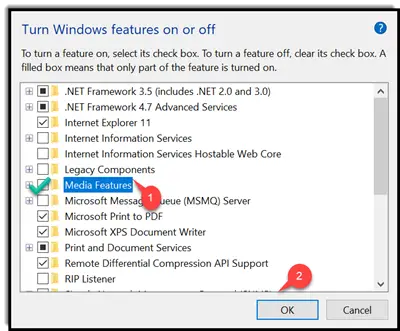
Thereafter, from ‘Turn Windows features on or off’ that opens up, scroll down and check the box against ‘Media Features’ entry.
In the end, click OK and pause for a moment until Windows turns on Windows Media Player and other media features.
2] Create a Registry Key
Please note that using Registry Editor incorrectly can cause serious, system-wide problems that may require reinstalling Windows to correct them. We cannot guarantee that any problems resulting from using Registry Editor can be solved. Before you begin, create a system restore point first.
To edit the Registry, press Win+R in combination to open the ‘Run’ dialog box.
Type ‘regedit’ and hit Enter. Thereafter, navigate to the following path –
Computer\HKEY_LOCAL_MACHINE\SOFTWARE\Microsoft\Windows\CurrentVersion\Setup\WindowsFeatures\WindowsMediaVersion
Edit the value of this WindowsMediaVersion key to change its default value from 0 to 1 as seen in the image below. If it does not exist, you will have to create it.
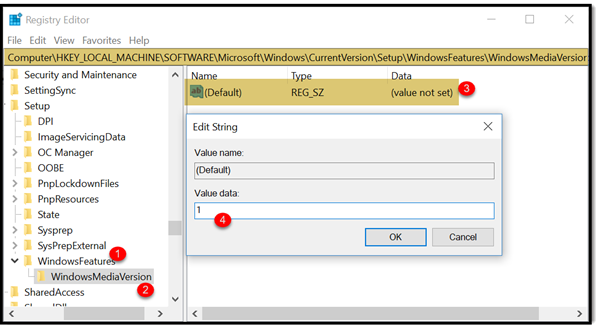
If you see a Value data like say – 12.0.17134.48, it could be the version number of your Windows Media Player. Note it down and then change it to 1 and see. If it does not work, remember to change it back, or restore your system back.
Exit and try to re-install iCloud for Windows.
3] Download Media Feature Pack
Visit Microsoft.com and when prompted, make sure to select your language and the correct operating system architecture (x64 or x86).
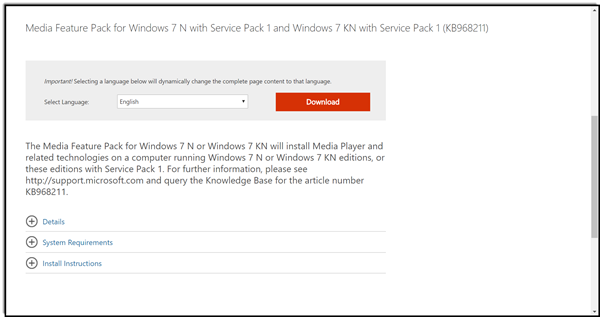
Following the download of the Media Feature Pack, install it by simply double-clicking the file and following the onscreen instructions.
Within moments, iCloud should be up and running!