Many people ask – How do I find out how much RAM is installed on my computer? How much memory does my Graphics card have? How much Video memory does my Windows PC have? In this post, we will see how to find answers to these questions.
How much Computer RAM, Graphics Card, or Video memory do I have on my PC?
- How much Computer RAM does my PC have?
- How much Graphics Card or Video memory does my computer have?
- Tools to Find Computer RAM, Graphics Card, or Video memory
You don’t need admin permission to use these tools and access the features.
Read: What are the main components of a Computer system?
1] How much Computer RAM does my PC have?
In Windows 11/10, you must open Windows Settings > System > About. There, you will see Installed memory (RAM). This is the Computer RAM that has been installed on your Windows PC.
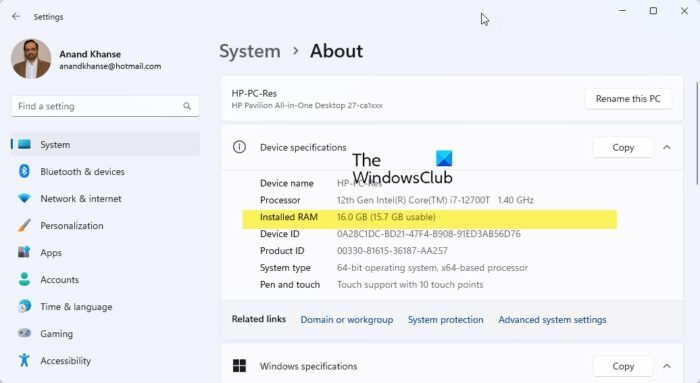
In earlier versions, you could open Control Panel > System. Under the System section, you will see Installed memory (RAM).
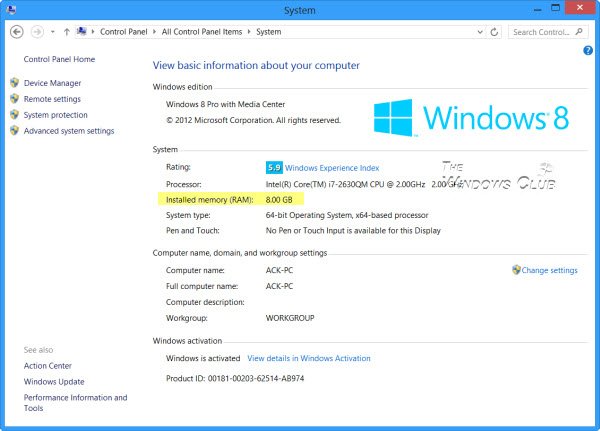
However, Windows may show less RAM than what is installed. For instance, on some systems, Windows 32-bit may report only 3.5 GB of usable system memory when 4 GB of memory has been installed. Or, a Windows 64-bit computer may show only 7.1 GB of usable system memory when 8 GB of memory may be installed. This is because usable memory is a calculated amount of the total physical memory minus “hardware reserved” memory.
Read: What are Workstation GPUs?
2] How much Graphics Card/Video memory does my computer have?
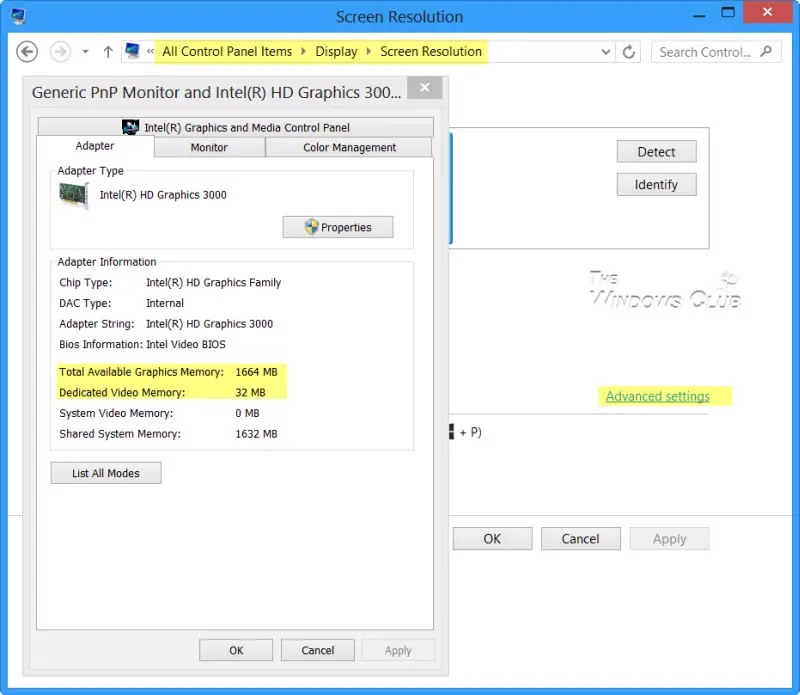
If your system has a dedicated graphics card installed, and you want to find out how much Graphics Card memory your computer has open Control Panel > Display > Screen Resolution. Click on Advanced Setting.
Under the Adapter tab, you will find the Total Available Graphics Memory and the Dedicated Video memory.
Read: How to find out what Motherboard you have.
3] Tools to Find Computer RAM, Graphics Card, or Video memory
You can use the dxdiag and CPU-Z tools to find out these details. All you need to run the applications, and details will be available immediately.
Run dxdiag
You can also type dxdiag in the Run box, and press Enter to open the DirectX Diagnostic Tool box.
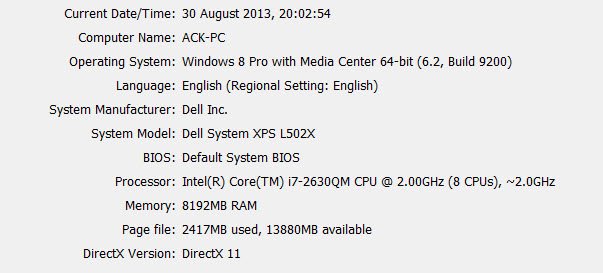
This tool, however, may not report the exact memory of your video card but also how much total shared memory is between your video card and your system memory.
Read: How to find out Processor Brand and Model on a Windows Laptop?
CPU-Z
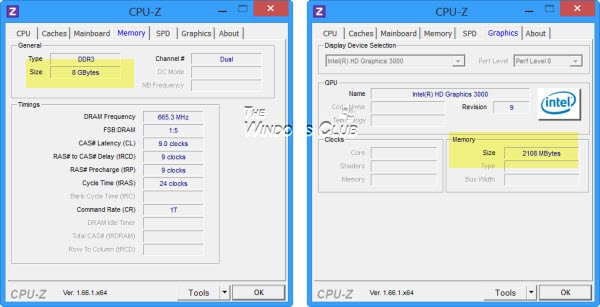
If you want freeware to do the job, you can check out CPU-Z. This tool gathers information about the primary devices of your system. It will give you information about your RAM, Graphics card, video memory, and other important system information.
Read: Where to find computer hardware specs?
Which applications can be used to find the hardware details of your PC?
These tools can provide the provides hardware configuration information about your computer quickly:
Sandra Lite | MiTeC System Information X | BGInfo | CPU-Z | HiBit System Information | Hardware Identify.
Each of these tools allows you to get all the information, but they may differ on how they present the data.
How do I know what graphics card my PC can take?
The best thing is to go to the OMEs website and find the graphics card you want to buy. Once you are there, check for the compatibility section, which can suggest which OS it is compatible with. At times GPUs have issues with particular subversion of Widows, and you want to check if there are compatible drivers for it.
Those two are good, but limited.
System Information Viewer (SIV)…
http://rh-software.com/
…is kinda’ interesting.
SIW, of course, would have been my recommendation, but it’s no longer free.
PC Wizard is okay, too.
http://www.cpuid.com/softwares/pc-wizard.html
And there are others.
___________________________
Gregg L. DesElms
Napa, California USA
gregg at greggdeselms dot com
Great – very helpful
I wanted to find out how much dedicated ram my video card had on my hp envy – finally the cpuz utility helped – thanks !
This is very helpful, thanks.
thnx i found it……….
thanx
it made m a very useful thing to know
sir my name is shamim khan
i have nvedia quardo 6000 g41mt-s2p 6gb ram and i install os 64bit but dxdiag showing less graphic card memory 703mb but my garphic card is 6gb why sir showing less memory in os give me solution sir
hhhhh sir my name is shamim khan
i have nvedia quardo 6000
g41mt-s2p 6gb ram and i install os 64bit but dxdiag showing less graphic
card memory 703mb but my garphic card is 6gb why sir showing less
memory in os give me solution sir
Thanks for the post. I actually knew this but I always seem to forget. I wanna buy a laptop now and I needed to know the graphics memory.
Thanks a lot for the reminder.
Sir Why my hd Videos Are don’t show Hd
When I am Playing videos ; videos are play but show dotss in the video