If you are trying to use a recovery disk or install Windows 11/10, and you receive an error message The computer restarted unexpectedly or encountered an unexpected error, here is what you need to do to solve this problem. This problem mainly occurs when you try to use a recovery disk to restore your Windows machine to factory settings. You may also receive some other message such as Setup is preparing your computer for first use and more.
The computer restarted unexpectedly or encountered an unexpected error. Windows installation cannot proceed. To install Windows, click “OK” to restart the computer, and then restart the installation.
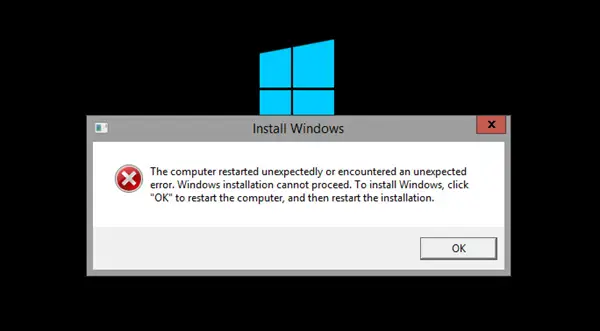
The computer restarted unexpectedly or encountered an unexpected error
Click OK once and see if it helps. If it does, great. If it does not, and your Windows goes into a reboot loop, then do the following:
- Restart your computer and keep pressing the F8 key.
- Click the Command Prompt option in the Advanced options panel.
- Type regedit and press the Enter button.
- Navigate to ChildCompletion in HKLM.
- Double-click on the setup.exe REG_DWORD value.
- Set the Value data as 3.
- Click the OK button.
- Close the Registry Editor and restart your computer.
To learn more about these steps, continue reading.
When the error dialog box is present, on the same screen, press Shift+F10 keys to bring up the Command Prompt.
If this does not work for you, need to click OK and on restart boot into Advanced Startup Options. To access it, keep pressing the F8 key before Windows starts. You will see the Advanced options screen.

Click on Command Prompt to open a CMD window. Now in the command prompt type regedit and hit Enter to open the Registry Editor.
Once it opens, navigate to the following key:
HKLM/SYSTEM/SETUP/STATUS/ChildCompletion
On the right-hand side double-click on setup.exe. If the value is 1, change it to 3.
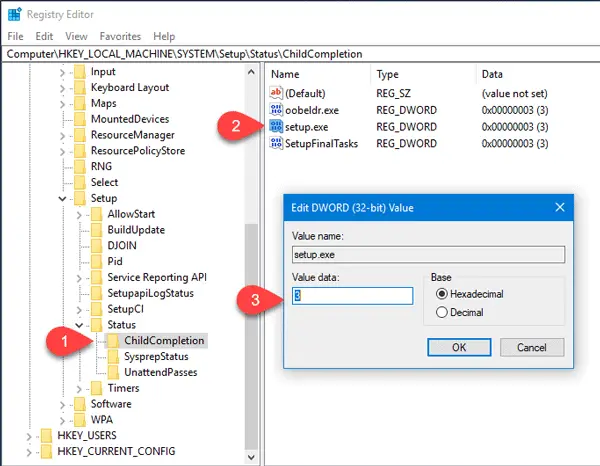
Close the Registry Editor, restart your computer, and check.
This should help!
How do I fix Windows installation encountered an unexpected error?
If you get Windows installation encountered an unexpected error while installing Windows 11/10, it is most likely the installation media is ejected from your computer. You need to check if it is still intact or not. On the other hand, you might have to restart the installation process to bypass this error message.
How do I fix Unexpected error in Windows 11/10?
The solution to this problem is the same as the above one as this error message is just a different version of it. In other words, you need to set the Value data of setup.exe REG_DWORD value as 3 in the Registry Editor to fix the issue.
Related: Computer shuts down unexpectedly and restarts automatically.
so how do you do this on a tablet? no keyboard!
What annotation software did you use to edit the image in this article? Looks very smart – also, thanks for the help. This fixed the problem for me on Win 7 Pro x86
SnagIt. But there are fee software too: https://www.thewindowsclub.com/free-screen-capture-software-windows
i try this but after restart i have new error Windows could not complete the installation. To install Windows on this computer, restart the installation..
Windows 10, I did that and it just keeps flashing between preparing, then a quick flicker of the blue screen saying 64%, and it does that for an hour or so
I did this, and it just flickers from preparing, to the Dell screen, to a quick blue screen saying 64% complete and it just repeats
Same here, where you able to resolve the issue?
I tried this and now its just stuck in an endless loop without an error window
Boot Windows 10 in Safe Mode. If you cannot enter Safe Mode, then you may then have to boot into Windows 10 with your Windows Installation Media or Recovery Drive and select Repair your computer. https://www.thewindowsclub.com/windows-10-stuck-in-endless-reboot-loop
my pc keeps restarting
by itself
hello did you all die 6 months ago
Worked! Thank you very much!
this dose nit work
Thank you very much. You are my heroes Solved
Thank you very much!!!