For a lot of users, who have Conexant SmartAudio HD installed on their Windows 11 or Windows 10, upgrading to a new version may create issues. According to them, Conexant SmartAudio HD is emitting no sound. In this, article, we are going to talk about this in detail and see how you can resolve the issue easily.

Why is there no audio on my Conexant SmartAudio HD?
For the most part, the issue is in some way or the other related to the audio driver installed on your computer. It can either be buggy or outdated. Also, there are some settings present on your computer that can trigger the issue. They might not directly mute your system but because of some malfunctioning, you can face the error in question.
Conexant SmartAudio HD No Sound issue for Windows 11/10
If you are facing no sound issue in Conexant SmartAudio HD device, then check the following solutions to resolve the issue.
- Rollback your driver
- Update Driver
- Disable Audio Enhancement
- Use High Audio Definition Device
Let us talk about them in detail.
1] Rollback your driver
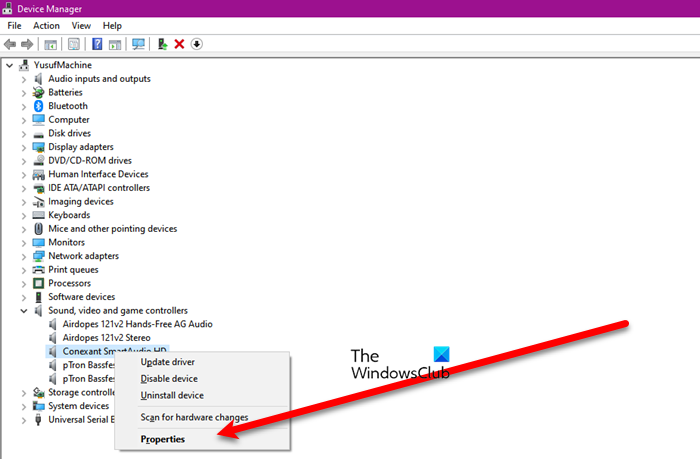
Let us start with a situation solution. If you have updated a new Windows and started facing such an issue. Your computer may go mute because of a bug, and we are going to roll back the Conexant SmartAudio HD driver and see if that works. Following are the steps you need to follow to do the same.
- Open Device Manager by Win + X > Device Manager.
- Expand Sound, video and game controllers.
- Right-click on Conexant SmartAudio HD and click Properties.
- Go to Driver and click Roll Back Driver.
Hopefully, this will resolve the issue for you. If the Roll Back Driver is greyed out, then move to the next solution.
2] Update Driver
Sometimes button to roll back the driver is greyed out, which means that maybe your driver is outdated. We would recommend you update the audio driver and see if that works. Following are some of the methods to update the Conexant SmartAudio HD driver.
- Update Windows to update all the drivers.
- Use a free driver update app.
- Download the latest version of the driver from the manufacturer’s website.
- Open Device Manager and update the Conexant SmartAudio HD
After updating the driver, restart your computer and see if the issue persists.
3] Disable Audio Enhancement
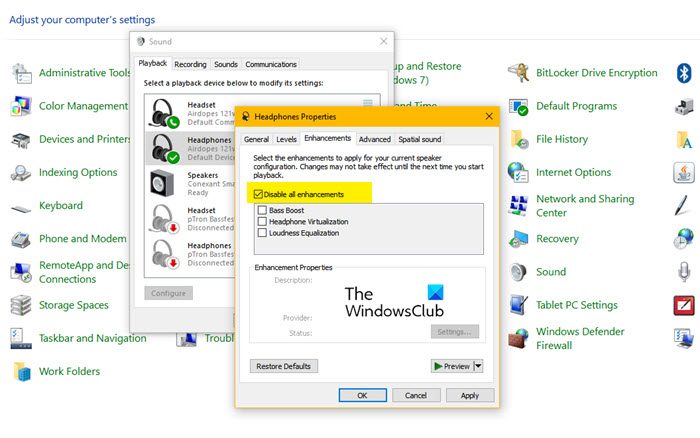
As mentioned earlier, there are some settings on your system that can trigger this issue. In this case, this is Audio Enhancement. Even though it is meant to make your audio experience better, it is making a lot of computers go mute. That’s why you should follow the given steps to disable Audio Enhancement.
- Open Control Panel.
- Change View by to Large icons.
- Click Sound.
- Right-click on your Conexant SmartAudio HD and select Properties.
- Go to Enhancements and tick Disable all enhancements.
- Click Apply > Ok
Finally, restart your computer and check if the issue persists.
4] Use High Definition Audio Device

You can try switching to High Definition Audio Device as your speaker driver and see if that works. If the problem with your computer is the Conexant SmartAudio HD driver, then this will work for you. Following are the steps to switch to High Definition Audio Device and see if that works.
- Open Device Manager.
- Expand Sound, video and game controllers.
- Right-click on Conexant SmartAudio HD and click Properties.
- Go to Driver and click Update Driver.
- Select Browse my computer for drivers.
- Click Let me pick from a list of available drivers on my computer.
- Select High Definition Audio Device and click Next.
Then follow the on-screen instructions to install that driver. Hopefully, it will work for you.
How do I enable Conexant SmartAudio HD?
If you are on a different driver and want to switch to Conexant SmartAudio HD, then try the following steps.
- Open Device Manager.
- Expand Sound, video and game controllers.
- Right-click on speaker driver (Conexant SmartAudio HD) and click Properties.
- Go to Driver and click Update Driver.
- Select Browse my computer for drivers.
- Click Let me pick from a list of available drivers on my computer.
- Select Conexant SmartAudio HD and click Next.
This will allow you to use Conexant SmartAudio HD and experience all its goodness.
Read Next:
Leave a Reply