If you are a night owl and spend long hours working in darkness, having an illuminated keyboard can be a big help. A backlit keyboard is one where the keys are illuminated to get better visibility in low-light environments. So, you probably use a better computer when you have a backlit keyboard on your Windows 11 or Windows 10. But do you know how to configure the backlit timeout settings for your keyboard? If not, we’ll cover it in today’s topic.
Change Keyboard Backlit Timeout settings for Keyboard
If you find that the backlight of your keyboard stays on for only a few seconds and then goes off, you will need to configure the backlight time-out settings. The backlight timeout setting might require configuring the BIOS. So, if you’re OK with this procedure, proceed further and take the following steps.
- Enter BIOS Setup
- Access Backlit Keyboard Timeout Settings
Please note, not all Windows 10 PCs and laptops are equipped with a backlit keyboard. To confirm whether your computer supports a backlit keyboard, go to the Customer Support page of the manufacturer, search for your notebook model. Also, review the product specifications for your computer model.
If your computer supports Backlit function, then, do the following.
1] Enter BIOS Setup
Restart the notebook, and then immediately press the F10 repeatedly until the BIOS opens.
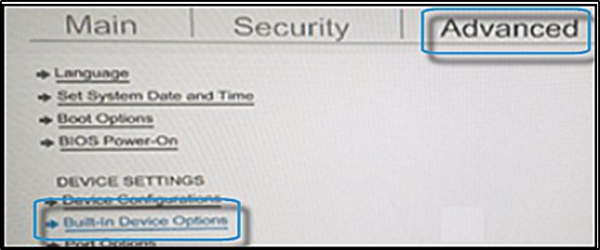
When the BIOS opens, use the arrow keys to navigate to the ‘Advanced’ tab.
Navigate to ‘Built-in Device Options’, and then press Enter.
Read: How to change Keyboard Backlight Color in Windows
2] Access Backlit Keyboard Timeout Settings
In the Built-in Device Options, from the list of options displayed, select Backlit keyboard timeout.
To expand its menu, continue pressing the spacebar key. This action will force the BIOS settings to open the keyboard backlight settings.
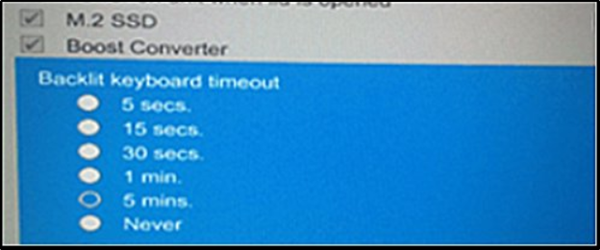
Here, select the timeout setting you want.
If you choose to select the ‘Never’, the backlight will remain ‘on’ for an extended period of time, which could take a toll on the notebook battery power.
Finally, if you find that there is no setting for the backlit timing in the BIOS, this behavior might not be supported on that PC or laptop.
In such a case, you will need to check your notebook model’s product support documentation to confirm support.
Leave a Reply