In this post, we will show you how to add, create, merge, remove, and use an Outlook email alias & use the same Inbox & account settings for different aliases.
Outlook.com supports multiple email aliases. Yes, you can now add an alias i.e. an additional email address to your Outlook account and protect your primary e-mail address. This additional Outlook account uses the same inbox, contact list, and other settings. Having an email alias is very useful if you do not want to give out your main email ID to someone, and do not want to create a new one – but instead manage the account from your existing account. This way, you can use different email IDs for different things easily.
Outlook Email Alias
You can log in to both your primary email address as well as the alias using the same password and send an email, no matter what device you are using. This alias feature is also helpful for those who want to change their email address but want to keep the emails. You can create an alias and then set it as your primary email address and remove the original alias.
How to create Outlook Email Alias
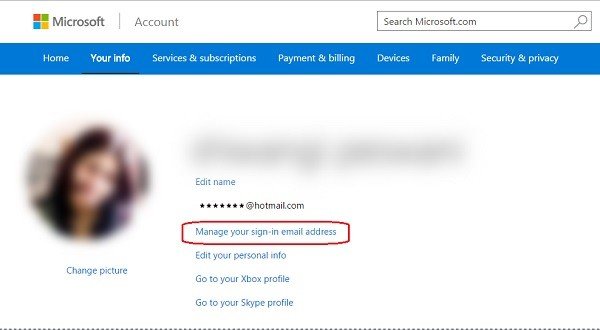
To create or add Outlook Email Alias, follow these steps:
- Sign-in to your Microsoft account and click on ‘Your Info’.
- Go to ‘Manage your sign-in email address.
- Select ‘Add email alias’, enter a new email address you want as your alias and click at ‘add alias’. You will get an email for every new alias you create.
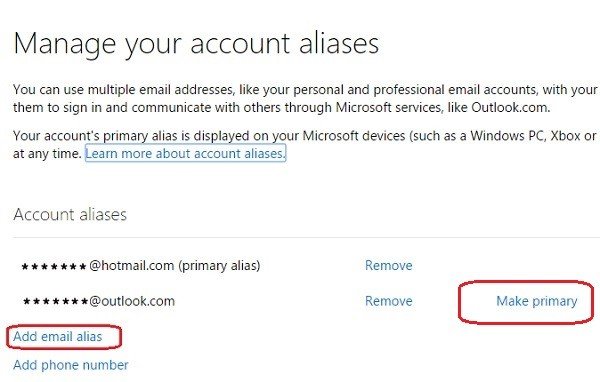
- Here you can also change your primary alias. As we know our primary alias appears when we share anything from our devices we are signed-in such as Xbox, Surface, etc, you make your new alias as the Primary Alias and Remove the old one. Please note, that you can’t change your Primary Alias more than twice a week.
- You can also add any of your existing Microsoft email addresses as your new alias in Outlook.com or Outlook.in.
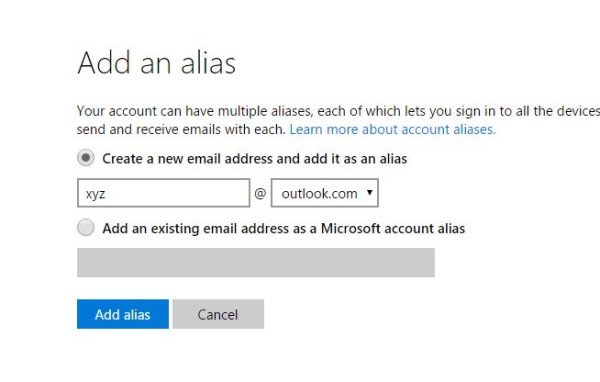
Outlook allows you to create up to ten new aliases per year. You can delete and make a new one if you want to have the eleventh one, but you can’t exceed the yearly limit of 10 aliases. Also, you cannot add your existing Microsoft account from service providers like hotmail.com, live.com, and msn.com. Nonetheless, you can use other email providers like AIM Mail, Gmail, or Yahoo.
Read: How to merge or link Skype and Microsoft Account.
How to use Outlook Email Alias
Go to your Microsoft email account and if you want to send an email using your alias, click on your account name in the top left corner and select the alias you want.
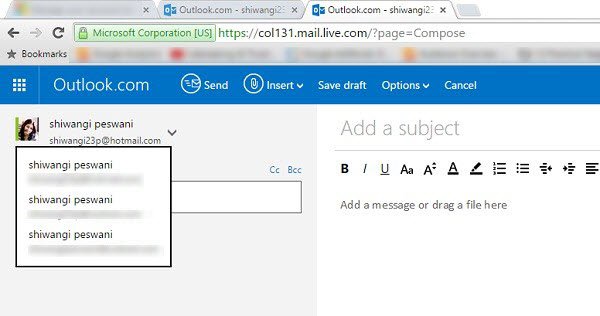
If you want to set your alias to be the default send-from address, click on the Settings icon on the top right corner and select Options. Under the option, ‘Managing your accounts’ select ‘your email accounts’.
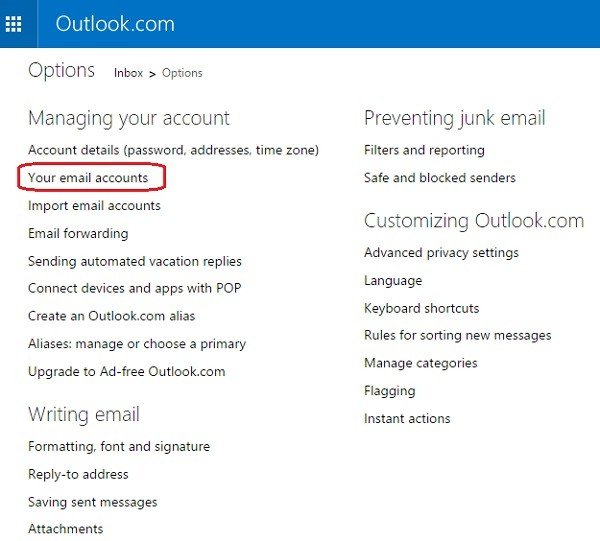
Scroll down and go to Default ‘From’ Address. Select the alias you want your default sender email and you are done.
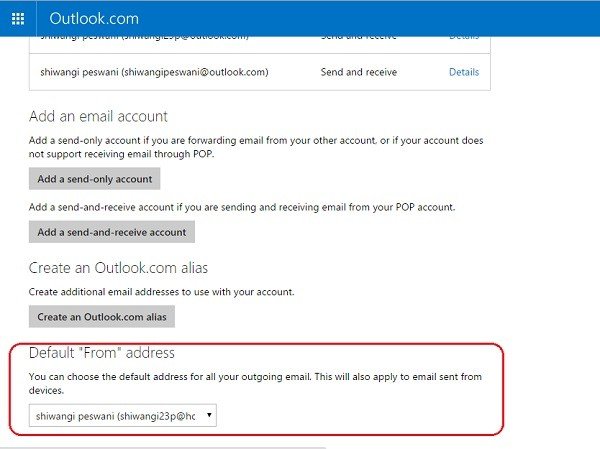
Do note that you cannot now link two email IDs or Microsoft accounts.
TIP: Get country-specific Outlook Email IDs like @outlook.in, etc.
How to remove alias email from Outlook
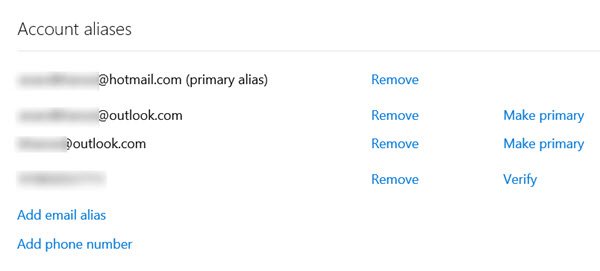
Visit this link to manage or remove your account or email aliases.
Log in with your Microsoft Account, and you will be able to delete or remove your Outlook, Live.com, or Hotmail.com email aliases.
If you want to add an alias to make your primary email account even more safe and more secure, head over to Outlook.com now.
Can you use Outlook Email Alias to Sign in to Microsoft Services?
Yes, you can. Any number of an alias can be used to sign in to any Microsoft services such as Outlook.com, Skype, OneDrive, Office, Xbox, Windows, and more. You can also choose different alias to be the primary one at any time.
Which Email ID will appear on Windows devices?
It will display the original email address or if you chose to make one of the aliases as Primary, then it will show up on Windows. It is handy if you want to hide your original email account.
We were unable to make your email primary alias
Microsoft policy states – It isn’t possible to create a new alias using @hotmail, @live.com, or @msn.com. If a Hotmail address is important to you, you need to sign out and create a new account. Thus Microsoft does not allow you to add Hotmail, MSN or Live.com accounts as a alias. Outlook cannot make the existing old email ID as a primary alias due to this Microsoft policy and that’s why Outlook throws the error message.
You can’t add an email address that’s associated with a work or school account as an alias.
If your Microsoft Account is part of an organization, you might also not be able to change your primary alias as the official documentation page mentions this as a policy – You can’t add an email address that’s associated with a work or school account as an alias.
My like
How do you add your alias to the outlook folder menu on the left like you used to be able to so it’s seperate from your primary?
When I follow this process it tells me the e-mail address already exists, but isn’t linked as an alias. It may have been when I had the e-mail linked under hotmail. Any suggestions?