You can simplify your remote control management using an RCA universal remote control. With various models, you can control up to eight devices, eliminating the need for multiple remotes and reducing clutter. Program the remote control with patience and follow the easy steps provided. So, if you want to configure the RCA Universal remote using codes, this post is for you.
How to configure RCA Universal Remote using Codes
To configure the RCA Universal remote using codes, use one of the following methods.
- Program RCA Universal remote using the auto-program method
- Program your RCA Universal Remote using Direct Codes
Let us talk about them in detail.
1] Program RCA Universal remote using the auto-program method
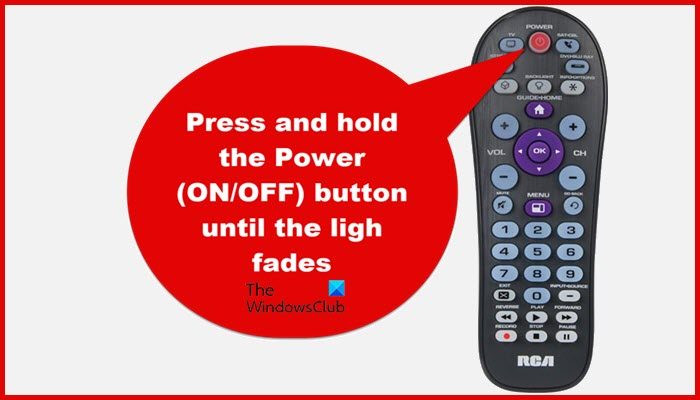
Let us start with a simple and easy-to-follow method as we are going to configure the RCA universal remote using the auto-program method. Follow the steps mentioned below to do the same.
- Boot up the devices you want to configure.
- Press, hold, and release the TV button and wait for your remote’s On/Off button to light up and it will remain lit up.
- You need to press and hold the TV button and the On/Off button at the same time and wait till the On/Off dims down to no luminance. It should automatically turn back on, after that, you can release the buttons we asked you to hold on to.
- To program your RCA remote, press and release the Play button. If the TV or component you are programming doesn’t turn off after 5 seconds, press the Play button every 5 seconds until it turns off. This means that the remote is searching through possible codes for your TV.
- The TV will shut down implying that it found the code it was looking for.
- You then have to press and release the Reverse button and wait till your TV turns back on. Make sure to keep tapping the button in the interval of three seconds until the TV turns back on.
- You can now press and release the Stop button to allow the configuration to get saved.
It’s important to note that pressing incorrect buttons may cause issues with the syncing mechanism. Setting up your remote can involve a learning curve that includes some trial and error. If you ever need to start over, simply restart the hardware, remove the remote batteries, reinsert them, and follow the steps again. Similarly, you can add multiple devices, if you need.
2] Program your RCA Universal Remote using Direct Codes
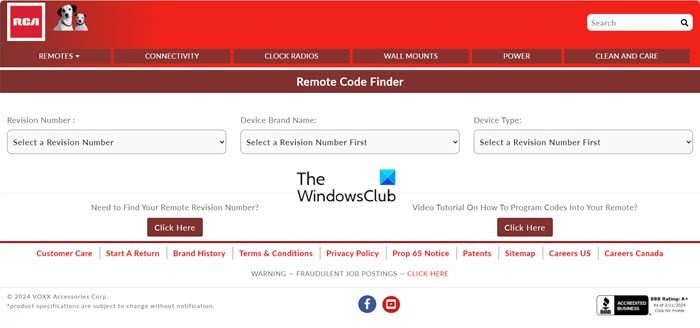
Your RCA remote comes with a codebook to input codes for various devices manually. However, not all of us carefully place our things let alone a codebook. If you lose it, no worries! Find all RCA universal remote codes from rcaaccessories.com/remote-code-finder. To use, you need to find “Revision Number” on a sticker under the batteries. You can just go to the website linked earlier, select and enter the correct details, and search for codes. Once you have the codes we need, follow the steps mentioned below to set up the remote.
- In Codebook, navigate to the TV section, go to your manufacturer’s section, and then note the codes.
- Turn on the TV.
- You then have to take your remote, press, and hold the TV button, and wait till the power button lights up.
- Enter the first marked code while holding onto the TV button.
- After entering the device code, keep holding down the TV button. If the power button is still lit up, it means you have entered the code correctly. Release the TV button and start testing device commands. If everything is working fine, you should now be able to control your TV using the commands for power, volume, and the menu.
Do keep in mind that if the power button blinks four times, the code you have entered is wrong, and you need to enter the next code from the codebook or the booklet.
Read: Set up Kodi Remote Control on PC using Android & iOS devices
How do you reset a RCA universal remote?
If your RCA Universal Remote is not working correctly, you can reset it by following these steps. First, take out the batteries from the remote. Then, press and hold the number 1 button on the remote for a few seconds. This will reset the remote’s internal microprocessor. After holding the number 1 button, release it and insert fresh batteries into the remote.
Read: Unified Remote lets you control Windows PC with a smartphone
How do I connect my universal remote to my TV with a code?
To connect your universal remote to a TV using codes, you must first locate the codes. You can find them easily if you have the codebook that comes with your remote, if you have lost it, you can get the code from RCA’s website. Check the guide mentioned earlier to find the codes and configure your remote.
Also Read: Firestick remote not working even after changing batteries.
Leave a Reply