Are you irritated by the appearance of Confirm Form Resubmission on Refresh or Back button? If yes, then this article is for you. We will be talking about this issue in detail, why you see it, and how you can resolve the issue if its frequency of appearance is way too high.
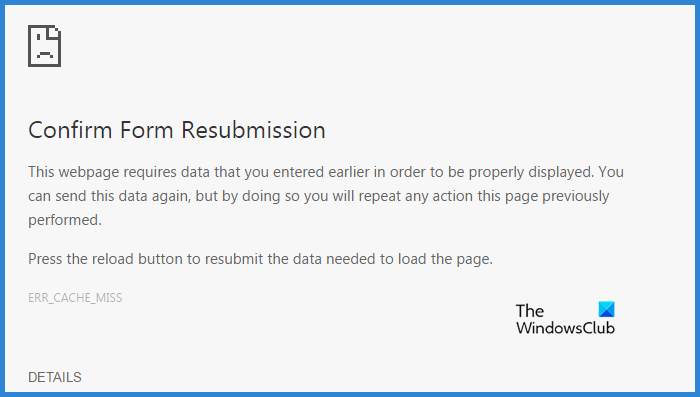
Why do I get Confirm Form Resubmission?
You may get Confirm Form Resubmission because of various reasons. Sometimes, it’s not even an error and is great for your security. When you take too much time to do a transaction, you may see the error message, or when you are submitting a confidential form. But sometimes, it appears way more often and that is exasperating. It appears when filling Google form, or logging in, or refreshing a page, or going back. There are multiple reasons why this can occur, such as poor Internet connection, a Firewall issue, a glitch in your browser’s cache, or something else.
We will be going over all the possible solutions to resolve the issue in detail.
Confirm Form Resubmission on Refresh or Back button
If you want to fix Confirm Form Resubmission on Refresh or Back button then use the solutions mentioned below.
- Check your Internet
- Restart your Network Devices
- Clear Browing Data and Cache
- Disable Corrupted Extension
- Check your antivirus
- Use VPN
Let us talk about them in detail.
1] Check your Internet
Let us start by checking your Internet connection. The best way to check how quick your Internet is to use an Internet Speed tester. It is a free tool that will tell you your bandwidth. Also, check the Internet speed of all the connected networks. if they have good bandwidth then there is some issue with your Internet. So, fix your Internet connection. In case, all the devices connected to your network are having some issue then contact your ISP.
2] Restart your Network Devices
Sometimes, the simple act of restarting devices can resolve the issue for you. So, follow the given steps to power cycle your Network Devices.
- Unplug your Router and Modem
- Wait for a minute or two.
- Plug them back in.
- Turn on the switch.
Check if the issue persists.
3] Clear Browsing Data and Cache
The issue can be because of a glitch in Browsing Data or Cache. The best way to resolve the issue is by removing them, this won’t have any adverse effect on your browser, it will just resolve the issue.
Therefore, clear Browsing Data and Cache and see if the issue persists.
4] Disable Corrupted Extensions
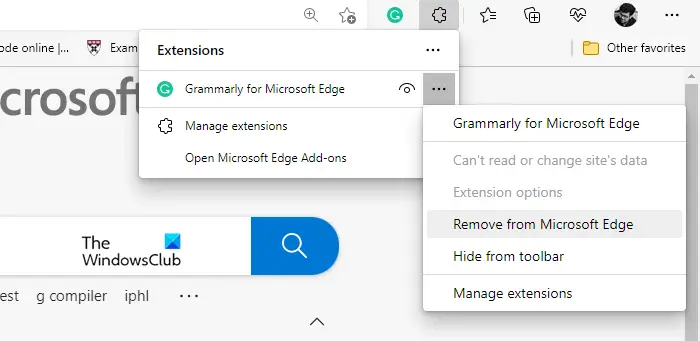
Corrupted extensions getting corrupted is not new, it has been there for ages, and probably will be there for ages. So, the best is to just uninstall and reinstall the extension. This way, if the issue is because of the corrupted extension, then it will be resolved.
You can easily uninstall extensions from the Settings of the browser that you are using. So, do that, restart your computer and see if the issue persists.
5] Check your antivirus
Sometimes, a third-party antivirus can cause this sort of errors. It can, by mistake, classify the website as malicious and forbid the user from accessing it. Obviously, you are probably not sure, if that’s the case here or not. Therefore, you need to disable the app, and then retry submitting the form, or refresh it, if it works well then you know what’s the culprit, if not, then you can use the other solutions mentioned in this article.
6] Use VPN
Sometimes, because of some glitch in the server that you are connecting to or the website not being available in your region, you can see this error in question. Using VPN, you can connect to different servers and access any website that you want. So, get yourself a free VPN to see if that helps.
Hopefully, you are able to resolve the issue with the solutions mentioned in this article.