Many devices, such as wearable health monitors, use a website to monitor feedback, track data or send instructions to the device. You can connect these devices in Microsoft Edge or Google Chrome browser using Bluetooth or USB. This post will show you how to connect a website to a Bluetooth or USB device in Edge or Chrome. Remember that not all devices use USB or Bluetooth to support web connections.
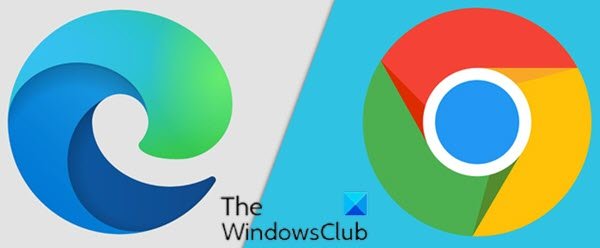
Connect website to Bluetooth or USB device in Edge or Chrome
Caution: Be sure to allow only trusted websites to access your device. When you connect a website to a device, the website has access to all its data and may allow someone to control or reprogram the device through the website.
To connect a website to a Bluetooth or USB device in Edge or Chrome, do the following:
Note: The exact interface for connecting a website to a device is determined by the website and may vary.
- Connect your device by Bluetooth or a USB.
For Bluetooth, make sure Bluetooth is turned on for your computer and that the device you’re connecting to is on and discoverable.
For USB, make sure your device is on and connected by a USB cable to your computer.
- Open the website you want to connect with the device in Edge or Chrome.
- Click or tap on the page. You’ll be prompted to add a device.
- Select your device from the list of available devices.
- Click or tap Pair or Connect.
If the website can’t find your device, click or tap Search again.
If the website still can’t find your device, check to ensure that Bluetooth is turned on for your computer.
To disconnect a paired a Bluetooth device, do the following:
- On the web page in Edge or Chrome, click or tap the Refresh icon.
To disconnect a paired USB device, do the following:
- In the web address bar in Edge or Chrome, click or tap the View site information icon (the padlock or the letter i in a circle).
- The site information dropdown will list your connected device.
- Next to your device, select X (Remove).
That’s it on how to connect a website to a Bluetooth or USB device in Edge or Chrome on Windows 11/10!
How to enable web Bluetooth in Chrome?
To enable Web Bluetooth in Chrome, type “chrome://flags” in the address bar, search for “Web Bluetooth,” and select “Enabled” from the dropdown menu. Restart your browser to apply changes. This will allow websites to communicate with Bluetooth devices using the Web Bluetooth API.
Leave a Reply