If you are running an online business and want more sales, Facebook is the right place for your marketing. The best thing is that you can connect Instagram and WhatsApp to the Facebook Page and communicate with your customers in a better way. This article shows you the exact steps to connect WhatsApp and Instagram to your Facebook page for better business.
What happens when you connect Instagram & WhatsApp to Facebook
As the same company runs all these three services, you can expect better integration and features.
- You can respond to comments and messages in the Inbox. No matter whether you are using the web version of Facebook or the Pages Manager app on your mobile, you can read and respond to Instagram comments and direct messages without any problem.
- You can create ads for Instagram on Facebook. Also, you can link to your Instagram account in the ad.
- Your Facebook page followers can send messages to your WhatsApp directly from the page. There is no need to disclose the phone number separately.
- You can display your WhatsApp-only number in the About the section.
- You can create a Facebook ad with WhatsApp number in it.
If you are okay with these features and compatibilities, you can go ahead and follow this guide.
How to connect Instagram to Facebook Page
To connect Instagram to the Facebook Page, follow these steps-
- Open your Facebook Page.
- Click on the Settings button.
- Switch to the Instagram tab from the left side.
- Click the Connect Account button.
- Enter the Instagram login credentials.
- Set up your business profile.
- Confirm the connection.
To get started, open up your Facebook page and click on the Settings button, which is visible on the top menu bar. After that, you can find the Instagram option on your left-hand side. You need to click on this option. Now, you should see a button called Connect Account.
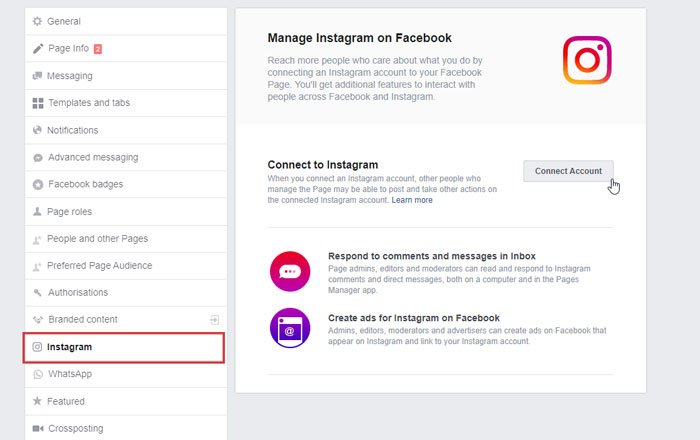
Click on it and enter your Instagram login credentials. If you can do that successfully, it will ask you to set up your business profile.
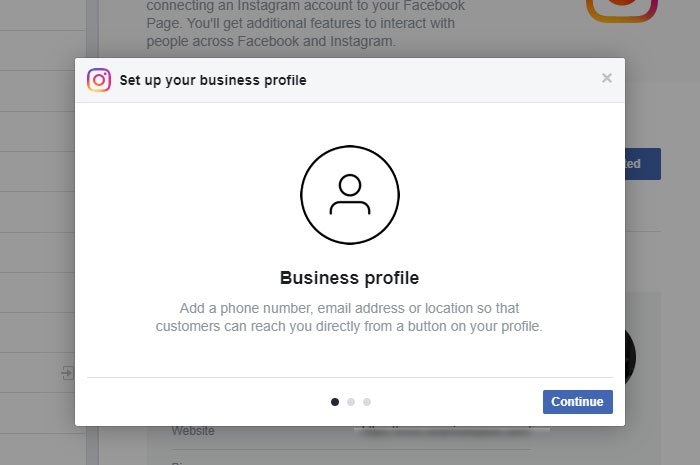
At this point (without setting up a business profile), the interlink between Instagram and Facebook is done already. If you want to switch to a business profile, you need to go through the setup process. Otherwise, you can close this window.
How to connect WhatsApp to Facebook Page
To connect WhatsApp to the Facebook page, follow these steps-
- Go to the Facebook Page’s Settings window.
- Switch to the WhatsApp section.
- Enter the country code and phone number.
- Enter the OTP.
First, open the WhatsApp section in the Settings panel of your Facebook page. It will ask you to select the country code and enter the mobile number that you want to use for official WhatsApp purposes. After clicking the Send Code button, you will receive a WhatsApp message with an OTP.
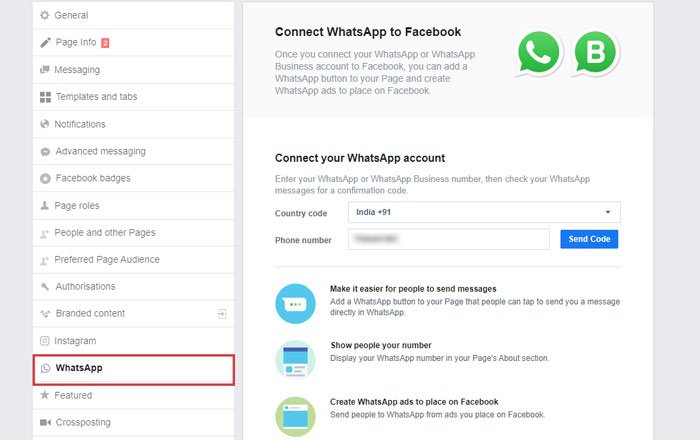
Enter the code to get it done. After completing the last step successfully, you can find a window like this-
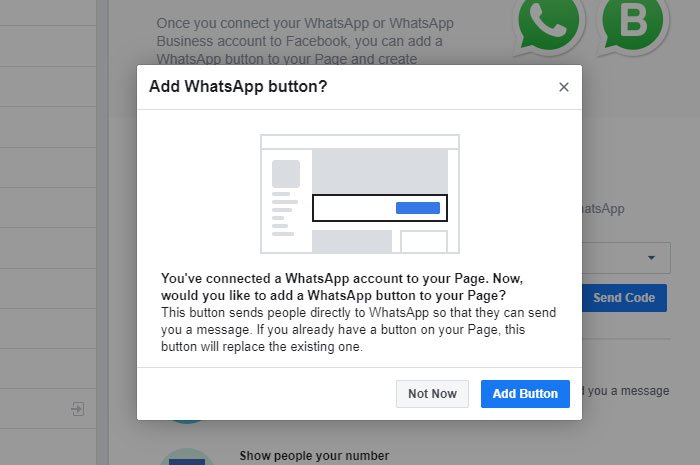
If you want to add a WhatsApp button to your Facebook page, click the Add Button option. It is a one-step process, and the WhatsApp button will be available on your Facebook page immediately.
That’s all! I hope it will be helpful for you.
Leave a Reply