In this tutorial, I will show you how to connect your mobile device with your Microsoft 365 account. This enables you to sync your calendar, contacts, and email to send/receive directly on your mobile device. Office 365 supports almost all the major mobile operating systems, such as iOS and Android. After you connect, you can use the device to send and receive Office 365 email and—typically—access calendar and contact information.
To connect your phone, you’ll have to start by using the Mobile Phone Setup wizard to locate the directions specific to your phone and then follow the directions for connecting your phone to Office 365.
How to connect Microsoft 365 to Send Receive email on a mobile device
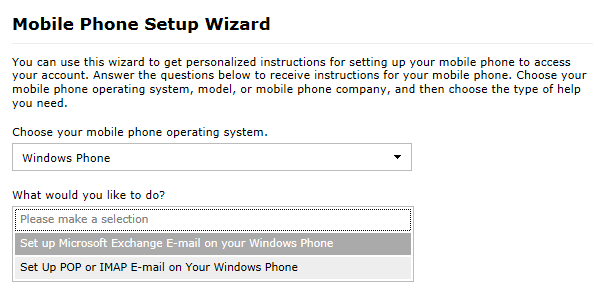
To connect your mobile phone, follow these steps:
1. Start the Mobile Phone Setup wizard.
2. Under Choose your mobile phone provider, from the drop-down list, select the carrier that provides service for your phone.
3. Under Which mobile phone would you like to set up?, from the drop-down list, select the type of phone that you’d like to connect to Office 365.
4. Under What would you like to do?, you are provided with a list of choices for setting up your phone, based on the type of phone you selected. Mainly you will get two options, Setup Microsoft Exchange Email or Setup POP or IMAP Email on your device.
5. Make a selection from the drop-down list and the appropriate instructions will appear.
6. Connect your phone by following the instructions specific to your phone.
I hope this helps.