Connecting a Windows Laptop to a TV or a Projector is usually straightforward. However, it might be a bit of a learning curve for those who are planning to do it for the first time. In this post, we will share how you can connect Windows 11/10 Laptop to TV or Projector via HDMI.
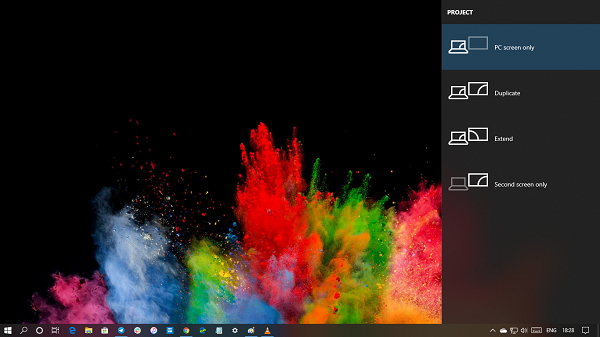
Before we go ahead, there are many types of HDMI cables available. If you only want to project Windows 11/10 on a TV, any HDMI cable can do the job. However, if you need to stream 4K/HDR content, make sure to use a High-Speed HDMI cable. More on that at the end of the post.
Connect Windows Laptop to TV or Projector via HDMI
Once you are sure that your cables are according to ports on TV and HDMI, plug in one end of the cable to your laptop, and the other end into the TV. Ports on the TV are generally located on the side or in the back panel.
- On your TV, choose the source as HDMI. If you have multiple HDMI ports, then look for the active one.
- Press Win + P to open the Windows Project option. It will appear just like Windows action enter.
- Depending on what you plan to do, select an appropriate option, i.e., PC only, duplicate, extend, or the second screen only.
- It will find the new destination, and automatically start streaming content to TV or projector.
The Second Screen option is usually the choice because either you will be streaming content or using Windows on a big screen. Using this as an extended screen will be difficult. Later you can go to the Display section, and customize resolution, and other features.
Read: How to project your computer screen to a TV
Types of HDMI Cables
There are majorly four types of HDMI cables. You will need to choose the correct cable depending on your TV, and Laptop streaming capacity.
- Standard HDMI: 720p/1080i @ 30Hz
- High-Speed HDMI: Upto 4K resolution @ 30Hz
- Premium High-Speed HDMI: 4K@ 60Hz aka HDR
- Ultra High-Speed HDMI: Up to 10K resolution @120-240Hz
If you have a USB type C Monitor, you will need a converter for the HDMI port. In case you have a VGA port on your computer, you will need an appropriate converter.
Related: Windows is not detecting HDMI TV
If you want to connect the Laptop to a TV or Projector Wirelessly, read ourdetailed guide on how to set up & use Miracast on Windows. If your Laptop doesn’t connect to a TV via HDMI then read our troubleshooting guides. We have talked about HDMI no signal issue or generally not working.
Leave a Reply