Facing performance issues and found out that Connected Devices Platform User Service is using high Memory or CPU on Windows 11/10? If yes, then we are here to help you out. The Service Host: Connected Devices Platform User Services (CDPUserSvc)in the Task Manager isn’t something to worry about. It is an essential Windows component designed for handling various tasks related to connected devices and their interactions with your computer.
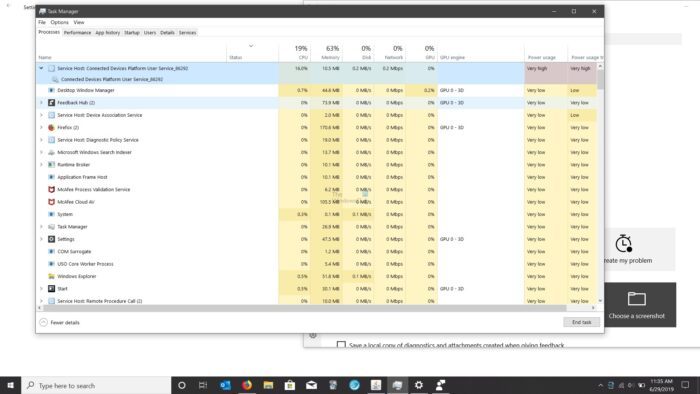
Fix Connected Devices Platform User Services using high Memory on Windows
It is completely fine if you find the Connected Device Platform User Service (CDPUserSvc) running in the Task Manager. The service is required to run in the background for seamless interactions between your PC and connected devices. And while doing so, it will use minimal system resources. However, if you see a high resource use, try these fixes out:
- Disable Connected Devices Platform User Service
- Remove the ActivitiesCache.db file
- Check for Issues With Your Computer’s Hardware
- Run System Restore
The service using more RAM than usual can be problematic, and the solutions below will help you.
1] Disable Connected Device Platform User Service
The easiest way to deal with this error is to disable Connected Devices Platform User Service. However, before you do so, you must know that after turning off the service, you may encounter random issues on your computer. You might be unable to connect to Bluetooth or other devices, including Xbox.
But you can always enable the service back if things go south. To proceed ahead, follow the below steps:
- First, press Windows Key + R to launch Run.
- Type services.msc and press Enter.
- Next, find Connected Devices Platform User Service and double-click on it.
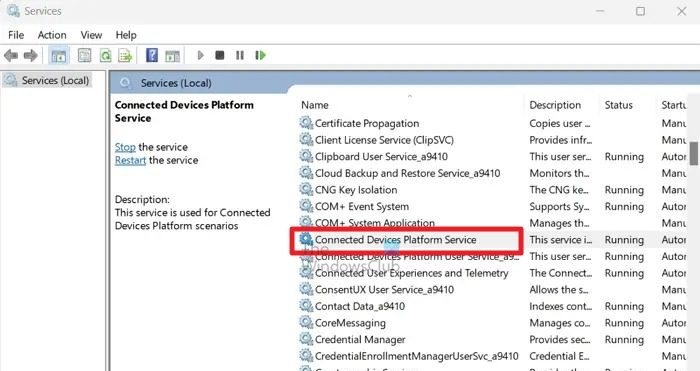
- Click on the Stop button to stop the service.
- Next, use the startup type dropdown menu and select Disabled.
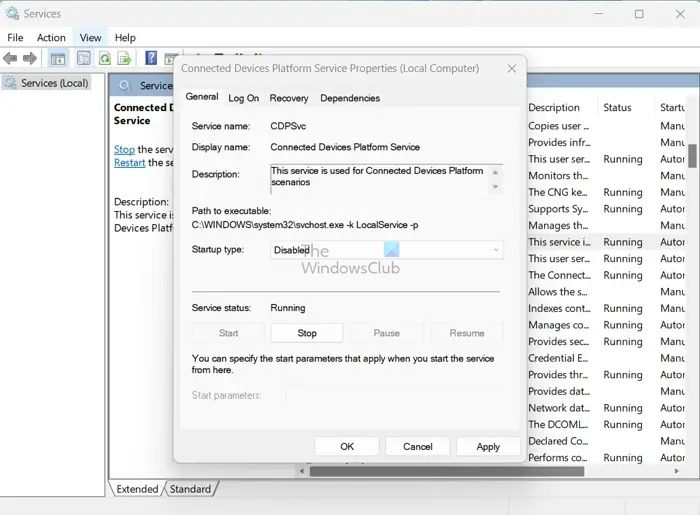
- Click on Apply > OK to save the changes.
Once disabled, go ahead and reboot your PC and then check if you are still facing any performance issues. Or if your PC is acting weird, enabling the service back will fix it.
Read: Windows Event Log high CPU, Disk, Memory, Power Usage
2] Remove the Activitiescache.sb file
Several users also shared that the issue was fixed after deleting their computer’s ActivitiesCache.db file. You can try doing the same. Also, as it doesn’t have any side effects, there is no harm in trying it out.
For this, follow these steps:
- Press Windows Key + R to launch Run.
- Copy and paste the following path and press Enter
%localappdata%\ConnectedDevicesPlatform\
- Now, you will see several files and folders; go through them to find the ActivitiesCache.db. However, instead of ActivitiesCache.db, you may see the ActivitiesCache file. Before you delete the file, confirm it is a database file by looking at its type.
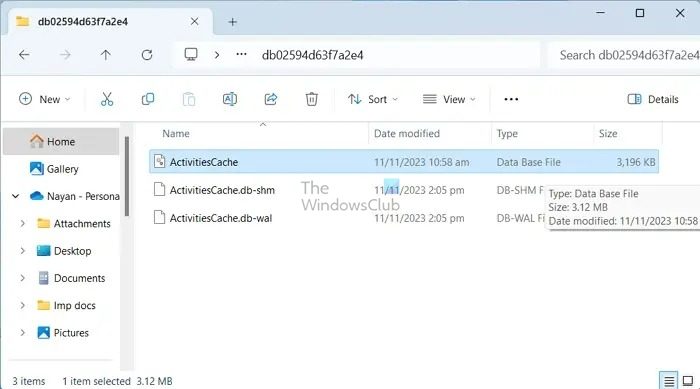
- Once done, reboot your PC and check if it still uses too much RAM on Windows.
3] Check for issues with your computer’s hardware
There is also a good chance that connected devices are causing the issue. You can look into the device manager, check all connected devices individually, and see if the device works correctly. You can also look into any connected device you recently installed. To do this, follow the following steps:
- Press Windows Key + X to access the quick menu.
- Select Device Manager.
- Now, double-click on any of the connected devices. If you see the “This device is working properly” message, the device is all right.
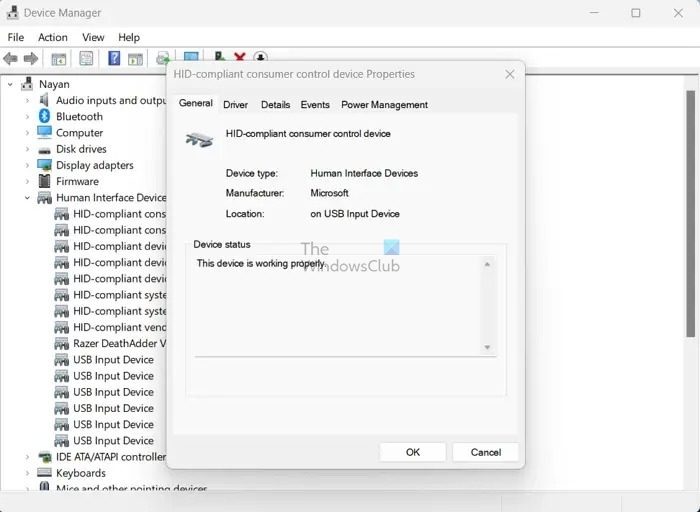
- However, if you see any other message, consider reinstalling the device or removing it from your PC and then check if you are still facing the same problem.
4] Run System Restore
Finally, consider running the System Restore if nothing works out for you. This will help you roll back your computer’s state, including system files, apps, Windows registry, and others, to a previous point. As a result, if you are facing the connected devices platform user service using more RAM on Windows error in recent times, it will help you to get rid of it.
If the issue still exists and you don’t have a system restore point created, consider resetting your PC. But make sure to take a backup first.
What does Connected Devices Platform User Service do?
The Connected Devices Platform User Service is a vital Windows operating system component. This service is used for Connected Devices Platform scenarios and its primary function is to facilitate seamless communication between your computer and connected devices such as printers, scanners, and other peripherals. Whether you’re printing documents, scanning images, or performing any other tasks involving peripherals, this process plays a critical role in ensuring everything works as it should.
Is it okay to disable connected devices platform service?
If you are certain that there are no physical or cloud devices connected to your PC, you can safely disable the Connected Devices Platform Service as it will not serve any purpose in your case. However, if you plan to connect any device, such as a printer in the future, you will need to enable it again.
Leave a Reply