We have already seen the various Sleep States available in Windows. While reading about the various system sleep states available on Windows, we also read about the new Connected Standby State in Windows. In this post, we will see how to find out the various available sleep states supported by your Windows 8 computer, as well as find out if your system supports the Connected Standby State.
Note: InstantGo in Windows 11/10/8.1, replaces the Connected Standby of Windows 8.
Modern Standby expands the Windows 8.1 Connected Standby power model. Connected Standby, and consequently Modern Standby, enable an instant on / instant off user experience, similar to smartphone power models.
Does my PC support Connected Standby State
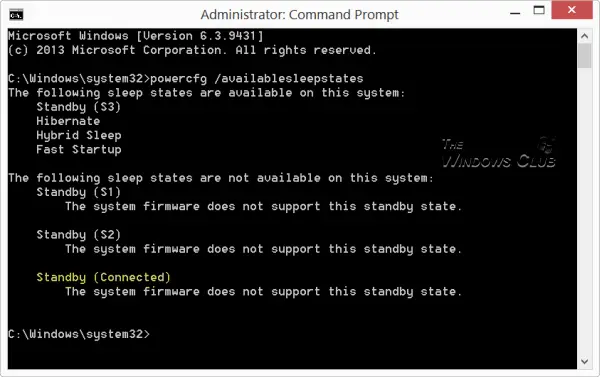
To find this out you will have to open a command prompt window. Type cmd in start screen search and click on Command Prompt.
Type the following and hit Enter:
powercfg /availablesleepstates
OR
powercfg /a
This command reports the sleep states available on the system and attempts to report reasons why sleep states are unavailable.
In the command prompt window, you will see the results. On my system, Standby (S3), Hibernate, Hybrid Sleep, and fast Startup are supported. The Standby S1 and S2, and the Connected Standby sleep states are not available on my system.
If it supports. you will see it mentioned in the list of available sleep states. If it does not, then you will see it mentioned as:
Standby (Connected) The system firmware does not support this standby state.
The Slide To Shut Down feature in Windows 11/10/8.1 will work only if the hardware supports Connected Standby State. Do also note that Hyper-V does not support the Connected Standby.
These links related to Windows Power may also interest you:
One question: my computer don’t support the Connected Standby State but I can use Slide To Shut Down, is it because I go to the .exe in system32 folder?
Yes. :)
Hi. In the support website from Lenovo, my laptop has a new BIOS Update. Can that Update actívate the sleep states (It says something about UEFI)
thanks, great help !
Disable Connected Standby -> regedit ->
HKLMSystemCurrentControlSetControlPower change value of “CsEnabled” from 1 to 0