Occasionally, Google Chrome says “Your connection is not private” when we launch the browser. This issue is pretty daunting as the error message indicates that your browser is vulnerable. If you trust the network you are connected to, there is nothing to worry about. In this post, we will see what to do if your connection is not private in Google Chrome.
Your connection is not private
Attackers might be trying to steal your information from untrusted-root.badssl.com (for
example, passwords, messages, or credit cards). Learn moreNET :: ERR_CERT_AUTHORITY_INVALID
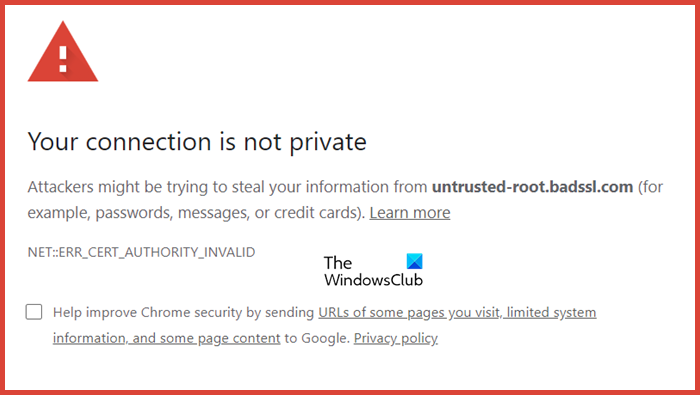
Your connection is not private error in Chrome
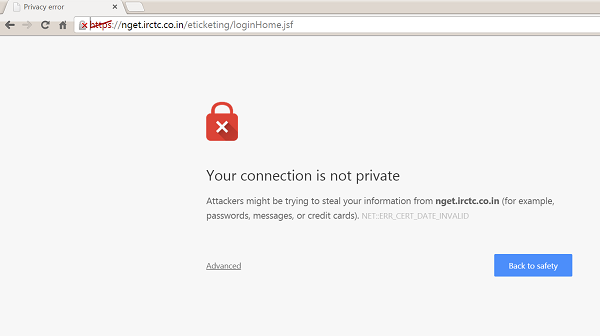
If you see Your Connection is Not Private error in the Google Chrome browser on a Windows PC, see if these suggestions help you:
- Check your computer time
- Try in Incognito mode
- Click Proceed
- Disable browser extensions
- Check for Browser Hijackers
- Reinstall the extension
Let us see these points in detail.
1] Check your computer time
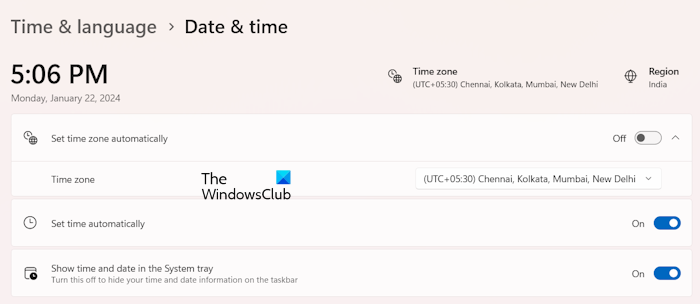
The quickest fix for this problem is to ensure that your computer’s Time is accurate. You may get a notification reading “Your clock is behind” or “Your clock is ahead”. If you see the error “Your clock is behind” or “Your clock is ahead,” your computer’s inaccurate date and time are causing an SSL error. To get rid of this message, update your device’s clock.
If this doesn’t work, you can try a different variation of fixes mentioned below.
2] Try in Incognito mode
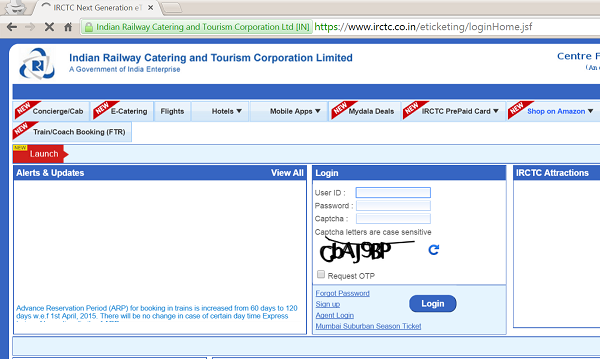
If you are on a computer or mobile device try opening the page in Incognito mode. If the page opens there, it means one of your extensions is causing the security problem and you should try and remove it in the first place. The extension is interfering with your SSL connection.
3] Click Proceed
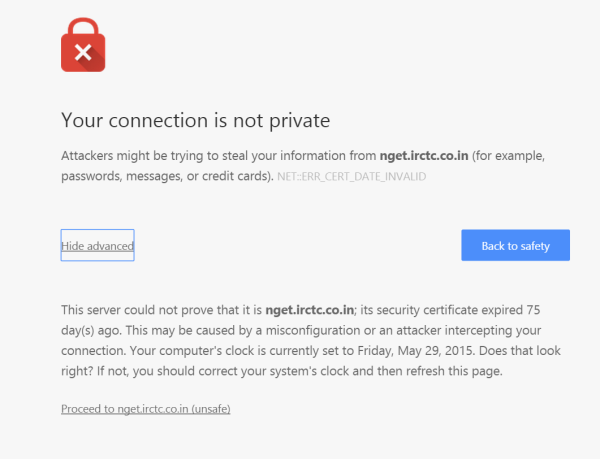
When you see the problem, click the small “Advanced” link on the webpage
Click the “Proceed to <website> (unsafe)” link if you trust/want to make the connection.
4] Disable browser extensions
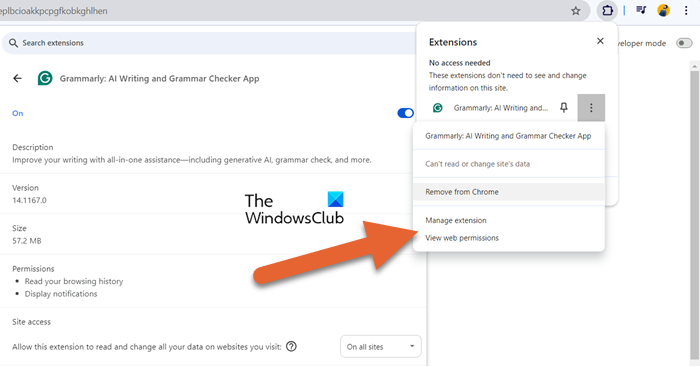
Next up, we recommend you turn off all the Chrome extensions and then check if the issue is resolved. If the issue is resolved, enable extensions one by one to find out what’s causing the issue. Once you know the culprit, you can delete it. To turn off the extensions, click on the Extension icon, go to the extension, click on three dots, and select Manage extensions. Finally, turn off the toggle to disable that particular extension.
5] Check for Browser Hijackers
If this fails, it is likely that you have an unwanted program on your computer that’s stopping you. Try running your antivirus software to remove the extension. Try running a browser hijacker remover tool.
6] Reinstall the extension

If you see the message “This extension may have been corrupted,” flashing on your computer screen, it means the extension’s files may have been changed by a random disk error or by potentially harmful software running on your computer. So, from a security viewpoint, Chrome has disabled this extension for you. Try reinstalling the extension, here’s how:
- Click on the Extensions icon.
- Then, click on the three dots and click on the three dots associated with the faulty.
- Select Remove from Chrome.
- Once the extension is removed, install it again.
Let us know if any of this helped you or if something else did.
Read: Edge Couldn’t open PDF, Something’s keeping this PDF from opening.
How do I fix my connection is not private on Google Chrome?
If you get a message stating that your connection is not private on Google Chrome, you need to first restart your computer. If that doesn’t work, start executing from the first solution and then check if the issue is resolved.
Read: Failed to load PDF document in Chrome [Fix]
How do I stop privacy error in Chrome?
Privacy error usually indicates that you are connected to a public network, due to which, Chrome thinks it’s better to warn you about the fact that your device is slightly vulnerable. A lot of times, you can bypass the error by simply ensuring Chrome that you trust this network. If the error is recurring, follow the solutions mentioned in this post.
Also Read: Failed to load extension in Google Chrome.
Leave a Reply