Apex Legends is developed by Respawn Entertainment as a battle royale-hero shooter game. It is a free-to-play game that can be played on PC, Xbox, Playstation, etc. It is an online multiplayer battle royale game with squads of three players of pre-made characters with distinctive abilities called Legends. Players of Apex Legends on Xbox consoles are seeing the ‘Connection rejected: Invalid token‘ error. in this guide, we have a few solutions to fix it.
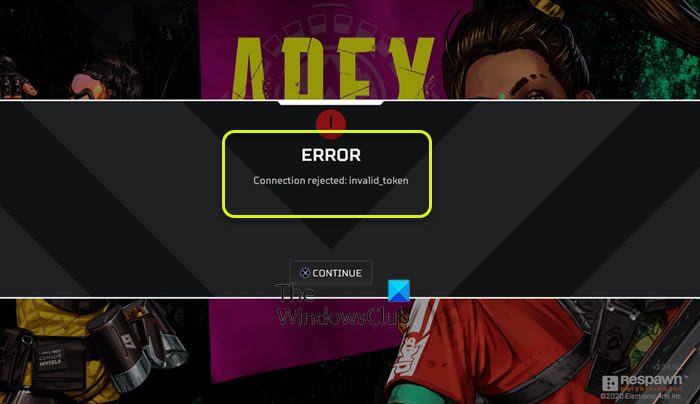
Connection rejected Invalid token error in Apex Legends on Xbox Console
If you are seeing Connection rejected: Invalid token in Apex Legends on Xbox console, you can fix it in the following ways.
- Restart your router
- Change DNS on Xbox console
- Create a new router profile with unrestricted APN
- Enable UPnP in your router settings
- Contact EA Support
Let’s get into the details of each method and fix the issue.
1] Restart your router
The main reason for this error to occur on Apex Legends is an inconsistent internet connection. You need to turn off your browser and wait for a few seconds and turn it on again. If you are unable to use the internet on other devices too, fix the issues.
2] Change DNS on Xbox console
Even if the DNS server is inconsistent, you will see the Connection rejected invalid token error. You need to change DNS on your Xbox console to resolve it.
To change DNS server on Xbox console-
- On the home screen of Xbox, click on the Gear icon and select All settings
- Find the Network tab and select it
- Select Advanced settings in Network settings
- Then, click DNS settings and choose Manual
- Enter 8.8.8.8 as Primary DNS and 8.8.8.4 as Secondary DNS and select Save the changes
- Then, restart your Xbox console and launch Apex Legends and see if the error is gone.
3] Create a new router profile with unrestricted APN
The other way to fix the error is to create a new router profile with unrestricted Access Point Name (APN). An unrestricted APN never asks for the game information to connect to the game server unlike a restricted APN. The new profile with unrestricted APN will remove the roadblock between your Xbox and the game server which is causing Connection Rejected: Invalid Token error on Apex Legends.
To create a new router profile with unrestricted APN,
- Login to your router page with the address and credential provided on the router like 192.168.1.1 or some other like that.
- Click on Settings in the Menu bar of the router page and click on Dial-up and Profile Management
- Now, create a new profile with the below details.
- Profile name: unrestricted
IP type: IPv4
APN: unrestricted - Then Save the settings and restart your router.
4] Enable UPnP in your router settings
If the Network Address Translation (NAT) is not opened for the network using which you are accessing Apex Legends, you might see the Connection Rejected: Invalid Token error. This can be fixed by enabling Universal Plug and Play (UPnP) on your router.
To enable UPnP on your router,
- Login to the router with the address and credentials given to you on the router. (Most of the routers are accessible with 192.168.0.1 or 192.168.1.1 with username admin and 1234 as password)
- After you have logged in, click on Advanced in the menu bar
- Then, select NAT Forwarding. You will find UPnP as its sub-menu. Click on it
- Then, enable UPnP and close settings
- Restart your router and launch Apex Legends and see if the error is resolved.
Related: Fix UPnP not successful error on Xbox
5] Contact EA Support
If none of the above methods fixed the issue, you need to contact EA support on the EA Help website. They might be able to fix the issue.
Why is my Apex so laggy?
Apex or Apex Legends can be laggy for various reasons. There might be an issue with the internet connection, graphics drivers, corrupted game files, or bugs in the game.
How can I improve my Apex Legends connection?
You can improve Apex Legends connection with a fast and reliable internet connection, updating or installing all the patches from time to time, optimizing your router, etc.
Leave a Reply