In this post we will show you how to fix the Connection to the Blizzard game server has been lost error on Windows 11/10 PC. Battle.net is a desktop game launcher application using which you can install, update, and play games from Battle.net games on a Windows PC. However, you might encounter some errors and bugs like any other software or application.
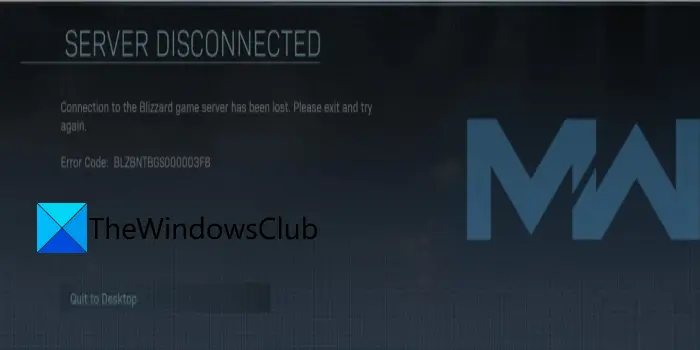
One of such errors includes “Connection to the Blizzard game server has been lost.” The error is accompanied by the error code BLZBNTBGS000003F8. When triggered, you will get the following error message:
Connection to the Blizzard game server has been lost. Please exit and try again.
Error code: BLZBNTBGS000003F8
This error is mostly reported by the Call of Duty players. Now, if you are one of those users facing the same error, we got you covered. In this guide, we are going to mention several fixes that helped affected users resolve the error. You can also try these fixes and get rid of the error.
What causes the Connection to the Blizzard game server has been lost error?
Here are the reasons due to which you might encounter the Connection to the Blizzard game server has been lost error on Battle.net:
- One of the primary causes of this error can be server problems. So, you need to ensure that the Blizzard Battle.net servers are not down. If the servers are down, you will need to wait until the error is resolved from the server-side.
- Your firewall can also be one of the reasons that you are getting this error. In case your firewall is blocking the connection between your system and the servers, you should be able to resolve the error by allowing the game through your firewall.
- Network issues on your PC can be another cause of this error. You can try performing a network reset to fix the error.
- Inconsistencies with your DNS server can also trigger the Connection to the Blizzard game server has been lost error. Hence, you can try switching to another reliable DNS server like the Google DNS server to resolve the error.
- The error can also be caused due to outdated or faulty device drivers including network drivers. If the scenario applies, you can try updating your drivers to fix the error.
Now that you know the scenarios triggering the error, you can try a suitable fix to resolve the error.
Connection to the Blizzard game server has been lost, Error BLZBNTBGS000003F8
Here are the methods that you can use to fix the Connection to the Blizzard game server has been lost, error code BLZBNTBGS000003F8 on Windows 11/10 PC:
- Make sure the server is not down.
- Allow your game to run through Windows Firewall.
- Perform a network reset.
- Use Google DNS Server.
- Update your device drivers.
- Try a VPN.
1] Make sure the server is not down
This error can be very well facilitated due to a server issue. There can be a server overloading problem or the server might be under maintenance. So, make sure the Blizzard game servers are up and running and the error is not occurring due to server problems. You can check the server status of the Blizzard server using a free server status detector.
In case you find out that the error is triggered due to a server issue, there is nothing much you can do to fix the error. Simply wait for some time and the error must be fixed from the server-side. However, if it turns out to be that the servers are up and running, there must be some other issue due to which the error has occurred. Hence, move on to the next potential fix to resolve the error.
Read: How to increase Battle.net download speed in Windows PC?
2] Allow your game to run through Windows Firewall
This error might be caused in case you are using overprotective antivirus or firewall. Your firewall might be blocking or hindering the connection between your PC and Blizzard game servers. So, to check whether or not your firewall is the main culprit, try turning off your firewall temporarily. After that, check if your encounter the same error on Battle.net or not. If the error is gone, you can be sure that your firewall was the one that was causing the error.
Now, when you find out that your firewall is triggering the error, you can try allowing the game to run through Windows Firewall. Here are the steps to do that:
- Firstly, press Windows + R hotkey to open the Run dialog box and then enter firewall.cpl in it to open up the Windows Defender Firewall window.
- Now, press the Allow an app or feature through Windows Defender Firewall option from the left pane.
- Next, tap on the Change settings button and then click on the Allow another app… button.
- After that, browse and add Battle.net’s executable and BlackOpsColdWar.exe files to the list of Allowed apps and features.
- Then, select the added apps and then enable the Private and Public checkboxes.
- Finally, press the OK button to save changes.
You can now try relaunching Battle.net and open your game to check if the error is fixed or not. Similarly, you can also check if your antivirus is causing the problem and then add Battle.net and the game to the exception or exclusion list of your antivirus.
In case the problem is not your firewall, you can try the next potential solution to fix the error.
Read: Fix Epic Games connection error, issues, and problems
3] Perform a network reset
You can also try performing a Network reset since the error might be caused due to some network issue. Here are the steps to do that:
- Firstly, open Command Prompt with administrator privilege.
- Now, type and enter the following commands in the below order:
netsh winsock reset netsh int ip reset ipconfig /release ipconfig /renew ipconfig /flushdns
- When all the commands are successfully completed, you can reboot your PC and open the game to check whether the error is gone or not.
If the error still persists, you can move on to the next potential fix to resolve the error.
See: Fix VALORANT connection error codes VAN 135, 68, 81 on Windows PC.
4] Use Google DNS Server
The “Connection to the Blizzard game server has been lost” error can also be triggered in case you are dealing with some inconsistency with your default DNS server. Hence, if the scenario applies, you can switch to a more reliable public DNS server. A lot of affected users were able to fix the error by switching to Google DNS server. So, you can also do the same and check whether or not it resolves the error for you.
To switch to Google DNS Server, you can try the below steps
- Firstly, press Windows + R to evoke the Run dialog box.
- Next, type ncpa.cpl in the Open field and then press Enter to launch the Network Connections window.
- Now, simply select and right-click on your active connection and then hit on the Properties option.
- Then, select the Internet Protocol Version 4 (TCP/IPv4) option and then press the Properties button.
- After that, choose the Use the following DNS server addresses option and then use the following addresses in the respective fields:
Preferred DNS server: 8.8.8.8
Alternate DNS server: 8.8.4.4 - Now, to save changes, click on the OK button.
- Finally, relaunch the Battle.net client and open the game again to see if the error is fixed or not.
If you are not dealing with a DNS server problem, you can try the next potential solution to fix the error.
5] Update your device drivers
If the error is still not resolved using any of the above methods, the problem might be with your device drivers. There are chances that corrupted or outdated drivers especially network drivers are causing the error in hand. In that case, you should be able to fix the error by updating your Network drivers. After updating device drivers, reboot your PC and then check if the error is resolved.
Read: Fix Connection Interrupted error in COD Black Ops Cold War.
6] Try a VPN
If none of the above solutions gave you any luck, you can try using a VPN. As confirmed, some ISPs have trouble connecting to Blizzard and Battle.net servers. In that case, you should be able to fix the error by using a VPN client on your PC.
How do I fix BLZBNTAGT00000BB8?
To fix the error code BLZBNTAGT00000BB8 on Battle.net, you can try disabling your antivirus that might be interfering with the Battle.net game launcher. If that doesn’t help, you can try using an optimal internet connection, flush the DNS cache, disable proxy or VPN, reinstall the problematic game, or reinstall the Battle.net client.
That’s it.
Now read:
Leave a Reply