Grand Theft Auto V is an action-adventure game that can be played in either third-person or first-person mode. To continue through the plot, players must accomplish missions, which are linear situations with certain goals. However, users reported that they encountered a Connection to the session lost due to an unknown network error in GTA V when trying to connect to its server. In this post, we are going to talk about the same and see what you need to do in order to resolve the issue.
Connection to the session lost due to an unknown network error. Please return to Grand Theft Auto V and try again later.
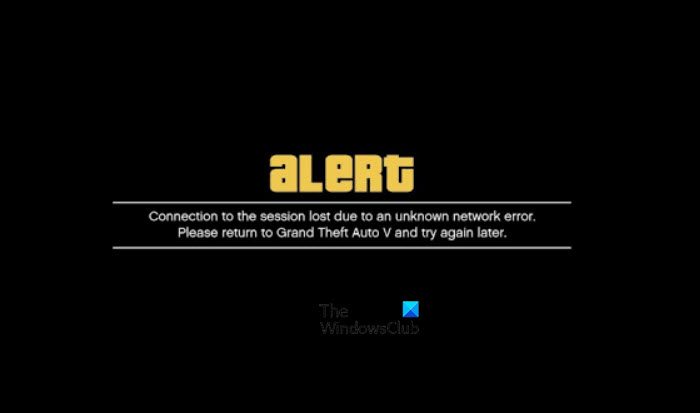
Fix Connection to the session lost due to an unknown network error in GTA V
If you see a Connection to the session lost due to an unknown network error in GTA V, follow these solutions.
- Verify if there is a problem with the Server
- Check your bandwidth and restart your router
- Activate UPNP
- Forwarding the GTA V Ports
- Remove MAC Address
- Modify the DNS Settings
Let us talk about them in detail.
1] Verify if there is a problem with the Server
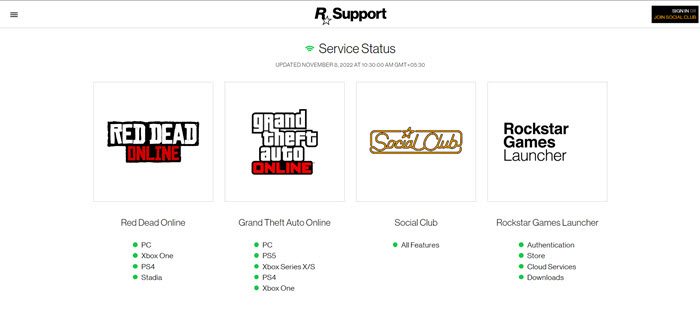
Before attempting any of the other options indicated below, ensure that you are not experiencing a server problem that is not within your control. If you’re getting the Unknown Network error on a regular basis irrespective of having a good connection, it’s likely that Rockstar is presently working with a server problem impacting GTA Online.
To validate this probable situation, first, see whether their support.rockstar.com is presently revealing any issues. Once you’re on the status page, look under Grand Theft Auto Online to check if your preferred platform has a red dot rather than a green one – If that’s the case, Rockstar is aware of the server issue and is trying to resolve it.
It’s also conceivable that you’re encountering a server problem that Rockstar isn’t notified of. In this instance, using a free-down detector is a handy approach to see whether other people are presently encountering the same difficulties.
2] Check your bandwidth and restart your Router
Next up, we need to make sure that the bandwidth that your computer is receiving is not low. If it is low, GTA won’t be able to connect to its server and will show such errors. One can check the bandwidth using a free Internet Speed tester, in case, the bandwidth is low, we need to restart the router and if that doesn’t work, the only thing there is to do is contact your ISP.
You may encounter this issue because of some network glitch, in order to resolve the issue, you need to restart your router. To do the same, just turn off your device, wait for 30 seconds as the capacitor discharges, plug everything back and turn on the device. Hopefully, this will do the job for you.
3] Activate UPNP
In case resetting the router does not resolve the problem, the other approach would be to ensure that the ports utilized by GTA V are properly forwarded to your network. Take into account that, thanks to a function known as UPnP, a large number of routers today are equipped to automatically forward the ports utilized by the game you’re currently enjoying (Universal Plug and Play). You should enable UPnP on your router to access the online mode of GTA V.
If your router does not support UPnP, go to Method 4 for information on manually forwarding the needed ports. If the ports needed by GTA V have already been forwarded, go to Method 5.
4] Forwarding the GTA V Ports
If you’re still using a router that doesn’t support UPnP, the solution is to manually forward the ports needed by GTA V to avoid the unknown network problem from recurring. This ensures that your network connection is configured to accept incoming network requests from GTA V servers.
If you’re seeking instructions on how to forward the ports utilized by the Online component in Grand Theft Auto: Vice City, look no further. Please take into account that the names and screens on your router may vary depending on the manufacturer.
- To access your router settings, use your usual browser, go to your router’s portal and enter your credentials to log in.
- Once you’ve entered your router’s settings, open the Advanced / Expert menu and seek a setting called Port Forwarding/NAT Forwarding.
- Next, manually open the following ports to guarantee that your network can accept inbound connections from the GTA Online server:
- After each port has been correctly forwarded, restart your computer and check to see whether the issue has been resolved at the next computer startup.
If the issue persists even after forwarding your ports, or if you’re experiencing it on Xbox One, go to the next possible solution below.
5] Remove MAC Address
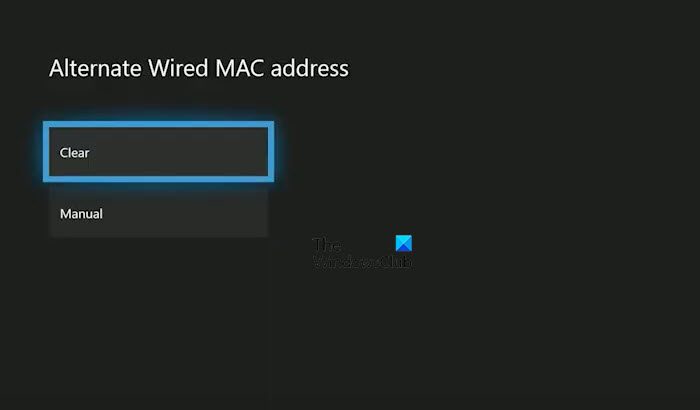
If you’re getting the Unknown Network Error on an Xbox One after manually configuring a MAC address (or purchasing a secondhand console), it’s conceivable that a MAC address is interfering with your console’s ability to connect to the Internet.
If this situation seems to be relevant, you must be able to resolve the issue by going to the Settings menu on your Xbox One console and deleting the Alternate MAC address that is presently recorded.
- If you think that an incorrect Alternate MAC address is causing the issue, take the steps below to remove it from your computer:
- Press the Xbox button on your controller to bring up the main dashboard menu of your Xbox One system, then go to Settings > All Settings to access the Xbox One Settings Menu
- Once inside the Settings menu, browse to the Network tab from the menu on the left, then click on Network Settings.
- Then, go to the Advanced Settings menu, and then to the Alternate MAC address option.
- Choose Alternate Wired MAC or Alternate Wireless MAC from the Alternate MAC address, and then select Clear to indicate that you want to erase the stored data.
Restart your console and see whether the problem has been resolved the next time you open GTA Online.
6] Modify the DNS Settings
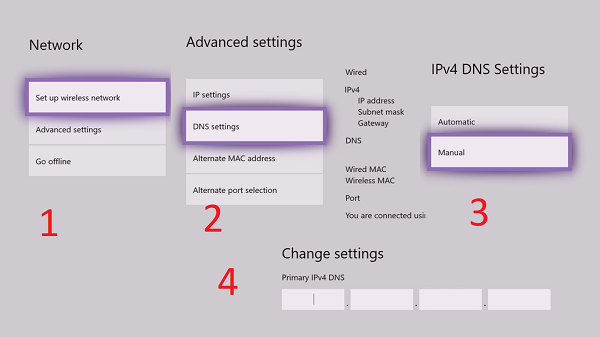
Should none of the options above have worked for you, you may explore the possibility that you are encountering the Unknown Network Error because of an inconsistent DNS Range that is preventing your system from communicating with Rockstar’s servers.
Several impacted customers who found themselves in a similar situation have indicated that they were able to resolve the issue by changing their default DNS to Google Public DNS.
If you are using a PC user, check our guide on how to switch to Google Public DNS. Once you have changed your DNS settings, launch the game and see if the issue is resolved.
Follow the prescribed steps to change PS4’s Default DNS settings.
- Go to Settings > Network > Set up Internet Connection on your PS4 console’s main panel.
- Following, pick Wi-Fi or LAN (depending on your connection type), then Custom from the next menu.
- When prompted to specify the kind of address you want, choose Automatic.
- Set the DHCP Host Name to Do not provide at the following request.
- When you eventually get to the DNS Settings panel, choose Manual, then enter 8.8.8.8 as the Primary DNS and 8.8.4.4 as the Secondary DNS. If you choose to utilize IPV6, use the following values:
Primary DNS - 208.67.222.222 Secondary DNS - 208.67.220.220
Save your modifications, then restart your console to check whether the connection problem has been resolved.
Changing the Xbox One’s Default DNS can be done using the following steps.
- Go to Settings > Network > Advanced Settings from the main dashboard of your Xbox One menu.
- When you reach the next option, pick DNS settings and Manual.
- Next, specify 8.8.8.8 as the Primary DNS and 8.8.4.4 as the Secondary DNS and save your changes. If you want IPV6, substitute the values:
Primary DNS - 208.67.222.222 Secondary DNS - 208.67.220.220
Save your modifications, then restart the console and the router to check whether the problem has been resolved.
Read: Fix Error Code 134 in GTA V on Windows PC
Why does my GTA Online keep losing connection?
If GTA says that you have no Internet connection, first, check your bandwidth using a free tool, in case, the bandwidth is low, power cycle your network devices and if that doesn’t help, contact your ISP. In case, the issue still persists, check the Rockstar games server status, in case, the server is down, there is nothing you can do other than wait for the issue to be resolved.
Leave a Reply