You’re using your Windows 11/10 computer, and something strange happens. For some reason, when you right-click, the context menu freezes or opens slowly. This shouldn’t be happening because while the right-click isn’t used as much as the left-click, – but it’s still a common problem.
This mainly happens because when you install programs, they continue to add their entries to the context menu, and if one is programmed badly, you could end up with an unresponsive context menu.
Context Menu freezes or is slow to open on Windows PC
If when you right-click on the Desktop or File Explorer, the Context Menu freezes or is slow to open on your Windows computer, here are a few things you need to take a look at to fix the issue.
Check in Clean Boot State
First thing first, you must perform a clean boot of your Windows computer. In Clean Boot State, if you find that the problem disappears, then you need to enable one program after another and see if you can identify the program that is causing issues.
Related: Right-click menu stuck on screen in Windows
Remove unwanted items from the context menu
If this does not help, you must boot normally and remove some items from the context menu. Here are some posts that may help you:
- Remove items from New Context
- Remove CRC-SHA entry from Context Menu
- Remove ‘Give access to’ Context Menu item
- Remove Share item from right-click context menu.
You can also use a free Context Menu Editor to remove unwanted context menu items. In this post, I am talking about Easy Context Menu Editor. If you have CCleaner on your system, you can definitely use that, but it doesn’t have a lot of Context Menu related options to play around with.
After downloading the software, there’s no need to install anything since it’s a portable application; just click on the executable file, whether it be 32-bit or 64-bit, as long as it’s the right one for your Windows computer.
Now, the user interface is easy to understand. You can easily add several options or remove options with just a click of a button.
You should basically be looking at the items added by 3rd-party software and disabling the ones you do not need.
After you’re done, click “Apply Changes” and move on.
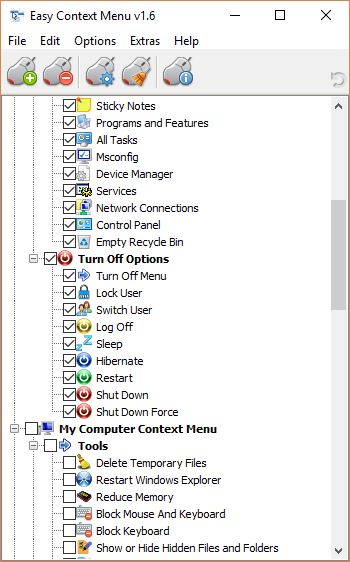
One should be careful of their options because they could determine what is added or removed from the Context Menu.
Be sure what you’re removing or adding is the right choice before going forward with your plan.
Another issue you might encounter is Explorer crashing when you right-click the mouse button. In such a situation, read that guide to get things sorted out.
Read next: Right-click context menu keeps popping up in Windows.