Dual Display Mouse Manager lets you control & configure mouse movement between multiple monitors, by slowing down its movements near the border. Windows 11/10/8, lets you extend Monitor and Dual Screen Options.
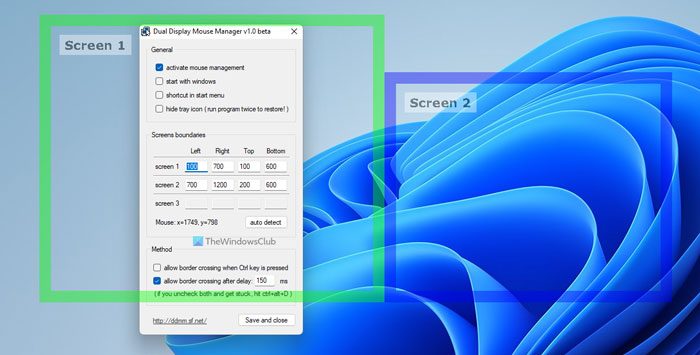
Dual Display Mouse Manager for Windows 11/10
Dual Display Mouse Manager adds a useful feature – it slows down your pointer at the transition point between multiple monitors. Watch the animation on the home page to get the idea.
It is specially made for people who use dual display or several monitors.
It prevents the mouse from crossing from one screen to another too easily and allows teleporting the mouse pointer between displays with a hotkey.
Visit its home page to read more about its and download the freeware.
It is a definite must-have if you use multiple monitors!
How do I change the way my mouse moves with dual monitors on Windows 11/10?
The change the way your mouse moves with dual monitors on Windows 11 or Windows 10, you can use the above-mentioned app. It is called Dual Display Mouse Manager, and it helps you set things up the way you like to use them. Although it doesn’t have many options, it includes only the essential things you need.
How do I make my mouse jump my screen?

Mouse Jump feature in PowerToys allows you to quickly move the mouse pointer long distances on a single screen or across multiple screens. Enable this setting in PowerToys > Mouse Utilities. Now press Win+Shift+D and PowerToys displays a screenshot of the entire screen in a smaller format. A click on any location in this screenshot will move the mouse pointer to that location instantly. This works similarly with dual or multiple monitor setups.
How do I change the way my mouse moves with three monitors?
Whether you have a dual monitor or triple monitor setup, you can use the Dual Display Mouse Manager app. It is compatible with Windows 11, Windows 10, Windows 8/8.1, and Windows 7. You can go through this guide to learn how to set things up as per your requirements.
Very cool. Thanks!
My personal recommendation is Actual Multiple Monitors (actualtools.com/multiplemonitors/). It is a most powerful utility among others and it works fine under Windows 7.
Actual Multiple Monitors adds taskbar to second display and the second taskbar has all features of main taskbar like Start button and tray area with notification icons.
^ Unfortunately this tool Actual Multiple Monitors you mentioned is not freeware …
There’s a better alternative to this, open-source tool called Synergy, not only Windows hosts, i can be used between Linux, Windows, and Mac, this shit really sucks
But doesn’t really work that well in Windows 8.
Thanks,
Does anyone know a software like this one, but with support audio over the network as well?
Thanks,