A handful of Windows 11/10 users have faced this problem. When they opened the Control Panel, it appeared blank or completely white. A similar issue is also faced with the System Restore window.
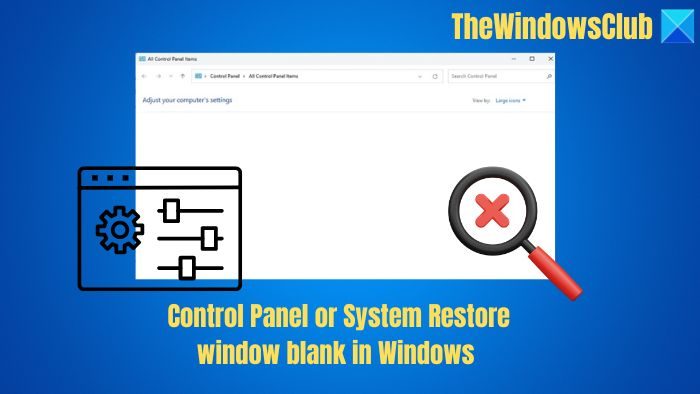
Additionally, some Windows users have also found that when they click on Start, then Control Panel, it may simply show it as Empty. There is no list of applets such as Device Manager, Display, etc.
Control Panel or System Restore window blank
If you face this problem, here are two things you may want to try:
Run System File Checker. Reboot and see if it has helped.
If it does not help, this could also happen if some of your DLL files have been unregistered. DLL is an abbreviation for “Direct Link Library”. DLLs are libraries of code used in programming for applications that work with the Windows operating system and other applications. They offer multiple functions in one file. The advantage of having DLL files is to save, putting a burden on your computer’s memory since DLLs are not loaded into RAM until the file is needed.
To fix the problem of the blank or white Control Panel or System Restore window, re-register the following three DLL files and see if it helps.
vbscript.dll
jscript.dll
mshtml.dll
I hope this helps!
Related: Control Panel will not open.
How do I open all Control Panel items?
You can change the View by setting to Large or Small icons to see a complete list of all Control Panel items. Usually, it’s sorted, i.e., view by category.
These posts may also interest you:
- Turn Windows Features on or off is blank
- Hide, Show, Add, Remove Specified Control Panel Applets in Windows.
How do I open the Control Panel fast?
Press the Win + R keys on your keyboard to open the Run dialog box. Then, type “control” and either hit Enter or click OK.
It’s not working, I only can fix this problem by restar, what is strange i get this after instaling Visual Studio Community edition, also on both computers, which are sharing settings (windows 8.1)