Google Meet, earlier called Hangouts Meet, is a useful web app. It is immensely useful in sharing any remote tutorial run via HD video, voice or text. The app automatically focuses on whoever is speaking and its intelligent muting feature automatically mutes any background noise. That said, Meets has one shortfall – Strangers can send you a message or invite you to chat even if you have the Meets setting set to ‘Invite Only‘. Here’s a solution to get the problem fixed.
Control how people can contact you on Google Meet
Visit the link meet.google.com. When there, click the hamburger menu in the top left-hand corner. Scroll down to find ‘Settings’ option.
Scroll down to find ‘Settings’ option.When located, look for the option reading as ‘Customize Invite Settings‘.
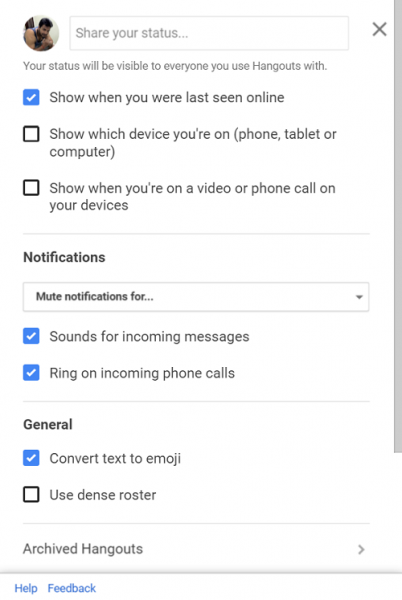
When located, look for the option reading as ‘Customize Invite Settings’.
Here, you will notice two options to choose from.
- Customized settings
- Recommended Settings.
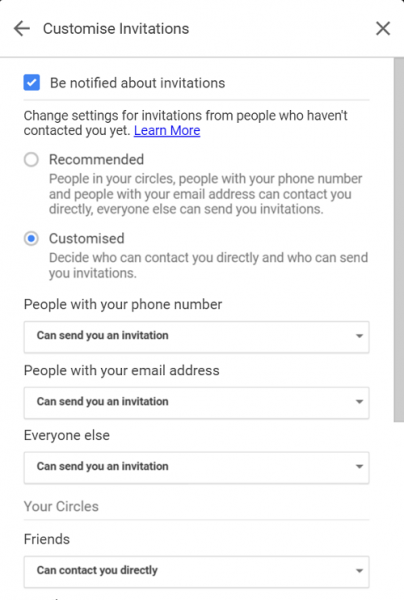
Recommended Settings allow people in your circles, people with your phone number, or email address to contact you directly. This setting, however, allows anyone to send you an invitation. So, uncheck this option.
Now, to control who can send you an invite, select ‘Customized settings‘. Here, you can choose how people who have your phone number or email address can reach you—either by contacting you directly or sending you an invitation.
For the rest, check the ‘Can’t send invites‘ option if you don’t want to receive invitations from the Followers.
I hope this helps!
Leave a Reply