In this post, we will show you how to convert animated WebP to GIF. Animated WebP is less popular than animated GIF and if you have some animated WebP that you want to share as a GIF image, then this post can be helpful. With some simple steps, you can get the output as GIF from animated WebP input.
Convert Animated WebP to Animated GIF
We have included two free software and two free online services for converting animated WebP to GIF:
- webp2gif
- Picosmos Tools
- WebP to animated GIF converter
- Convertio.
1] webp2gif
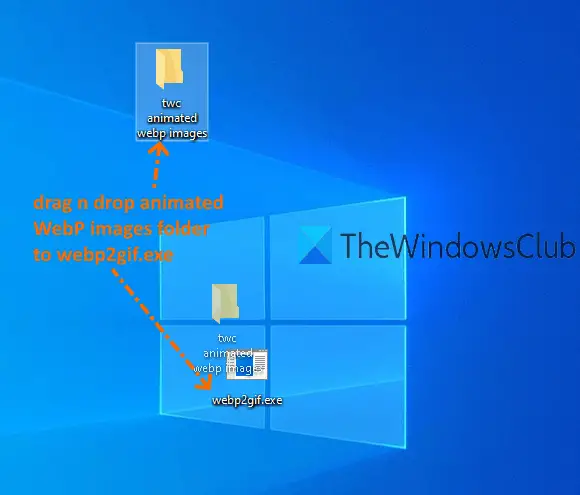
webp2gif is the simplest option in this list for animated WebP to GIF conversion. Though it is a command-line tool, you don’t have to run any command for converting WebP image to GIF. It does that part automatically. Another fantastic feature is it can batch convert animated WebP to GIF images.
Download this command-line tool with this link. Now, for batch animated WebP to GIF conversion, you must add your animated WebP images in a folder. After that, drop n drop that folder on webp2gif.exe file. This will start the magic. Within a few seconds, it will generate animated GIF images, and store them in the same folder where your WebP images are stored.
For converting a single animated WebP image, simply drag that image to the same webp2gif.exe file. It will generate the animated GIF in the same location.
2] Picosmos Tools
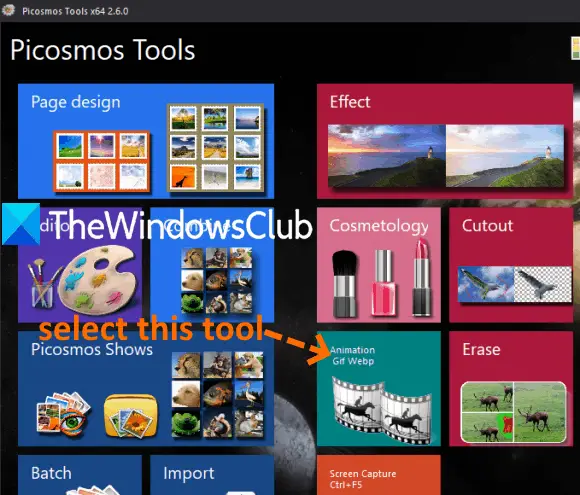
Picosmos Tools software is a combination of an image editor, batch image converter, image renamer, screen capture, and more. Among the various tools, there is a separate Animation Gif Webp tool which is pretty good. There are two interesting options in that tool. It lets you create a single GIF image from multiple animated WebP images. Also, you can set size, delete frames, and add background color for the output GIF image.
To create GIF from animated WebP images, download this software using this link. After installation, launch the software, and the main interface will visible with all the available tools. Click on the Animation Gif Webp option as highlighted in the image added above.
After that, a separate window is opened. In that window, you can use the left sidebar or Add Picture option to add WebP images. When the images are added, the frames of those images are visible on the bottom part of that window. For each frame, there is a cross button which you can use to remove that particular frame.
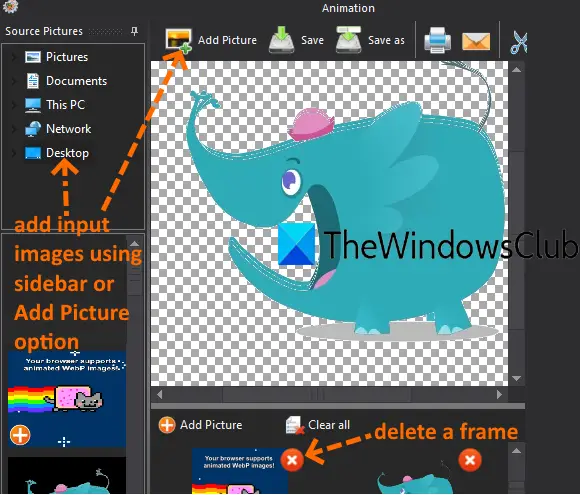
The right section of the window helps to play/stop WebP image, set size for output GIF, add delay time for frames, set the background color, etc.
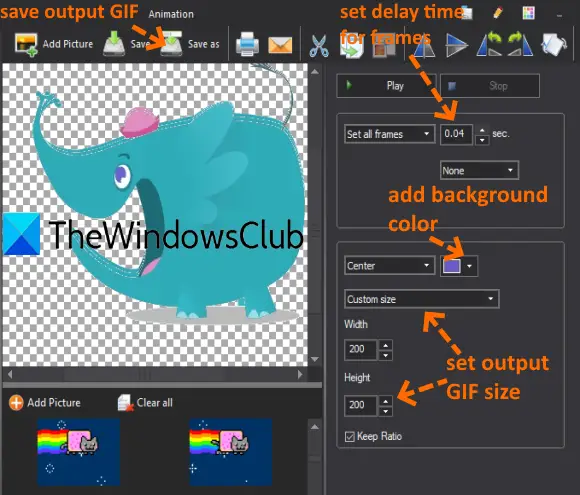
Take your time to play with options and then proceed to create the output. Use Save as button to create and store animated GIF to any folder on your PC.
3] WebP to animated GIF converter
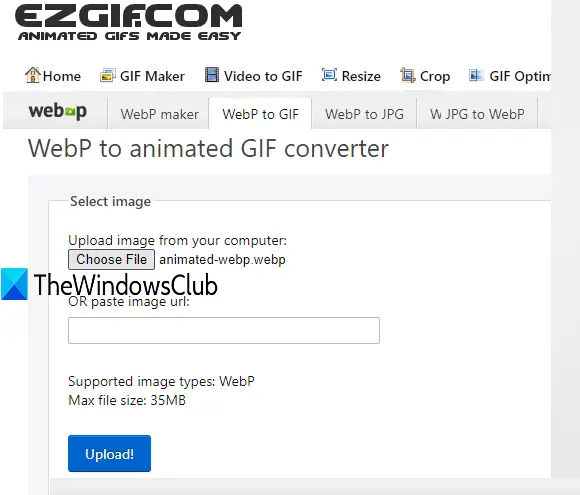
This online WebP to animated GIF converter tool is a part of the Ezgif service. It lets you preview input animated WebP as well as output animated GIF. Moreover, you can also use other tools available for output GIF. For example, you can compress GIF, add effect to animated GIF, change playing speed, rotate GIF, etc., and then download the final GIF image.
You can open the page of this tool using this link. After that, you can either add an online WebP image or press Choose File button to add a WebP image from the desktop. The maximum size to add an input image is 35 MB. When the file is added, use Upload! button. The tool will start playing the input file.
Now press Convert to GIF! button. It will generate the output and also show its preview. Finally, you can click on the save button to download the animated GIF.
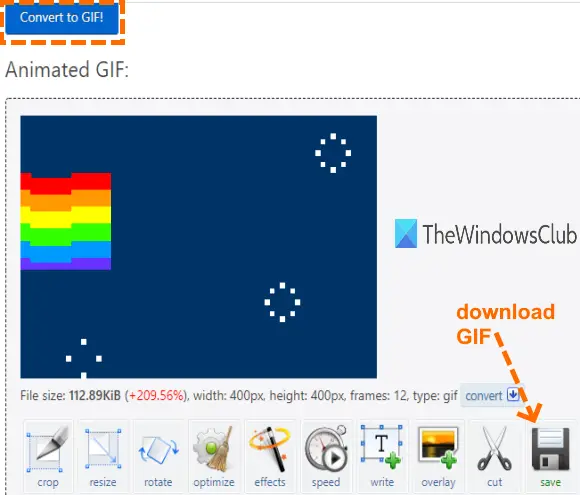
You may also read our post on how to create animated WebP images.
4] Convertio
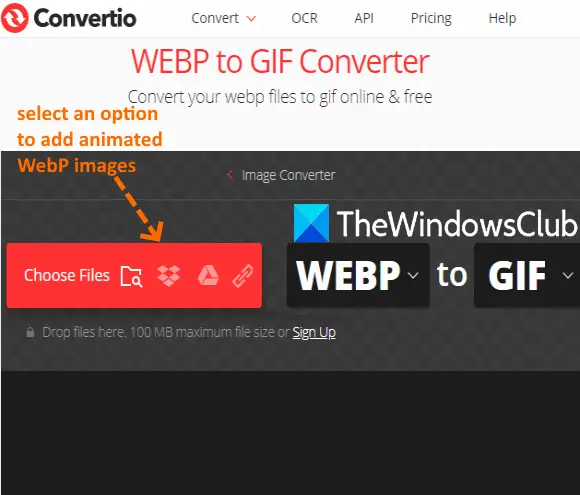
Convertio service comes with a presentation converter, image, archive, video, eBook, document, and video converter page. Each page has multiple conversion tools and animated WebP to GIF converter tool is also there. The free plan of this service supports 100 MB size for each WebP image and lets you convert 2 files concurrently and a maximum of 10 files in a day.
Click here to open its WEBP to GIF Converter page. This tool supports four ways to add animated WebP files: WebP URL, Desktop, Google Drive, and Dropbox. Use an option to upload the input files as visible in the image above.
After that, press Convert button. When files are converted, you can use Download archive option to save all images or press the Download button available for each output file.
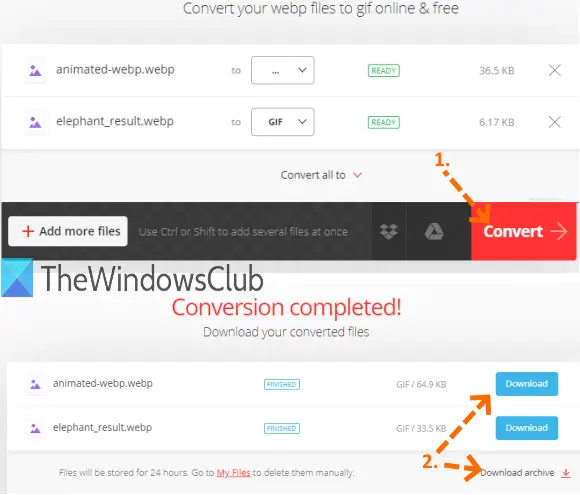
Hope these options will come in handy to convert animated WebP to GIF images for you. The quickest way to get GIF images from WebP images is definitely using the webp2gif command-line tool.
Related reads:
Leave a Reply