Base64 is a binary to text encoding scheme used to encode files and images by translating them into a radix-64 representation and present binary data in an ASCII string format. It is mainly used when you need to encode binary data that is required to be saved and sent over media that deal with ASCII. The main purpose is to prevent a file or image from getting corrupted during transmission.
Now, if you have a base64 string and you want to decode it back to the original image format, how to do that? In this post, we are going to discuss different methods to decode base64 images on your Windows 11/10.
How to convert Base64 to Image on Windows 11/10
Here are the main methods to convert Base64 to image on your Windows 11/10:
- Use free Base64 to Image converter software to decode Base64 images
- Convert base64 to image using a free online tool.
Now, let us elaborate on the above methods in detail!
1] Use free Base64 to Image converter software to decode Base64 images
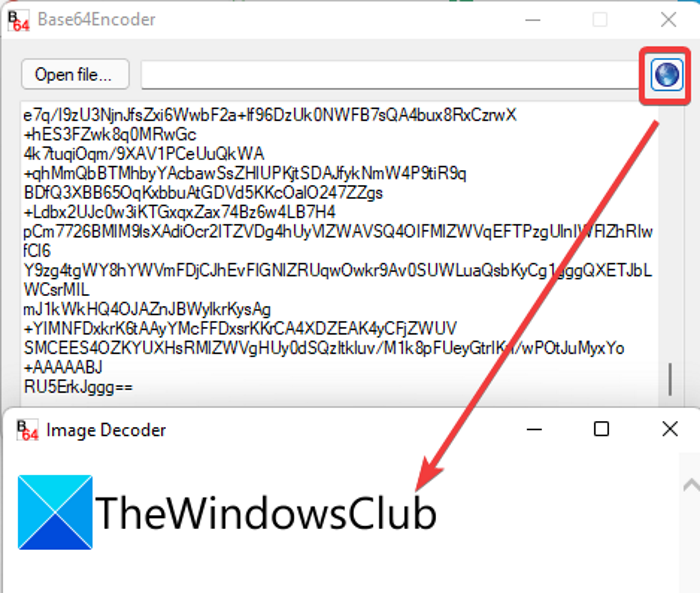
You can use dedicated software that allows you to encode and decode Base64 images. You can find some free ones on the web. Here, we are going to use this free software called Base64encoder that allows you to convert base64 strings to respective images.
As the name suggests, Base64encoder is primarily a Base64 encoder and decoder software for Windows 11/10. It is completely free, open-source, and portable. Using this program, you can easily convert files and images to base64 strings and vice versa. In order to decode the base64 string back to an image, you need to follow a few simple steps. Here are the steps to follow:
- Download Base64encoder.
- Unzip the downloaded file.
- Launch the Base64encoder application.
- Enter the base64 string.
- Click on the Image Decoder button.
- Save the image.
Firstly, simply download this handy Base64 string to image converter and unzip the downloaded file. Then, launch the executable file from the main folder.
Now, in the text box, you need to enter the base64 string that you want to convert to the respective image; simply copy and paste the string.
After that, tap on the Image Decoder (blue sphere) button and it will show you the decoded image. You can now right-click on the image and save the picture in PNG, BMP, etc. format. It offers some other handy options like Print picture, E-mail picture, Set as background, etc.
You can download this free base64 image encoder and decoder software from sourceforge.net.
Read: Free Morse Code Translator software to translate Morse Code
2] Convert base64 to image using a free online tool
One of the easiest ways to perform a task is to use a dedicated free online tool. You can use some free dedicated online base64 to image converter tools in this case too. There are plenty of free online services that let you decode base64 string to image without any hassle. Here, we are going to mention some of the better free online tools to convert base64 strings to images online. These are the online tools:
- Online Image Tools
- Code Beautify
- BeautifyTools
- OnlineWebToolKit
- Free Online Base64 to Image Converter
- Base64Guru
Let us now discuss these free online base64 to image converter tools.
1] Online Image Tools
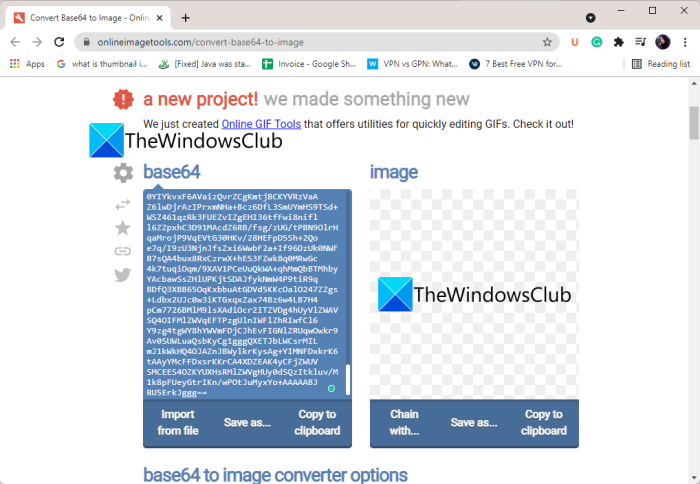
Online Image Tools is a free website that offers a lot of image-related tools. One of its many tools includes a base64 to image converter tool. Using this one, you can simply enter your base64 string and get its corresponding image. It is easy and hassle-free. Let us check out the steps to use it.
How to convert base64 to image online
You can follow the below steps to convert base64 text to picture online:
- First, open a web browser and navigate to this website here.
- Now, in the base64 box, copy and paste the base64 text or string that you want to decode. You can also import a file containing the source base64 string.
- As you enter the base64 text, it will show the decoded image right next to it inside the image box.
- You can now save the image in PNG format or copy it to the clipboard.
All in all, it is a good free online tool to decode base64 images. You can also find an image to base64 encoder on this website.
See: Best Code Editors for Windows that every developer must be using
2] Code Beautify
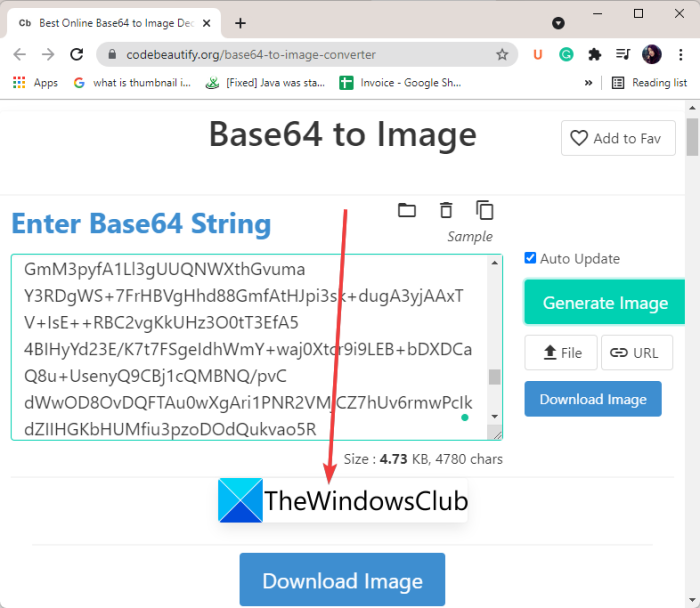
Try this popular online tool called Code Beautify to decode base64 images. As the name suggests, it is primarily designed to beautify JSON code, format XML code, convert Hex and JSON, etc. To convert base6 to image through it, you don’t need to do much. Just open this website in a web browser and then enter your base64 text. You can also input base64 string from a local file. After that, click on the Generate Image button and it will display the image preview.
You can enable the Auto Update option to automatically update the image if there are changes to the input string. It lets you download the decoded image in PNG format. You can use this online tool here.
3] BeautifyTools

BeautifyTools is another free online tool that lets you decode base64 images online. As you can guess by its name, you can use it to beautify and improve the presentation of your programming source code. It also offers a dedicated tool to convert base64 text to the respective image. The process of doing so is very easy; let us check out.
- First, launch a web browser and go to BeautifyTools’ website.
- Now, enter the source base64 code that you want to decode in the text box.
- Next, click on the Convert button.
- As you press the Convert button, it will display the decoded image below the base64 string.
- If you want, you can download the image. The output image is saved in PNG format.
Read: Best free QR Code generator software for Windows
4] OnlineWebToolKit
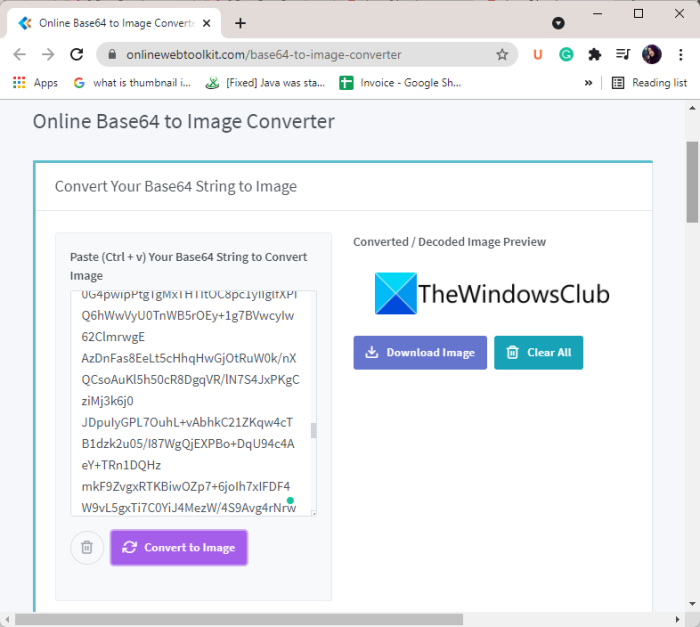
OnlineWebToolKit can be another alternative for an online Base64 to image converter tool. It is a very easy-to-use service that lets you decode base64 images without putting in any effort. Besides that, you can perform vice-versa conversion too i.e., encode image to base64 string. Simply go to its website in a web browser. In the provided text box, enter or copy and paste your base64 string. After that, click on the Convert to image button and it will show you the decoded image in the Converted/ Decoded Image Preview section. You can download the resulting image in PNG format.
This free website provides a lot of encoder/ decoder, text and SEO tools, converters, network tools, data generator features, and more tools.
See: Microsoft releases new open source Cascadia Code font
5] Free Online Base64 to Image Converter
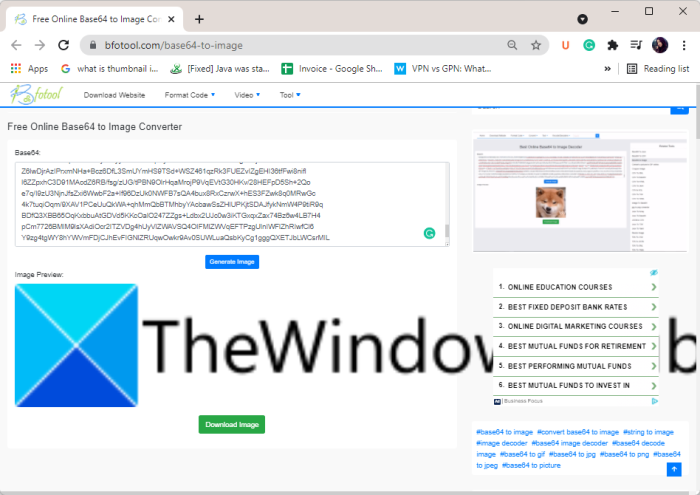
As the name suggests, Free Online Base64 to Image Converter is a dedicated tool to convert base64 string to image online. You can simply copy and paste the source base64 string into it and click on the Generate Image button. It will then show your the converted image below the string. You can also view file information like resolution, size, bit depth, etc. It allows you to download the resulting image.
To use it, head over to its website here.
6] Base64Guru
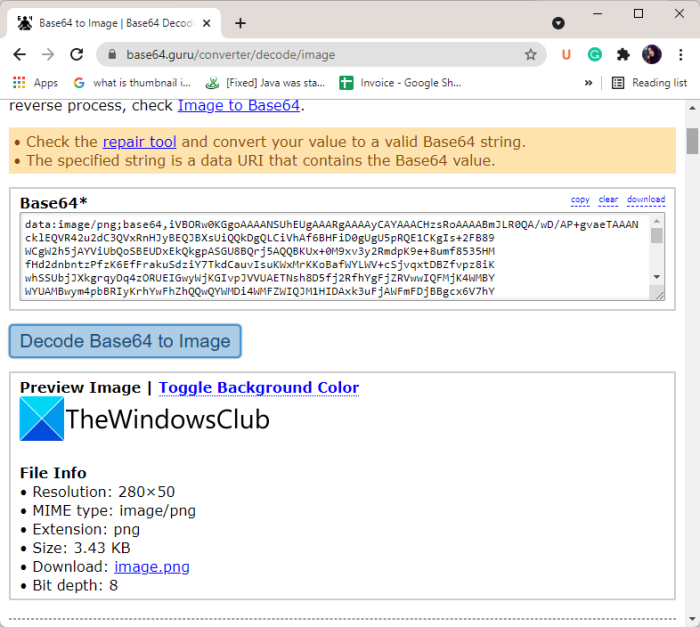
Base64Guru is one more free online tool that you can use for converting base64 to image online. You can open this website in your browser and then enter the base64 string in the respective box. After that, click on the Decode Base64 to Image button and it will display the image preview. You can download the image in its original format.
How do I convert Base64 to JPEG?
To convert the Base64 string to a JPEG format, you can use the listed methods. You can try a free software that enables you to decode base64 images to their original format. We have discussed a free software called Base64encoder, which can help you encode or decode base64 images. Other than that, you can also use a free online tool like Code Beautify, BeautifyTools, or OnlineWebToolKit to convert base64 string to JPEG and other images online.
How to convert Base64 in Windows?
If you want to convert Base64 in Windows to another format, such as JPEG, this article could be handy for you. Here we have consolidated some of the best tools to make the conversion happen. Base64encoder, Code Beautify, OnlineWebToolKit, etc., are some of the best options you can use to convert Base64 to JPEG within moments and corruption.
That’s it! Hope this helps!
Now read: Online JSON Tools offer a set of useful tools to deal with JSON.
Leave a Reply