Here is a full guide on how to convert EPS images to AI format on Windows 11 and Windows 10 computers. EPS (Encapsulated PostScript) is an image format consisting of images, drawings, layout, text, and other graphical data. It is a vector image format. AI (Adobe Illustrator Artwork) is also a vector graphics format, however, it is a proprietary format. AI file format is typically used by professional graphic designers to generate logos, posters, banners, and many more designs.
Now, if you want to convert an EPS file to AI format, how to do that? In this article, we are going to show you how you can perform EPS to AI conversion with step by step procedure. So, without much ado, let us check out.
Can I convert EPS file to AI file?
Yes, you can easily convert EPS to AI file on Windows 11/10 PC. There are a lot of free software that allow you to convert an EPS file to formats like PNG, JPG, BMP, TIFF, PDF, and more formats. You can try software like GIMP, IrfanView, or XnViewMP to convert EPS images on your PC. If you want to use a free online tool, you can try any of the mentioned online tools from this post. These online tools let you convert EPS to AI and many more advanced formats.
What program opens an EPS file?
You can open and view an EPS file in various software on Windows 11/10. If you want a free one, you can try GIMP, Paint.NET using an external plugin, XnView MP, and IrfanView.
Convert EPS to AI using these free online EPS to AI converter tools
You can use a free online tool that lets you convert EPS to AI. There are quite some online tools that offer EPS to AI conversion features. To help you out, we are going to mention some free online tools that you can use to convert an EPS image to AI format online:
- AnyConv
- FileZigZag
- YouConvertIt
- ImageConvert
- OnlineConvertFree
- MiConv
- Convertio
Let us discuss these online EPS to AI converter tools in detail!
1] AnyConv
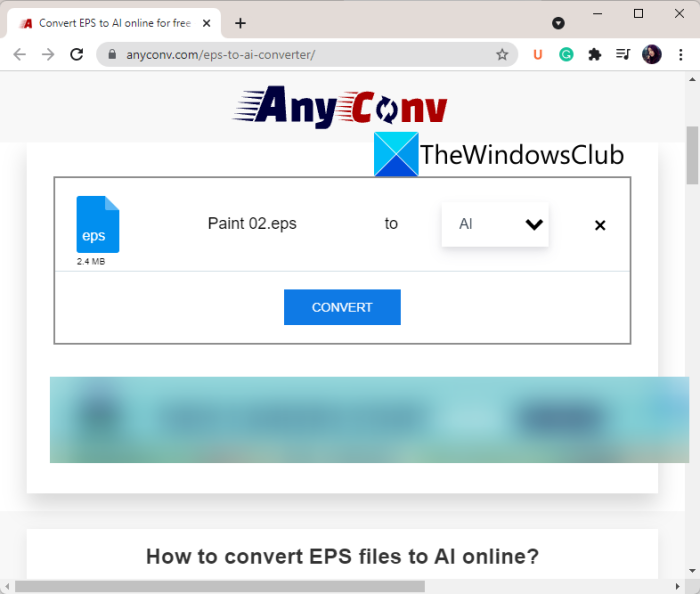
AnyConv is a free online EPS to AI converter tool. It is primarily a free online file converter that supports a lot of different file types and respective formats. You can easily convert a file from one format to another. It lets you import your input EPS file and then convert it to AI format without any hassle. Here are the main steps you need to follow to perform the conversion:
- Firstly, open a web browser and go to AnyConv’s website.
- Now, browse and select the source EPS image file from your local storage.
- Next, select the output format as AI.
- After that, click on the Convert button and it will start processing your input EPS file and convert it to AI format.
- Finally, you can download the output AI file to your PC.
You can try it here.
Read: Adapter is a free image, audio, and video converter for Windows
2] FileZigZag
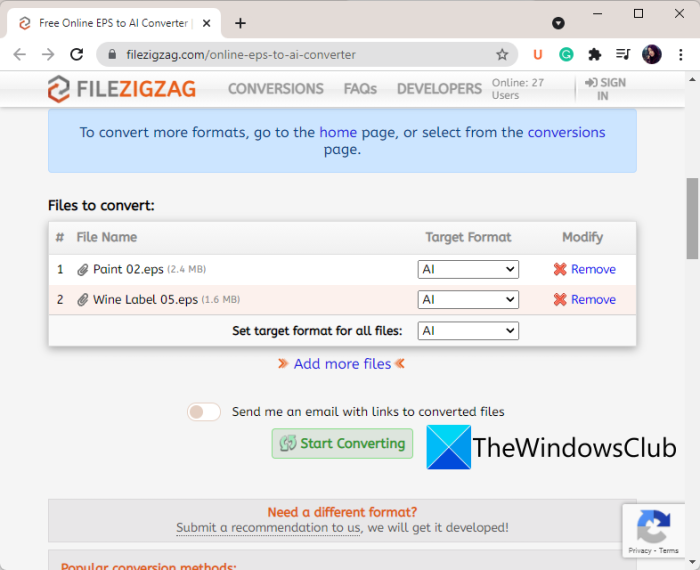
FileZigZag is a free online file converter that also supports EPS to AI conversion. Using it, you can convert not just one but up to 10 EPS images to AI at once. However, each file can be of up to 50 MB size each. Other than AI and EPS, you can convert a lot more other images with this online tool including PSD, ICO, PNG, HEIC, BMP, JPG, and more. Let us check out how you can use it to convert EPS to AI using it.
How to convert EPS to AI online using FileZigZag
These are the steps you need to follow to perform EPS to AI conversion:
- First of all, go to the FileZigZag website in your web browser.
- Now, drop the source EPS images onto its interface or browse and select the input images.
- After that, make sure the target format is set to AI.
- Next, click on the Start Converting button to quickly batch convert EPS to AI.
- You can download the resulting AI files individually or in a ZIP file.
It also provides a handy feature to send the converted files to your email address.
Head over to this filezigzag.com website to use this online tool. You can also convert archives, ebooks, audio, videos, documents, and more files using it.
See: Best free Photo to Sketch software for Windows PC
3] YouConvertIt
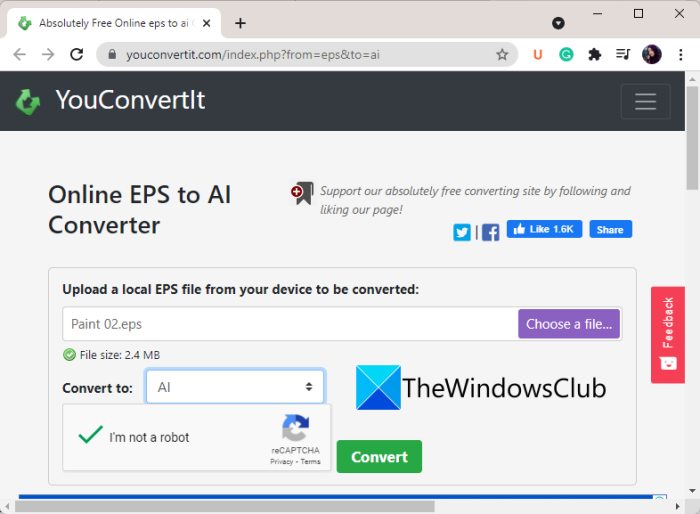
Try YouConvertIt to perform a hassle-free EPS to AI conversion online. It is also a file conversion tool that supports a wide number of file formats for conversion. You can convert EPS to AI and many other image formats including HTML, XHTML, PSD, SVG, JPG, ODP, etc. It lets you convert up an EPS image of up to 100 MB size.
Here are the steps to convert EPS to AI online:
- First, launch a web browser and navigate to YouConvertIt’s website (youconvertit.com).
- Now, drag and drop or browse and import an EPS image from your PC.
- Next, select AI as the target format.
- After that, you need to verify the ReCaptcha to validate your identity ad human.
- Finally, click on the Convert button to start the EPS to AI conversion process.
When the conversion is done, you can download the resulting AI images.
Read: How to Check and Change Image DPI in Windows
4] ImageConvert
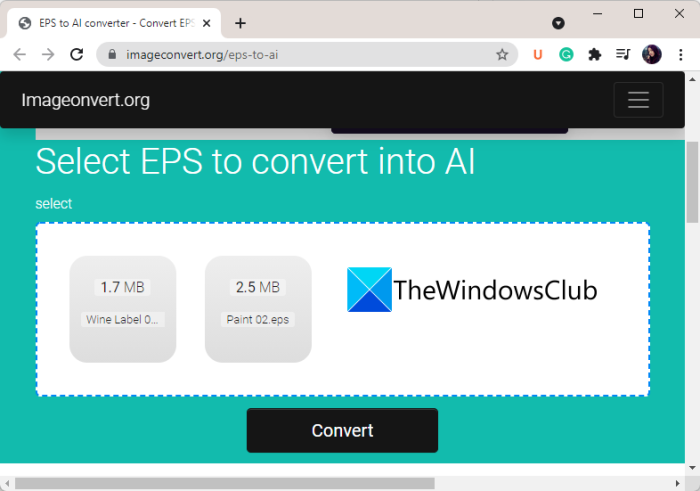
ImageConvert is a free online website that allows you to convert EPS files to AI format. It provides image conversions as well as a lot of image editing tools like crop images, compress images, resize images, and sketch images. Using it, you can batch convert multiple EPS images to AI format simultaneously. Let us check out how!
How to batch convert EPS to AI online using ImageConvert
You follow the below steps to convert multiple EPS images to AI format at once:
- Firstly, open this website in a web browser.
- Now, drag and drop your source EPS images onto its interface.
- Next, just tap on the Convert button to start batch EPS to AI conversion process.
- After the conversion is done, you can download the resulting AI files to your PC.
To use this online EPS to AI converter, go to its website here.
5] OnlineConvertFree
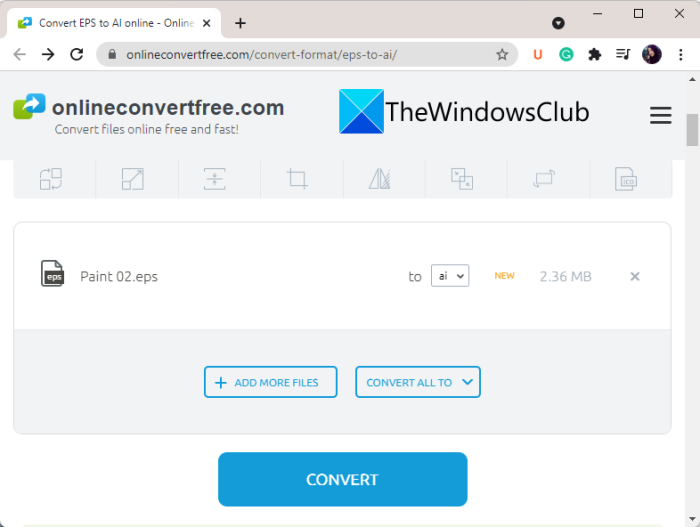
As the name suggests, OnlineConvertFree is an online file converter that you can use for free. Along with several different file conversions, it also supports EPS to AI conversion. It lets you convert at most two EPS or any other files to other formats at once. You can remove this limitation by purchasing its plan.
These are the main steps to convert EPS to AI online:
- Firstly, navigate to the OnlineConvertFree’s website in any of your web browsers.
- Now, choose the input EPS file that you want to convert or simply drag and drop the file to its interface.
- Next, ensure that the target format is set to AI.
- After that, press the CONVERT button to convert EPS to AI.
- Finally, download the output AI graphics to your PC.
Read: How to convert PNG to JPG without losing quality
6] MiConv
![]()
MiConv is yet another online EPS to AI converter that you can use for free. It can be used to convert EPS to a lot more other graphics formats including PSD, SVG, TIFF, PNG, PDF, etc. The good thing is that it supports batch file conversion. So, you can convert multiple EPS image files to AI graphics format at once. Let us check out the steps to do so:
- Firstly, go to the MiConv website in a web browser, and make sure that you are on its EPS to AI converter page.
- Now, import one or multiple EPS images using the browse and select or drag and drop method.
- After that, click on the Convert button to initiate EPS to AI conversion.
That’s it! When the conversion is finished, you can simply download the output AI files and use them as you want.
This free online website can also be used to convert various other formats including spreadsheets, documents, presentations, audio, video, ebooks, fonts, and more filetypes.
7] Convertio
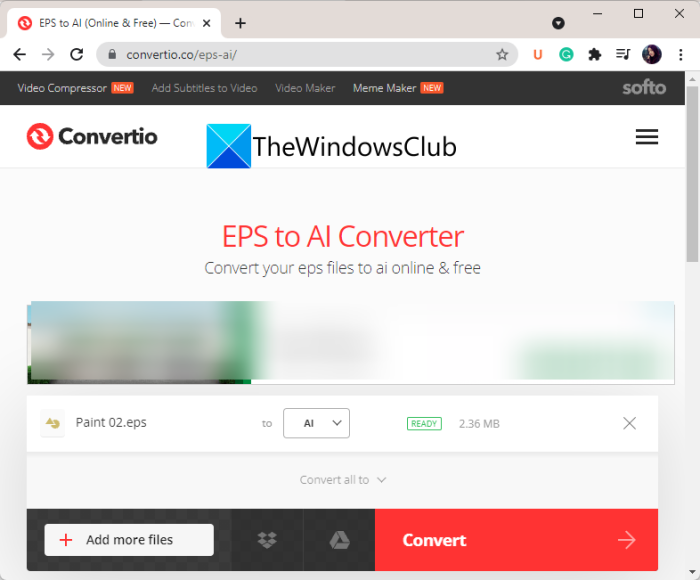
Convertio is one more option to convert EPS images to AI format. It is a file converter tool that supports image, document, audio, video, font, ebook, presentation, and archive conversions. You can easily input your EPS files to it and convert them to AI format. Besides AI, you can also convert EPS to various other formats such as SVG, PNG, PSD, WEBP, JPEG, and more. You can follow the below steps to use it for EPS to AI conversion:
- First, open its website in your browser.
- Now, select your source files from local PC, URL, Google Drive, or Dropbox.
- Next, choose the target format as AI.
- After that, tap on the Convert button and it will convert your files to AI format in some time.
You will be able to download and save the output once the conversion is completed.
See: How to convert JPEG and PNG image files to PDF in Windows
How do I convert EPS to AI in Illustrator?
To convert EPS to AI in Adobe Illustrator, you do not need to do anything else except save the same in the respective format. That being said, you need to open the EPS file first. Then, you can go to File > Save As and choose a location where you want to save the file. Next, expand the drop-down menu, and choose the Adobe Illustrator option. Finally, click the Save button.
Hope this helps!
Now read:
Leave a Reply