If you have .epub files that you want to convert into .mobi format, then these free tools will be able to help you. We have covered one free online EPUB to MOBI converter tool and one free software to convert EPUB to MOBI.
EPUB is an accessible format among eBook readers. If you have EPUB files and you want to read them on your mobile, you might face some problems. Although the latest smartphones can read those files effortlessly, old mobile users can encounter some issues. MOBI format is mainly for those who have low bandwidth issues.
Free online EPUB to MOBI converter tool
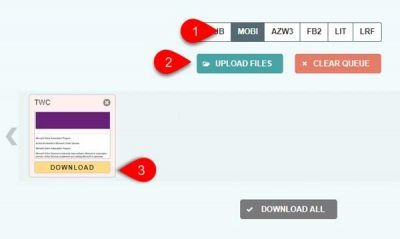
To ePub is a free online tool that you can use to convert EPUB to MOBI. Here is what you need to do-
- Open To ePub website and choose MOBI
- Upload EPUB file and wait till it gets converted
- Download MOBI file to your computer.
To get started, you need to open their website in your browser. By default, the EPUB option should be selected, but you need to choose MOBI from the list. After that, click the UPLOAD FILES button and upload the EPUB file that you want to convert to MOBI.
Depending on the file, it may take up to one minute to finish the conversion. Then, you can find a DOWNLOAD button that you can click to download the converted file to your computer.
Free software to convert EPUB to MOBI
Calibre is a free Windows software that you can use to convert EPUB to MOBI. Here is how it can be done.
- Download and install Calibre
- Import EPUB file
- Select MOBI as the output format
- Save the converted file.
After installing it, you will see the following window when you run the tool-
Now, you need to import your EPUB file. For that, you can use the drag & drop technique to get the job done. Alternatively, you can click the Add books button, and select your eBook. Then, click the Convert book button.
On your right-hand side, you can find an option called Output format. Select MOBI from the drop-down list and click the OK button.
Here are some more options so that you can customize the file before converting. For example, you can change the title, author name, publisher name, etc. On the other hand, you can change text scaling, layout, and style, create a table of contents, and more. You need to select one section and make the desired changes accordingly.
It should show a loading sign on your bottom-right corner. If it is showing Jobs: 0, you can click the Save to disk button, and select one among these five options-
- Save to disk
- Save to disk in a single directory
- Save only EPUB format to disk
- Save only EPUB format to disk in a single directory
- Save single format to disk
It is recommended to use the first or second option and choose a location where you want to save the converted file. The default location is-
C:\Users\your-username\Calibre Library\demo-folder-name
After saving, you can move your converted file to your mobile and read it. Or, you can do the same if you have the MOBI reader on your computer.
If you like, you can download the software from the official website.
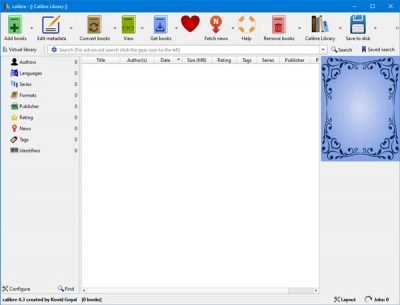
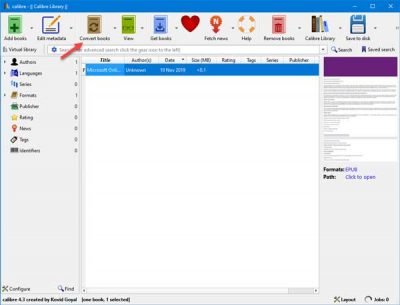
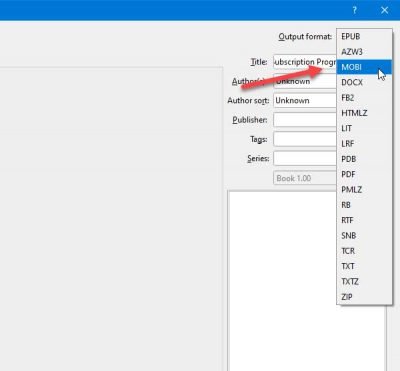
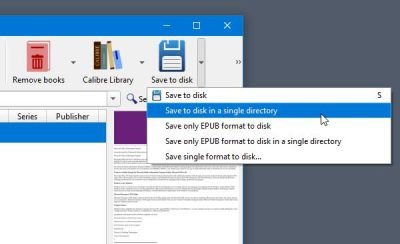
Leave a Reply