Here is a complete guide on how you can convert FIT to GPX on your Windows 11/10 PC. FIT is a GPS data file format that you can easily convert to a standard GPS file format like GPX. In this post, we are going to discuss two different methods using which you can perform FIT to GPX conversion. Let us check out how!
How to convert FIT to GPX in Windows 11/10
To convert a FIT file to GPX format on Windows 11/10 you can use free software or a free online tool.
Let us discuss the above methods in detail now!
FIT to GPX converter software
Here is the list of free software that you can use to convert FIT to GPX:
- Garmin Basecamp
- GPS Utility
- RouteConverter
- Fit2gpx
1] Garmin Basecamp
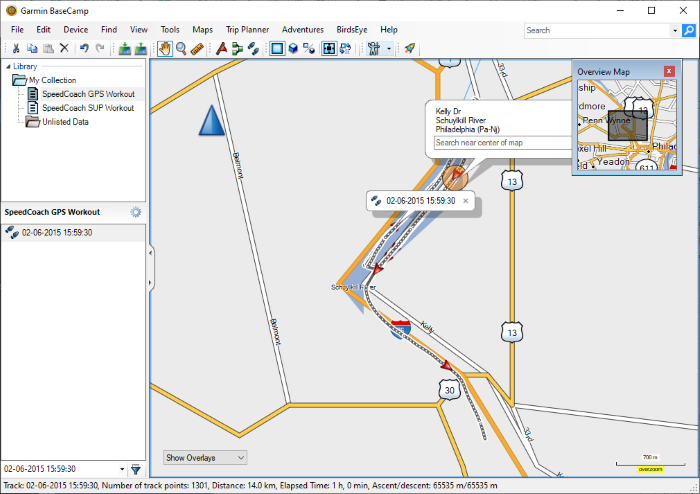
Garmin BaseCamp is a featured GIS software using which you can convert a FIT file to GPX. It is basically free software that allows you to view, create, edit, and convert GPX and other GIS data files. Apart from GPX, you can also convert FIT to a few other GIS file formats including CSV, KML, and TCX. Before conversion, you can even edit the FIT file by changing routes, adding or editing waypoints, and more.
Besides conversion, you can find a lot more nice and handy tools in it. These tools include options like create adventures, create routes, trip planner, find addresses, find places on Yelp, find Points of Interest, locate coordinates, and more.
How to convert FIT to GPX in Garmin Basecamp
Here are the steps to convert a FIT to GPX format in Garmin Basecamp:
- Firstly, download and install Garmin Basecamp on your PC.
- Now, launch the software to start using it.
- Next, go to the File > Import into option and import an input FIT file.
- After that, you can edit the file if needed.
- Then, click on the File > Export option, select GPX as the output format, and press the Save button to convert the file.
It is a complete GIS software that you can also use to convert FIT to GPX and other file formats.
2] GPS Utility
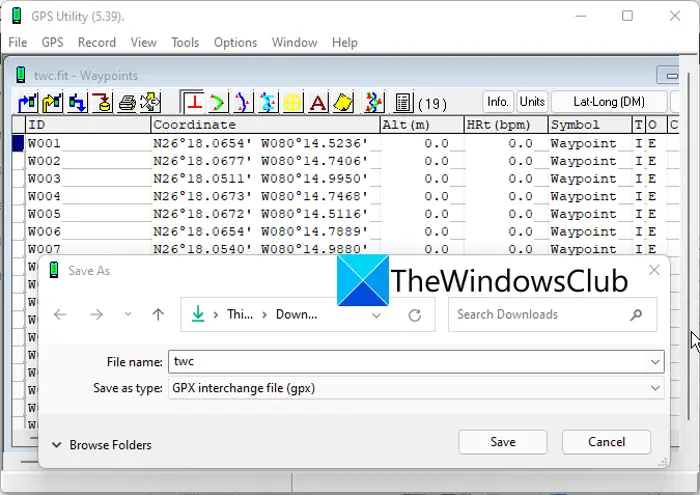
Another free software that you can use is GPS Utility. It is a simple software to manage, map, and edit GPS data. Using it, you can also convert FIT to TXT, CSV, DXF, GPS, TRK, and more formats. It also lets you view FIT files using options like View Routes, View Trackpoints, View Waypoints, View Track Summary, View Annotation, and more. Besides that, you can edit data like coordinates, heart rate, time between track points, track point coordinates, etc.
However, the free version of this software has some limitations. It only supports at most 100 waypoints, 500 track points, and 5 routes in the input FIT file.
How to convert FIT to GPX in GPS Utility
You can follow the below steps to perform the FIT to GPX conversion:
- Firstly, download and install this software and then launch it on your PC.
- Now, click on the File > Open option to browse and import the input FIT file.
- Next, you can view and edit the GPS data from the imported file if needed.
- After that, go to the File > Save as option and save the file in GPX format.
To use this software, download it from gpsu.co.uk.
3] RouteConverter
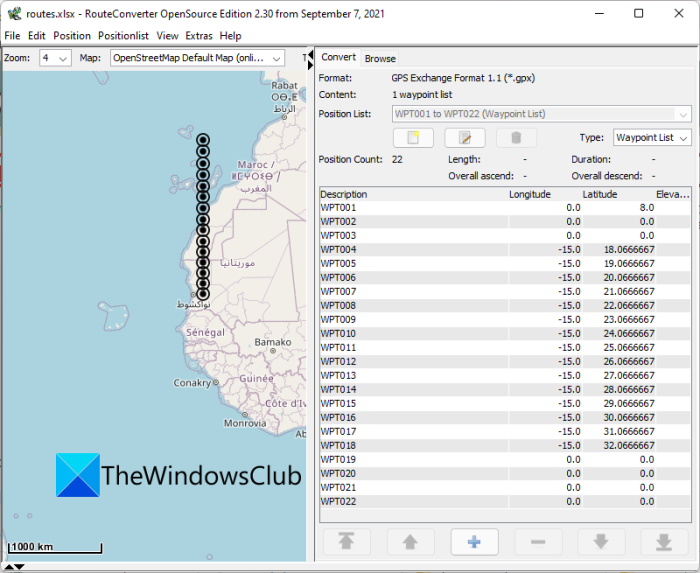
You can also try RouteConverter to convert FIT to GPX. This software lets you convert FIT and other GPS data files to various formats including TRK, TXT, CSV, KML, KRT, and more. Before conversion, it also lets you edit basic information in the input FIT file including longitude, latitude, and elevation.
How to convert FIT to GPX using RouteConverter:
Here are the steps to convert FIT to GPX or any other format using RouteConverter:
- Firstly, download RouteConverter and then launch this portable application.
- Now, go to the File > Open option and import the input FIT file you want to convert.
- Next, click on the File > Save As option and save the file in GPX format.
It is a free portable FIT to GPX converter software. You can download it from routeconverter.com.
4] Fit2gpx
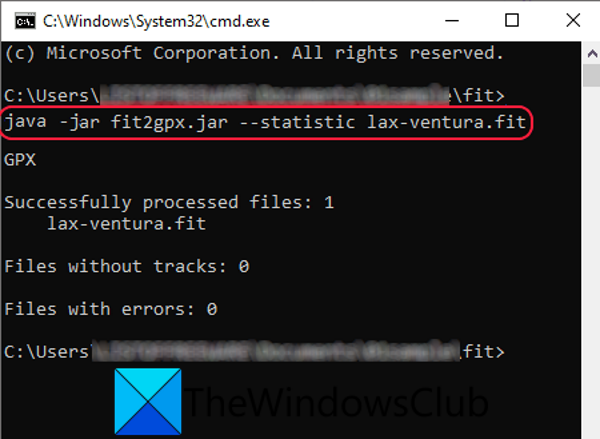
Fit2gpx is a free, portable, and command-based FIT to GPX file converter. To perform the conversion using it, you will need to enter the respective command in Command Prompt. Let us check out a sorted procedure to convert FIT to GPX using a command:
Firstly, download the software; you can get it from github.com. After that, go to the download location of the download jar file of the software. Also, make sure you have moved the input FIT file in the same location as the software executable file.
Now, open Command Prompt in the download location and then enter a similar command like the below one:
java -jar fit2gpx.jar --statistic input-file.fit GPX
In the above command, replace input-file.fit with the name of your input FIT file. As you enter the above command, it will convert and save the output GPX file in the same location as the input FIT file.
So, this is how you can easily convert a FIT file to GPX using a simple command.
Read: How to edit KML Files in Windows 11/10.
Use FIT to GPX online converter tool
Try the following online tools to convert FIT to GPX:
- AllTrails Route Converter
- GPSVisualizer
- Garmin Fit File Conversion
- GOTOES
1] AllTrails Route Converter
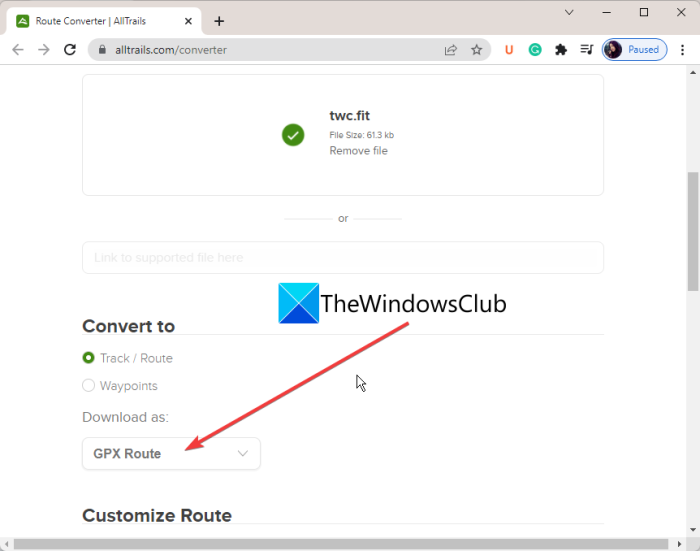
AllTrails Route Converter is a free online FIT to GPX converter. Using it, you can convert FIT to GPX as well as various other formats including KML, TCX, CRS, KMZ, PCX5, etc. Before conversion, you can also customize the output using the Customize Route tools. These tools give you the flexibility to reverse route data, add/ replace elevation, reduce route details, add cue sheet data, and more.
How to convert FIT to GPX online:
Here are the steps to perform the FIT to GPX conversion online using AllTrails Route Converter:
- First, open the AllTrails Route Converter’s website in your web browser.
- Now, browse and import an input FIT file that you need to convert. You can also copy and paste link to your input FIT file.
- Next, select the Convert to format as Track/ Route or Waypoints and set the Download as option to GPX format.
- After that, you can use customization tools to make some changes in output as discussed above.
- Finally, click on the Convert File button to start the conversion process.
2] GPSVisualizer

GPSVisualizer is another online tool that you can use to convert FIT to GPX for free. It also lets you convert FIT files to KML and TXT formats. The good part of this tool is that it allows you to convert multiple FIT files to GPX format at once. Before conversion, you can also make some customizations to the output including removing tracks, reversing tracks, setting a Trackpoint distance threshold, including waypoint data, calculating elevation gain, etc.
You can use the below steps to convert FIT to GPX online:
- Firstly, open GPSVisualizer’s website in a web browser.
- Now, set the output format as GPX.
- After that, choose your input files one by one.
- Then, you can click on the Show advanced options button and then make changes accordingly.
- Next, press the Convert button to start the FIT to GPX conversion process.
3] Garmin Fit File Conversion

One more online tool that lets you convert FIT to GPX is Garmin Fit File Conversion. It is a dedicated a simple tool. You can just open this tool in your browser and then select an input file. After that, click on the Convert to GPX button to start the conversion. When the conversion is done, you can download the resulting GPX file to your computer.
Try it here.
4] GOTOES
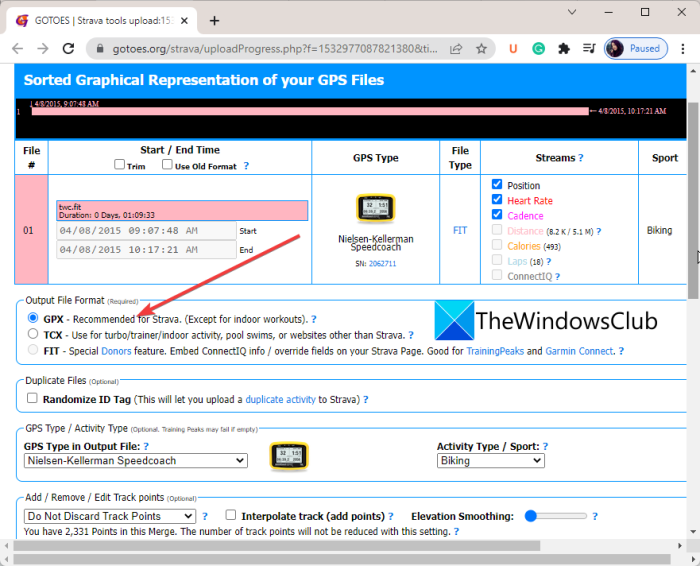
Try GOTOES to convert FIT to GPX and TCX format. In it, you can upload a FIT file, then select GPX as the output format, and click on the Combine GPS File button to initiate the conversion process. You can merge multiple FIT files into one GPX file using it. You can try it here.
Is a FIT file a GPX file?
FIT and GPX are two different GPS data file formats. FIT stands for Flexible and Interoperable Data Transfer and is used to store distance, date, time, location, burned calories, heart rate, speed, and other information. It is specifically used while using a GPS device during activities like running, bike racing, cycling, swimming, etc. On the other hand, GPX (GPS eXchange Format) file format is a standard GPS file format that contains waypoints, routes, and tracks.
How do I convert a .FIT file?
You can convert a FIT file using two different methods. Either you can use free software like Garmin Basecamp or a free online tool like AllTrails Route Converter that allows you to convert FIT to GPX. We have shared some more software and online tools that let you convert FIT to various formats including GPX, KML, TCX, KMZ, and more. So, you can check out below.
Now read:
Leave a Reply