A lot of times we are required to migrate our virtual machine to a different hypervisor platform such as VirtualBox or Hyper-V. In this post, we will discuss how you can convert Hyper-V VM to VirtualBox or VirtualBox to Hyper-V in detail so that you can perform the migration with ease.
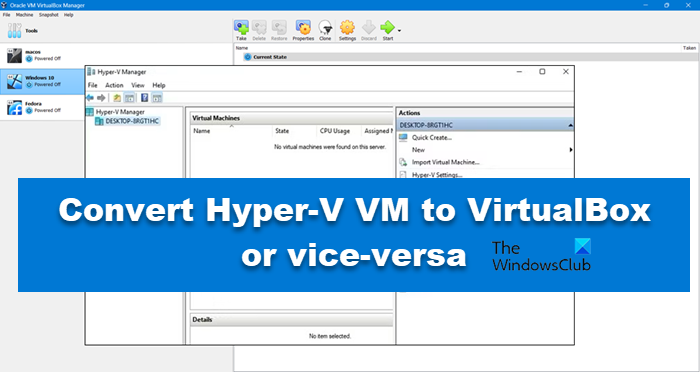
Convert Hyper-V VM to VirtualBox or vice-versa
Before we go ahead and start moving our virtual machines, you need to ensure that your machines are shut down. Otherwise, there is a high chance that the newly created virtual machine will either be corrupted or doesn’t have all the data present in the former machine.
Convert Hyper-V VM to VirtualBox
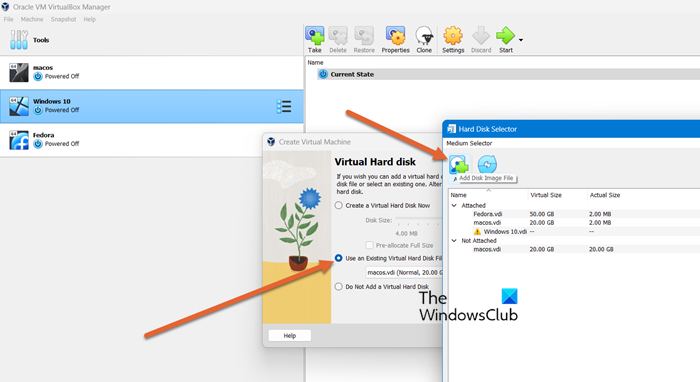
Let us first see how we can convert a Hyper-V virtual machine to VirtualBox. But before that, you need to install Oracle VirtualBox, it’s third-party software and is not pre-installed on your computer. So, go to virtualbox.org to install it on your computer. Once done, follow the steps mentioned below to do the same.
- Launch Hyper-V Manager.
- Right-click on the machine you want to convert and click on Export.
- Now, you need to navigate to the location where you want the machine to be stored. Make sure to paste the location somewhere as it will be used later.
- Once the export is completed, go to the location, open the VM’s folder, and then double-click on Virtual Hard Disk.
- Now, we need to disable the Hyper-V feature using the following steps.
- Search “Turn Windows features on or off” in the Search menu and open it.
- Untick Hyper-V.
- Click Apply > Ok.
- Now, reboot your computer.
- Once your system is up, we will start converting the VHDX file to VDI. For that follow the steps given below.
- Open Command Prompt.
- Now, navigate to the VirtualBox location using the Change Directory or CD command. So, you can run cd C:\Program Files\Oracle\VirtualBox.
- Now run the following command.
VBoxManage.exe clonemedium disk "location\filename.vhdx" location\filename.vdi
- Once the conversion is completed, we will have a new file with a .vdi extension.
- Now, let us create a new virtual machine in VirtualBox with the VDI that we just extracted. Follow these steps to do the same.
- Open Oracle VirtualBox, and click on New.
- Follow the on-screen instructions till you reach the Hard Disk section, you need to select, Create virtual hard disk now.
- Navigate to the path where we converted the Hyper-V machine to VDI and select the .vdi file.
- Finally, adjust the configuration of the virtual machine as per your liking.
That’s it! You can now launch your machine and use it without an issue.
Read: How to speed up a VirtualBox Virtual Machine and make it run faster?
Convert VirtualBox VM to Hyper-V
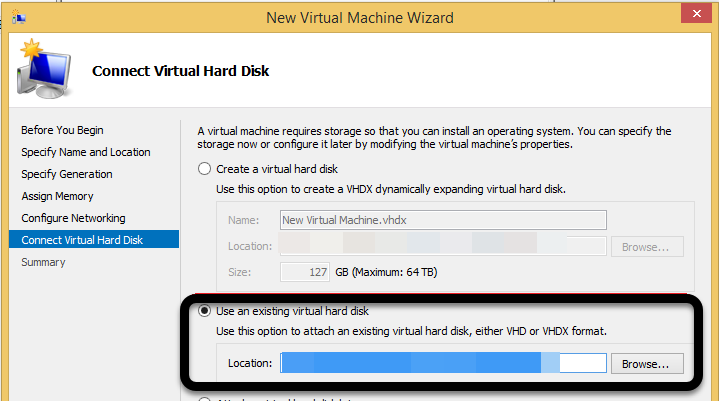
Let’s learn how to convert a VDI format disk for VirtualBox to VHD format for Hyper-V using the command prompt and vboxmanage.exe utility. As mentioned earlier, turn off your machines before doing anything. Once done, follow these steps.
- Take note of the folder where your VDI file is stored and where you need to store the converted VHD file.
- Then, open Command Prompt as an administrator from the Start Menu.
- We need to run the following command.
vboxmanage.exe clonehd "C:\VirtualBoxVMs\Linux\Linux.vdi" "E:\NewLocationt\LinuxNew.vhd" --format VHD
- Make sure to replace the file path and name with the actual file path that we asked you to copy earlier and let the cloning complete.
- Once the cloning is completed, go to the new location and check if VDI is there or not, most probably it will be there.
- Open Hyper-V on the destination server. Then, create a new virtual machine and give it a name and folder location. When it comes to creating a virtual disk, select the option to “Use an existing virtual hard disk”, and provide the path to the converted file that you have ready beforehand.
Finally, follow the on-screen instructions to create a new machine.
Read: How to convert Physical Machine to Virtual Machine in VirtualBox?
How to transfer Hyper-V VM to VirtualBox?
To transfer a Hyper-V VM to VirtualBox, you need to export the existing virtual machine and convert the format using Command Prompt to VDI. Once you have the VDI file, create a new virtual machine using it. For instructions on how to do all this, see the aforementioned guide.
Read: How to convert VMware to Hyper-V and vice versa?
How to convert Hyper-V to VM?
With the help of the vboxmanage.exe utility, we can convert the .vhdx (Hyper-V) to .vdi (VirtualBox). You can open Command Prompt and then run VBoxManage.exe clonemedium disk "location\filename.vhdx" location\filename.vdi to convert Hyper-V hard disk to VirtualBox, to know more, check out the guide mentioned earlier.
Also Read: Convert VirtualBox to VMware and vice-versa.
Leave a Reply