Here is a complete guide on how to convert JFIF to formats like JPG, PNG, PDF, and more on your Windows 11/10 PC. JFIF stands for JPEG File Interchange Format which is basically an image format that stores image data encoded using JPEG algorithms. However, it is not as commonly used or supported as JPEG, PNG, PDF, GIF, and other image formats. So, if you have JFIF images and you want to convert them to other standard image formats, this guide will help you. In this post, we will be showing two different methods to convert JFIF images. So, let us have a look at these two methods.
How do I convert JFIF to JPG?
To convert JFIF to JPG, you can use a free online tool such as CloudConvert, FreeConvert, etc. Apart from that, you can also use GIMP or Paint.net to convert JFIF images to JPG format.
Can I change a JFIF to PNG?
Yes, you can convert JFIF to PNG. You can try free software to convert a JFIF image to PNG format. Try GIMP or Paint.net which lets you import a JFIF image and then save it in PNG format.
How to convert JFIF to JPG, PNG, PDF in Windows 11/10
Here are the two main methods using which you can convert JFIF to JPG, PNG, PDF, and more formats on Windows 11/10:
- Use free software like GIMP to convert JFIF to JPG, PNG, and PDF.
- Convert JFIF to JPG, PNG, and PDF online using a free online tool.
1] Use free software like GIMP to convert JFIF to JPG, PNG, and PDF
You can use free desktop software to convert your JFIF images to JPG, PNG, PDF, and many more formats. Here is a list of free software that allow you to perform the conversion:
- GIMP
- Paint.net
- RentASoft Image Converter
- Advanced Batch Image Converter
- ImageGlass
1] GIMP
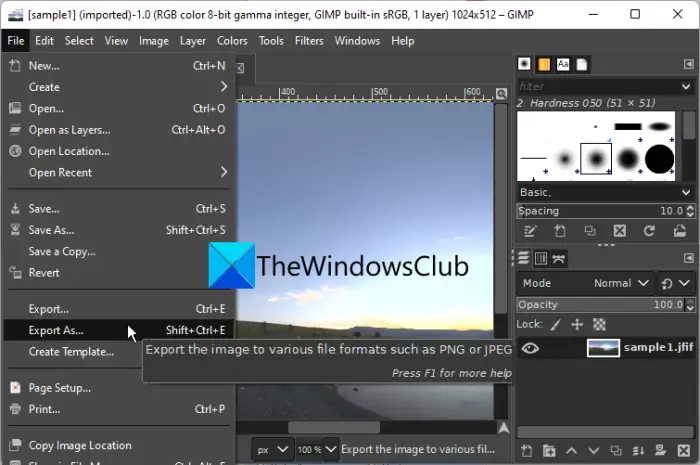
GIMP is a famous image editor that you can use to convert JFIF images to formats like JPG, PNG, PDF, BMP, GIF, WebP, TIFF, and many more formats. Before conversion, you can also edit the source image as it is primarily a graphics editor. It offers various drawing tools, filters, effects, transformation tools, and more.
How to convert JFIF to JPG, PNG, and PDF in GIMP?
Here are the main steps to convert a JFIF image to JPG, PNG, and PDF formats in GIMP:
- Firstly, make sure you have GIMP installed on your system.
- Now, start the software.
- Next, open a JFIF image to this image editor.
- If you want, you can now edit the image using features like resize, rotate, mirror, flip, effects, filters, brightness, contrast, saturation, etc.
- After that, click on its File > Export as option and then set the output format as per your requirement.
- Finally, enter the filename and press the Save button to convert the JFIF image to the selected image format.
GIMP can be used for multiple purposes. You can use it to add text to images, batch resize images, remove the Background from a Photo, zoom an Image In or Out, and more. You can also convert other image formats through this software.
Related: Windows saving JPG or JPEG as JFIF
2] Paint.net
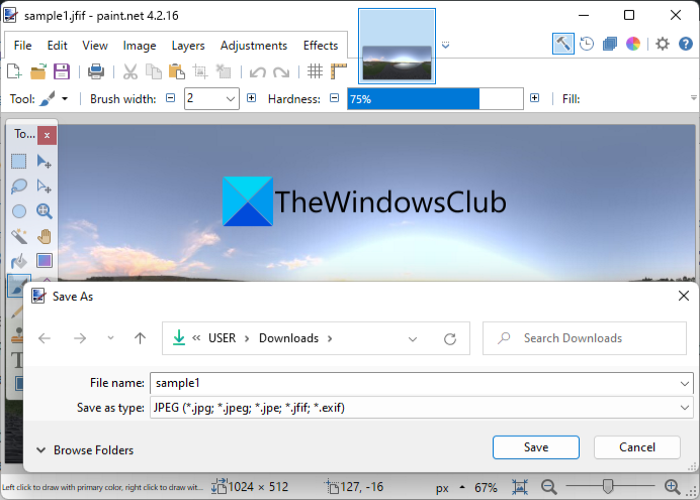
Try Paint.net to convert JFIF to JPG, PNG, BMP, GIF, TIFF, PDF, and more image formats on Windows PC. It is a popular image editor and if you are one of its users, you can convert JFIF images to other standard formats through it. You just have to open your JFIF image and then save it in some other formats. If you want to convert a JFIF image to PDF, you can use its Print option. Let us check out how you can perform the conversion using it.
How to convert JFIF to JPG, PNG, and PDF in Paint.net?
Here are the main steps to convert a JFIF image to JPG, PNG, and other formats in Paint.net:
- Firstly, download and install this software on your PC.
- Now, launch the software.
- Next, browse and import the source JFIF image.
- Then, you can also modify the image, such as resize the image, rotate it, add effects, blur the image, add noise to it, and more.
- After that, tap on the File > Save as option and select the output format to which you want to convert your JFIF image to.
- Finally, click on the Save button to start the conversion.
To convert JFIF to PDF, you can use the Print option, set the printer as Microsoft Print to PDF, and then save the PDF file.
You can create Transparent Images, create a Web Button, make a YouTube Thumbnail, remove watermarks, and do more in Paint.net.
3] RentASoft Image Converter
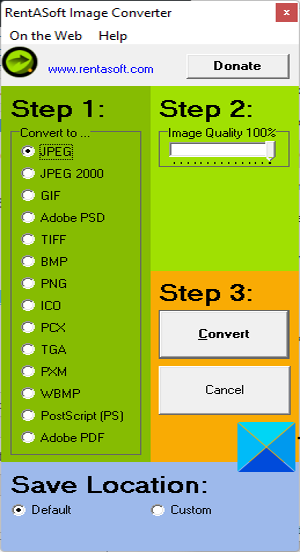
RentASoft Image Converter is a dedicated free image converter that lets you convert JFIF to various formats. The supported output formats in it include JPEG, GIF, TIFF, BMP, PNG, ICO, PSD, PS, and more formats. It lets you batch convert JFIF images to other images. You can access this software from the right-click context menu. This makes the task of conversion pretty easy.
How to convert JFIF to JPEG, PNG, and other formats using right-click context menu?
Follow the below steps to convert JFIF images to JPEG, PNG, GIF, ICO, etc., from right-click context menu:
- Firstly, download and install this software.
- Now, open File Explorer using Ctrl + E and choose one or more JFIF images.
- After that, right-click on the selected images.
- Next, from the context menu, click on the Convert image to option.
- Then, choose the desired output format like JPEG, GIF, TIFF, BMP, PNG, ICO, and more.
- You can also set the image quality.
- Finally, click on the convert button to start the conversion process.
You can also convert other images from one format to another using it. Download it from here.
4] Advanced Batch Image Converter
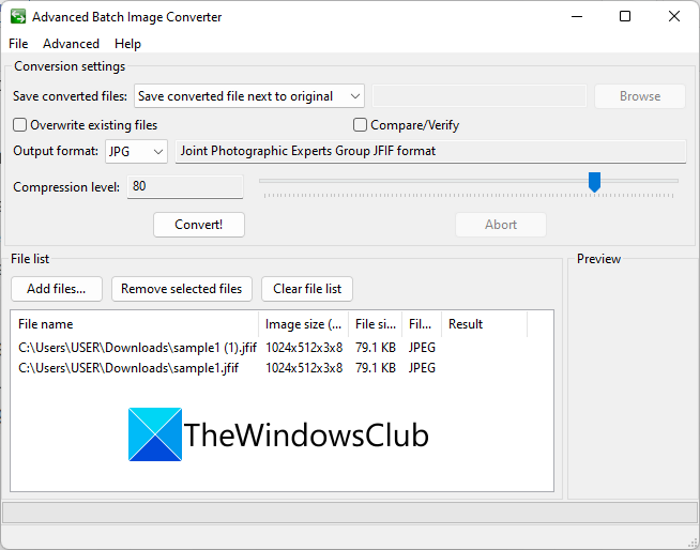
You can also use Advanced Batch Image Converter to convert JFIF to JPG, JP2, PNG, WebP, and TIFF formats. It is a nice free batch image converter that lets you convert a variety of image formats. You can batch convert JFIF images to other formats. To use it, you can follow the below steps:
- Firstly, download and install this software.
- Now, launch its GUI and add the source JFIF images using the Add files button.
- Next, from the Output Format drop-down menu, select the output format to which you want to convert JFIF images to.
- After that, you can set the output directory.
- Finally, press the Convert button and it will start converting all your JFIF images to the selected output format.
Get it here.
5] ImageGlass
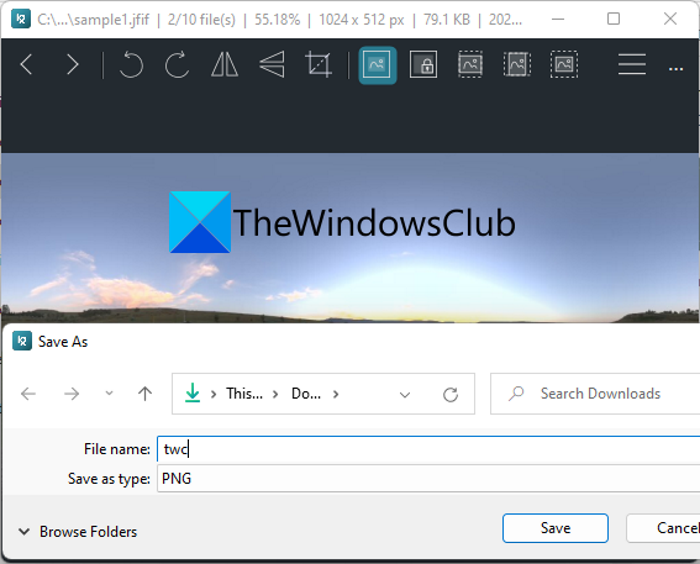
ImageGlass is a free and open-source image viewer that also lets you convert JFIF to JPG, BMP, EMF, EXIF, ICO, etc. You can simply open a JFIF image to it using Ctrl + O hotkey. And then, press the Ctrl + Shift + S hotkey and then select the output format as per your requirement. Finally, press the Save button to save the resulting file. As simple as that.
Like any other nice image viewer, it also comes with some good features like slideshow, zoom in, zoom out, rotate, scale image, etc.
2] Convert JFIF to JPG, PNG, and PDF online using a free online tool
Try the following free online tools to convert JFIF to JPG, PNG, PDF, and more:
- FreeConvert.com
- Convertio
- AnyConv
- CloudConvert
- OnlineConverter.com
1] FreeConvert.com
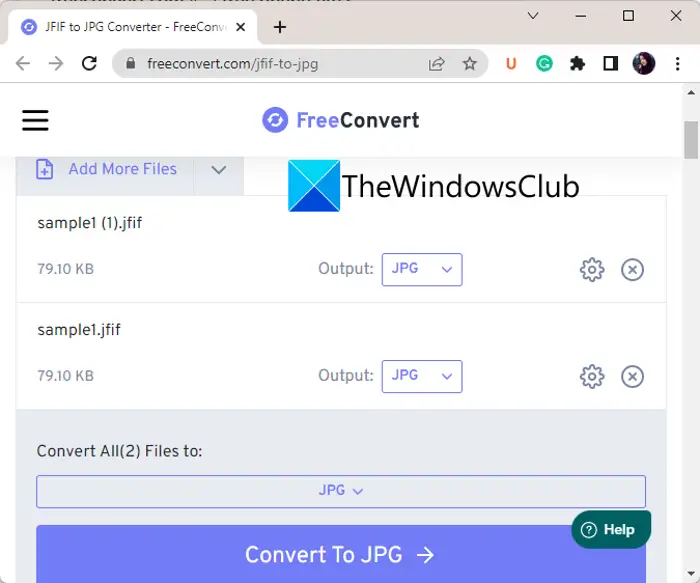
FreeConvert.com is a free online JFIF image converter. Using it, you can convert JFIF to JPG, PNG, WEBP, TIFF, GIF, SVG, PDF, and more formats. It is primarily a free file converter using which you can change the file format of various file types.
Here are the steps to convert JFIF images to JPG, PNG, PDF, GIF, SVG, and more online:
- Firstly, open its website in a web browser.
- Now, choose the source JFIF images from PC, Dropbox, Google Drive, or URL.
- Next, from the output format drop-down, select the desired output format from the available ones.
- After that, press the gear icon to customize image options like image quality, resize, and more.
- Finally, click on the Convert to button to start the batch JFIF image conversion.
2] Convertio
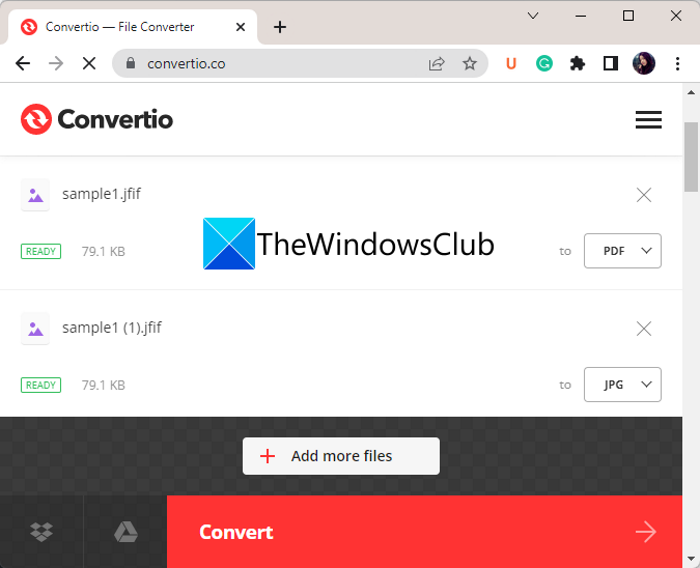
Convertio is a free file converter that lets you convert JFIF to JPG, PNG, HDR, PDF, ICO, PSD, WEBP, etc., formats. It lets you batch convert your JFIF images at once. You can even upload the source images from Google Drive or Dropbox.
You can follow the below steps to convert JFIF to JPG, PNG, PDF, etc., online:
- Firstly, visit the Convertio website in a web browser.
- Now, upload your source JFIF images from your PC or cloud service.
- After that, set the output image format as required.
- Next, click on the Convert button to start the batch conversion process.
- Finally, you can download the output files to your PC.
It is primarily a free batch file converter that lets you convert images, audio, videos, eBooks, documents, and many more file types. The free version has some limitations though that you can remove by purchasing its pro plan.
3] AnyConv
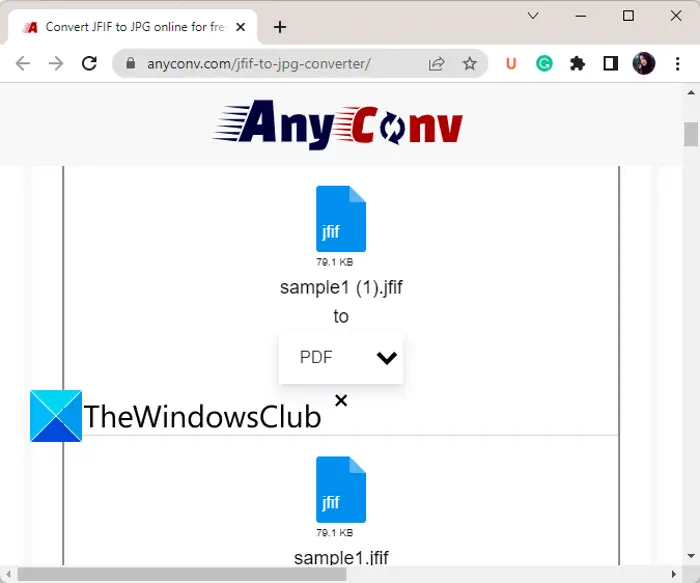
Another good free online JFIF image converter is AnyConv. It is a popular file converter that lets you convert JFIF images to formats like JPG, PNG, PDF, SVG, GIF, etc. Using it, you can convert multiple JFIF files at once as it supports batch conversion. Let us check out the steps to convert JFIF images to JPG, PNG, PDF, and more formats online:
- Firstly, go to its website in a web browser.
- Now, browse and import one or more JFIF images to it or drag and drop your source images to it.
- Next, set the output format for each of the added JFIF images as per your requirements.
- After that, press the Convert button to start the batch JFIF image conversion.
Try it here.
4] CloudConvert
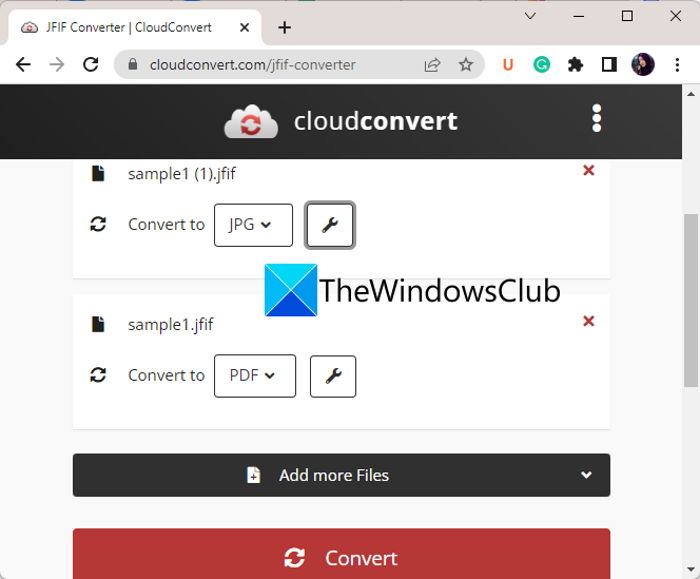
CloudConvert is a popular file converter tool using which you can also convert JFIF images. It lets you convert JFIF to JPG, BMP, EPS, PNG, PDF, WEBP, and some other image formats. Here are the steps to use this free online converter to convert JFIF images:
- First, open its website in a web browser.
- Now, add the source JFIF image files.
- Next, set the output format as required.
- After that, press the screwdriver button present next to the target format and customize the output options like width, height, quality, etc.
- Finally, click on the Convert button to start the conversion process.
It is a great file converter using which you can also convert documents, videos, audio, images, eBooks, archives, and more.
5] OnlineConverter.com
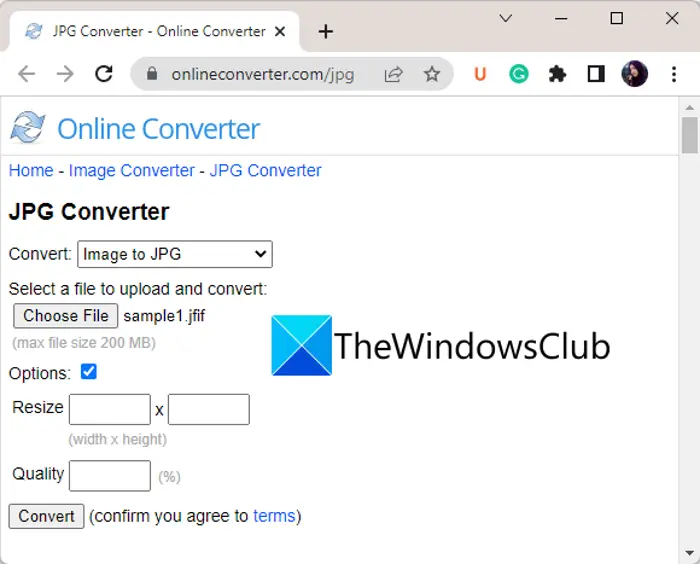
One more free online converter tool to convert JFIF images is OnlineConverter.com. It lets you convert JFIF images to various other image formats including JPG, PNG, PDF, GIF, TIFF, and more output file formats.
First, open its website in a web browser. Now, you can simply choose the source JFIF image. Then, enable the Options checkbox if you want to resize and adjust image quality. After that, press the Convert button to convert the JFIF image to the selected format.
That’s it!
Now read:
Leave a Reply