JSON stands for JavaScript Object Notation. It is a text-based format used to represent the structured data based on Javascript object syntax. It is commonly used to transmit data from a web application and a server and vice versa. If you have a JSON file, you need dedicated software to open or view the JSON file. At times, we need to convert a JSON file into different formats, like the xlsx. XLSX is a spreadsheet format supported by Microsoft Excel. If you are searching for a tool that lets you convert JSON to Excel, this article will be helpful for you. Here, we will see how to convert JSON to Excel using free online converter tools.
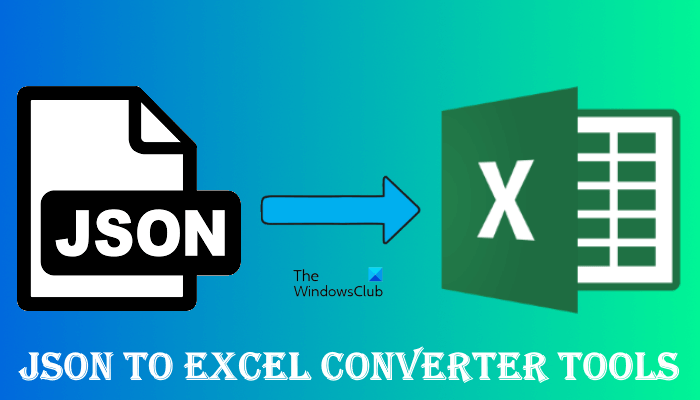
How do I convert a JSON file to Excel?
There are several websites that let you convert any JSON file into Microsoft Excel format. In addition to downloading the converted JSON file, these websites offer some more options, like you can send the link to download the converted file via email, upload the converted file to Dropbox, etc. We have mentioned some of these free tools to carry out JSON to Excel conversion in this article.
Convert JSON to Excel using free online converter tools
We have the following online JSON to Excel converter tools on our list.
- JSON to Excel Converter from CONVERSION TOOLS
- Free Online JSON to XLSX Converter
- JSON to EXCEL
- JSON to CSV Converter
- JSON to Excel Converter from wtools
Let’s see how to use these tools and what features they offer.
1] JSON to Excel Converter from CONVERSION TOOLS
JSON to Excel Converter CONVERSION TOOLS is a free online tool that lets you convert a JSON file into Microsoft Excel format. It has both free and paid plans for users. The non-registered users can use the free plan in which they can do up to 10 conversions per day. Also, there is a file size limit. In the free plan, you can upload a JSON file of up to 10 MB in size.
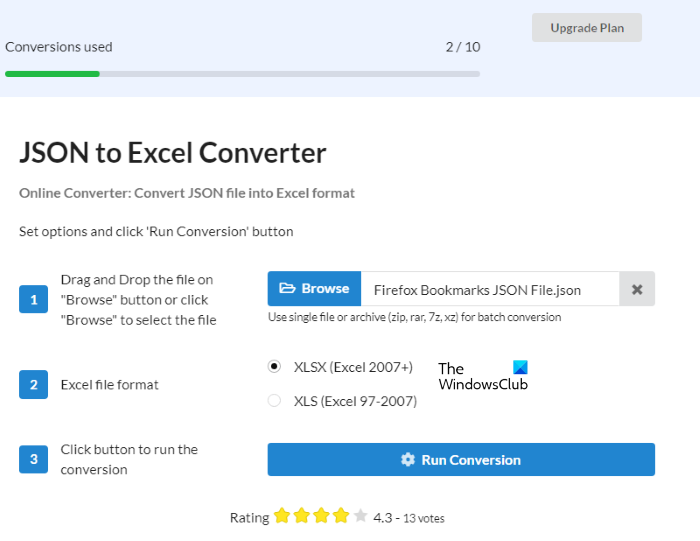
Using this free tool is simple.
- Visit their official website, conversiontools.io.
- Click on the Browse button to upload a JSON file on their server.
- Select the output format of the file. It has two output formats for Excel files, XLSX and XLS. Select the former one if you are using Microsoft Excel version 2007 and higher. The latter option is for the users who have installed the older versions of Microsoft Excel (Excel 97 to Excel 2003).
- After uploading the file, click on the Run Conversion button.
- When the conversion gets completed, click on the Download File button to save the Excel file on your computer.
Read: How to convert JSON to an Excel CSV file
2] Free Online JSON to XLSX Converter
Free Online JSON to XLSX Converter is another free online tool that lets you convert JSON files into Excel format. It has three options to upload a JSON file for conversion:
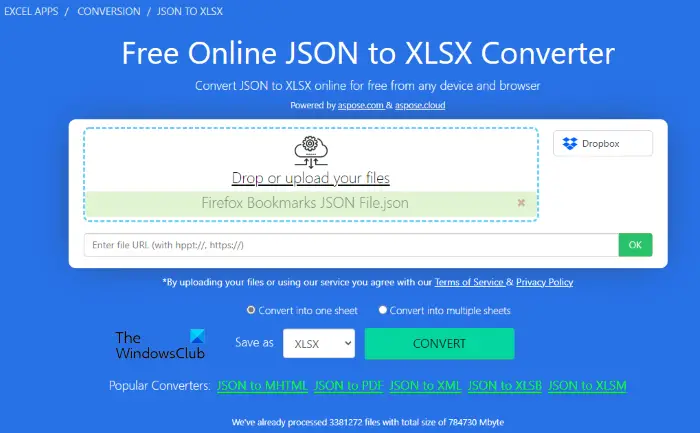
- You can upload a JSON file from your computer.
- If the JSON file is uploaded to your website, you can directly paste its URL.
- You can upload a JSON file from your Dropbox.
It also offers you batch file conversion. You can convert more than one JSON file into Excel format in one go. For this, you have to upload all the JSON files to their server one by one. After uploading the JSON files, select the output format by clicking on the Save as drop-down, and then click on the Convert button.
After converting the JSON file, the tool will show you the following options:
- Download: You can download the converted file on your computer.
- Dropbox: You can upload the converted file to your Dropbox.
- Send to email: You can email the download link of the converted file.
To use this tool, visit its official website.
3] JSON to EXCEL
JSON to Excel is one more free online tool that lets you convert a JSON file into multiple formats. You can upload a JSON file from your computer or by pasting the URL of the remote JSON file. After uploading a JSON file, select the Excel format, like XLSX or XLS, depending on the version of Microsoft Excel installed on your computer. When you are done, click on the Convert button to start conversion.

After converting a JSON file into Excel, you can download it by clicking on the Download button. If you click the Arrow icon on the Download button, you will see some more options, including Copy to Clipboard, Preview File, and File Information. The Copy to Clipboard option copies file link. You can send this link to anyone to download the converted file. Do note that, the download link will expire after 1 hour (approx.) because, after 1 hour, the converted file will be deleted automatically from their server.
By clicking on the File Information, you can read other details of the converted file, like file type, file name, file size, file link, etc. To use this free online tool for JSON to Excel conversion, visit cdkm.com.
4] JSON to CSV Converter
JSON to CSV Converter is a dedicated tool to convert JSON files into Excel files. To upload a JSON file on the server of this website, you have the following options:
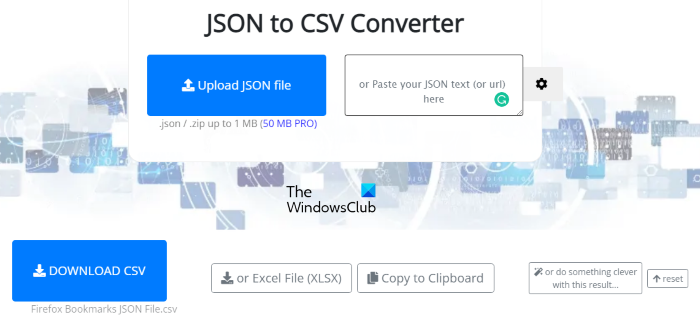
- Click on the Upload JSON file button and select the file from your computer.
- Paste your JSON text in the box provided on the website.
- Paste the JSON file URL if you have uploaded the same on your website.
After converting the JSON file, you can download it in XLSX and CSV formats by clicking on the Download button. Visit its official website to access JSON to CSV Converter tool.
5] JSON to Excel Converter from wtools
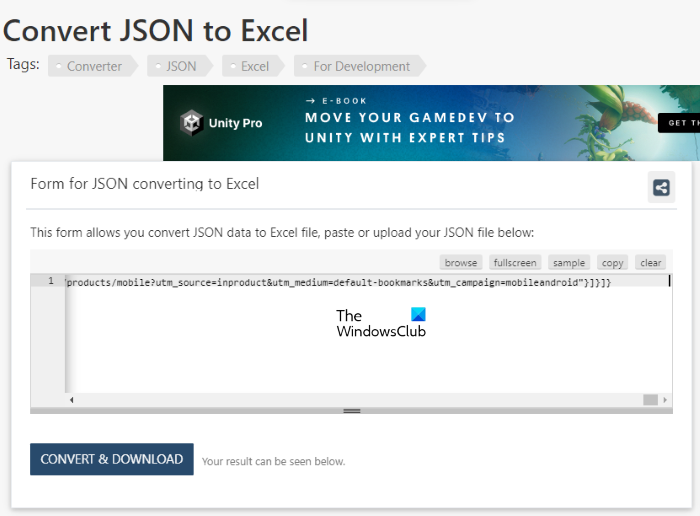
JSON to Excel Converter from wtools is a dedicated website to convert JSON files into Microsoft Excel format. After visiting the website you can easily convert any JSON file into Excel. Simply upload the JSON file to the server by clicking on the Browse button and then click on the Convert & Download button. The converted JSON file will be downloaded to your computer.
Visit wtools.io to use this free JSON to Excel converter tool.
Read: How to open files with no extension in Windows 11/10.
What opens JSON files?
If you have installed Mozilla Firefox on your computer, you can use it to open JSON files. The steps are as follows:
- Open Firefox.
- Open a new tab by pressing the Ctrl + T keys.
- Press Ctrl + O keys to open the JSON file.
- Select the JSON file from your computer and click Open. Then, Firefox will open the JSON file.
Apart from Firefox, there are other programs available to open or view JSON files. Some of these free software to view or open JSON files include Notepad++, Microsoft WordPad, etc.
That’s it.
Read next: Best Free Universal File Viewer software for Windows 11/10.
Leave a Reply