In this post, we will show you how to convert MOD video files to MPG format in Windows. Most of us will likely have no idea what a MOD file is, and that’s because camcorders are not as popular as they once were. Today, most folks tend to record videos with their smartphone or any device that distributes MP4 files since that format is the standard.

Now, if for some reason you are using a device that records videos in MOD, then chances are you will have problems watching the video on your Windows 11/10 computer. There is no reason to go out and purchase a new camera at this time because there are ways around the issue.
What we’re going to do, is convert the MOD file to MPG, or simply use a media player that supports the format to play the videos.
What is a MOD video file?
OK, so MOD files are usually found when an old camcorder is being used. These, for the most part, are tapeless camcorders that use memory cards. Now, this file format is no longer being used by camcorder companies, therefore, support for it is quite low.
Furthermore, converting to MPG should be a breeze since MOD files are essentially MPEG-2 audio/video. However, do not attempt to convert to MP4 because the end quality will be below the original.
Convert MOD video file to MPG format on Windows PC
Converting MOD video files to MPG format can be done using various software tools, both offline and online, or simply by renaming the file extension.
Convert MOD files to MPG by renaming the extension
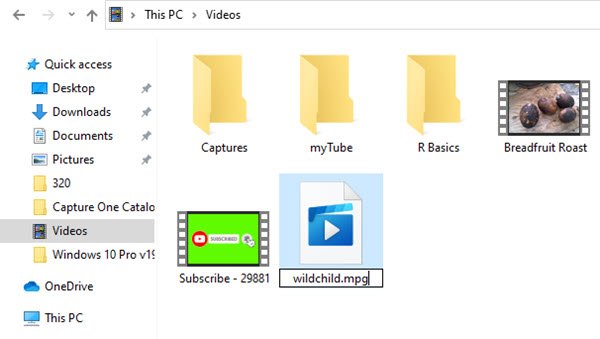
Converting to MPG is super easy. The plan is to change the file extension from .mod to .mp4. Get this done by right-clicking on the file, and then selecting Rename. If the file is ‘TWC.mod’, then change it to ‘TWC.mpg’, then hit the Enter key to initiate the change.
If you are not seeing the extension change for some reason, we suggest forcing Windows 11/10 to show it. To do so, navigate to the file in the File Explorer window and click the three-dot icon in the toolbar. Select Options from the menu that appears.
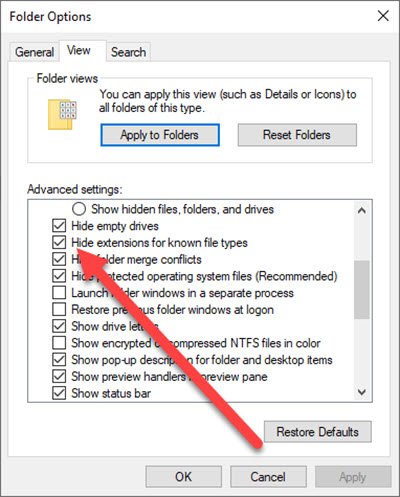
Switch to the View tab in the Folder Options window. In this section, you should see a checkmark against Hide extensions for known file types. Remove that check, then hit the OK button.
Convert MOD files to MPG using FFmpeg
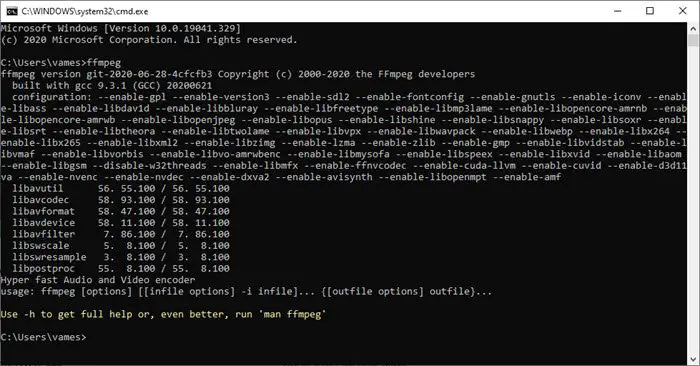
First, you must download FFmpeg from the official website. But before doing so, just bear in mind this is a command-line tool, so make sure you are comfortable with that before moving forward.
After downloading the tool, you will want to open the Command Line environment, such as Command Prompt or Windows PowerShell, because that is how FFmpeg is accessed. The next step is to type the following command and hit the Enter key:
ffmpeg -f mpeg -i FILENAME.MOD -vcodec copy -acodec mp2 -ab 192k FILENAME.mpg
Sit back and wait for it to complete the conversion, then go ahead and try to play the video.
Convert MOD files to MPG using Convertio
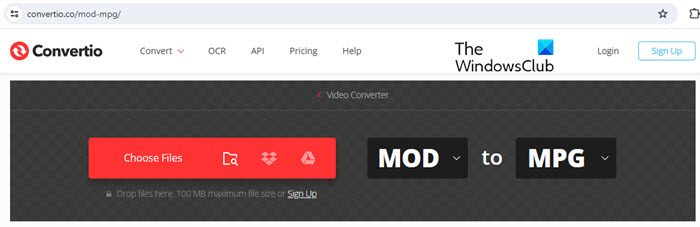
Convertio is an online file conversion platform that supports a wide range of file types and formats. To convert a MOD file to an MPG file using Convertio, follow these steps:
Open your web browser and go to Convertio’s MOD to MPG conversion page by clicking this link. Click the ‘Choose Files’ button or drag and drop your MOD file into the designated area. You can also select files from Dropbox, Google Drive, or via a URL. For batch processing, click the Add more files button.
Next, Click the ‘Convert’ button (ensuring that MPG is chosen as the output format). Convertio will upload the file and show a progress bar indicating the status of the conversion.
Once the conversion is complete, you will see a Download button next to the file name. Click the button to save the MPG file to your device.
Convertio allows you to convert 10 files per 24 hours, up to 100 MB (each) in size, under its free plan.
Watch MOD files in VLC Media Player
By now we should all know how important VLC Media Player is when it comes down to watching the video. The tool supports almost all media formats, and MOD is one of them. So, if you’re not too keen on converting your MOD file to MPG, then we suggest watching the video using VLC.
I hope you find this useful.
Read: Convert YouTube to MP3 using free software or online converters.
How do I convert video to MPG?
Freemake Video Converter is a desktop-based free video conversion tool that will help you easily convert your video files to MPG format. It works offline, so you can convert videos anytime without relying on an internet connection. Compared to its online counterparts, it offers several advanced features such as customizable output settings, basic video editing capabilities, and subtitles support. It also features batch processing, allowing the simultaneous conversion of multiple files, which saves time and streamlines workflows while dealing with large volumes of files.
How do I open a .MOD file?
‘.MOD’ is a video format commonly used by older digital camcorders from JVC, Panasonic, and Canon; so modern devices and software may not natively support MOD files. If you encounter a MOD file, we recommend converting it to a widely used format for better compatibility and ease of use. The simplest way of doing this is to rename the file extension to .MPG or .AVI. This doesn’t change the file’s content but makes it more recognizable to media players and editors that support these formats.
Read Next: Best free FLV to MP4 converter for Windows PC.
Leave a Reply