If you are unable to open an MP4 file on our media player, try changing the video format. There are many good video converters available on the internet that can help you convert your MP4 to MP3, AVI, GIF, MOV WAV, or WMV file formats. Today, in this post, we will learn about some of the free and good ones. Our focus is to find the programs that maintain the quality of video while converting it.
Convert MP4 to MP3, AVI, GIF, MOV WAV, WMV file formats
We list below a free file format convertor software, a Microsoft Store app and a free online file converter tool that will help you convert MP4 to MP3, AVI, GIF, MOV WAV, WMV file formats easily.
1] Free File Converter software for Windows PC
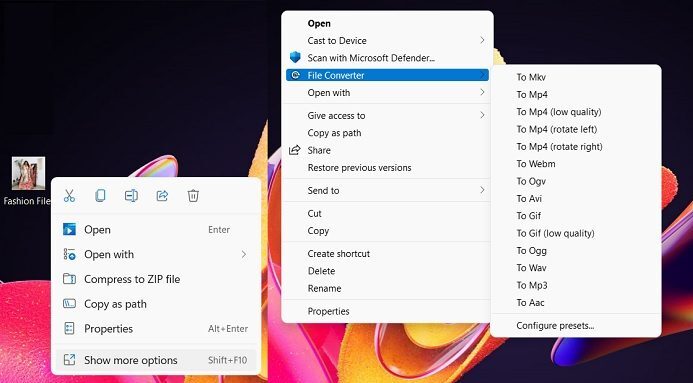
File Converter is an open-source Windows program that converts and compresses your files without compromising the quality. This is a free Windows program that brings the file conversion option right in your File Explorer context menu. File Converter is a very simple and easy program and as soon as you install it on your PC, the file converting option will start appearing in your content menu.
All you have to do is choose the file you want to convert, right-click and click on Show more options > File Converter > select the format you want the files to be converted into. 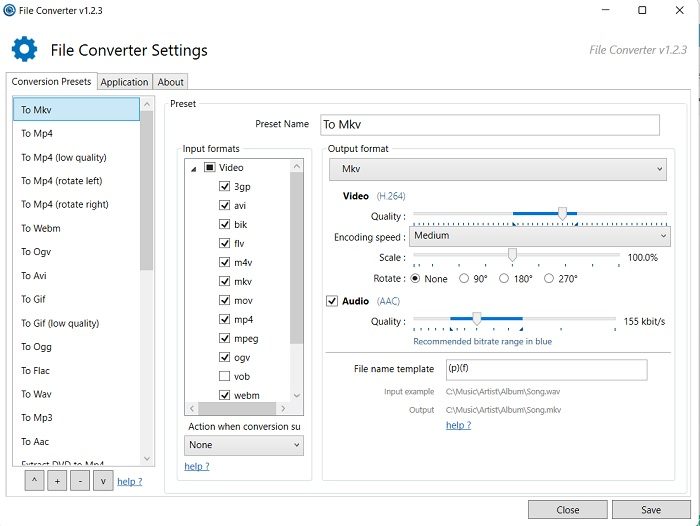
A new window will open which shows the conversion in process. You can convert multiple video files at a time with this tool. Converted files are stored in the same folder but with a new file extension. Furthermore, you can also adjust the video and audio quality here before you start converting a file. Apart from the video files, File Converter also works on image and document files.
TIP: File Blender is a portable free file converter software that you might want to check out.
2] Audio Video Converter Microsoft Store app
This free tool is available for download at Microsoft Store. As the name explains, this tool can convert both audio and video files. It has a very simple interface like the other tools mentioned above. Download the Audio Video Converter from the MS Store and install it on your machine.
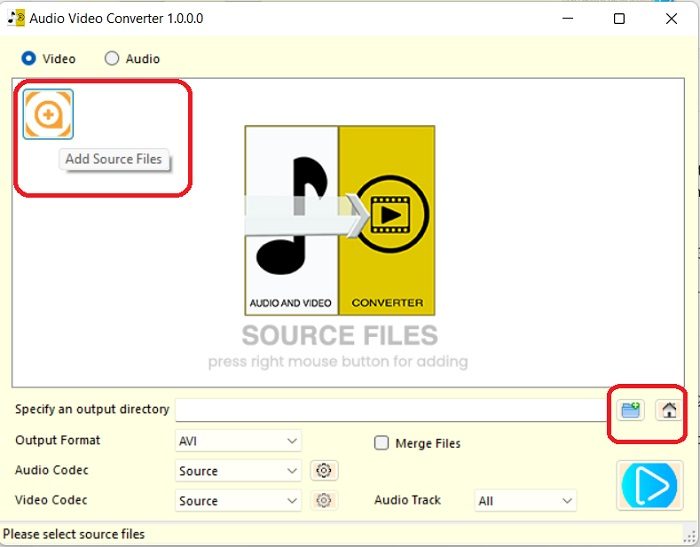
Launch the program and click on the + sign to add the source file you want to convert. From the options given below, select the output format, audio, and video codec and the output folder (where you want to store the converter file) and then click on the blue button to convert the file while keeping the original quality. You can also reduce the file size here from this tool. There are many other features in this tool like converting animated gifs to video, organizing video and audio files, extracting or removing audio from video, etc. You can download it from here.
3] Files-conversion free online tool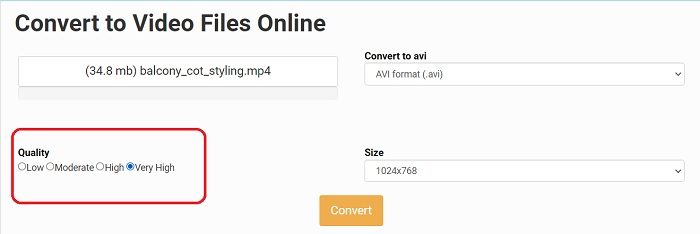
Files-conversion is a free online tool that helps you convert your MP4 files into MP3, AVI, GIF, MOV WAV, WMV file formats. You don’t need to download or install it on your PC, simply go to the website Files-conversion and upload the MP4 file you want to convert. From the dropdown menu select the format you want to convert your file in, select the file Size and the Quality from the given options. Click on the Convert button and wait for a few minutes. Once the conversion is complete, you will get a button to download the converted file. The only drawback here is that you cannot convert multiple files in one go, you can convert only one file at a time. This is a free tool but you can donate if you wish to.
These are three tools that I would recommend if you want to convert MP4 to MP3, AVI, GIF, MOV WAV, WMV file formats. There are some more free Video & Media Converters covered there.
TIP: These free Audio Format Converter software may also interest you.
How do I convert MP4 to MP3 for free?
Download Audio-Video Converter or File Converter and install it on your PC. all of these above tools can convert your MP4 file to MP3 for free.
How do I convert MP4 to MP3 on a PC?
You can use the online tool Files-conversion to convert your MP4 files to MP3 on your PC. It is a free tool but you cannot convert multiple files in one go.
Leave a Reply