Microsoft OneNote is equipped with a feature that lets you share either the entire notebook as a PDF or just a section of it. You can also convert it into a .docx file to place it on OneDrive. Read to find how you can convert OneNote to Word or PDF files in Windows 11/10.
Convert OneNote to Word or PDF in Windows 11/10
It is important to mention here that, unlike PDFs, you can only export pages and sections of a OneNote file as Word documents. Let’s start with the PDF conversion first.
- Launch OneNote.
- Open your Notebook.
- Select a file or the entire notebook you want to convert into a PDF.
- Hit the File tab.
- Select the Export option.
- Choose PDF under Select Format.
- Hit the Export button.
- Select a saving location to save the file.
Similarly, do the same to convert the OneNote file into a Word file.
At times, you might require to share a handout with a friend or a colleague who doesn’t have OneNote. In such cases, saving notes as a PDF can be useful. However, there’s one drawback associated with this method. When you attempt to save a OneNote Notebook or a file as a PDF, you save the static snapshot of your notes. As such, any changes you make later in OneNote, won’t be reflected in the PDF.
If you have OneNote installed on your computer, launch it.
Go to the Notebook or a file you would like to convert into a PDF.
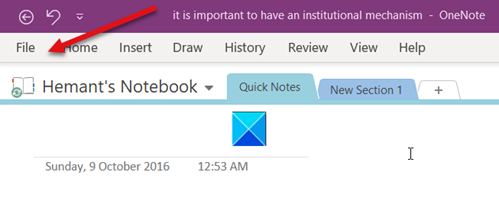
Hit the File tab, located in the upper-left corner of your OneNote screen.
From the options displayed under the side panel, choose the Export option.
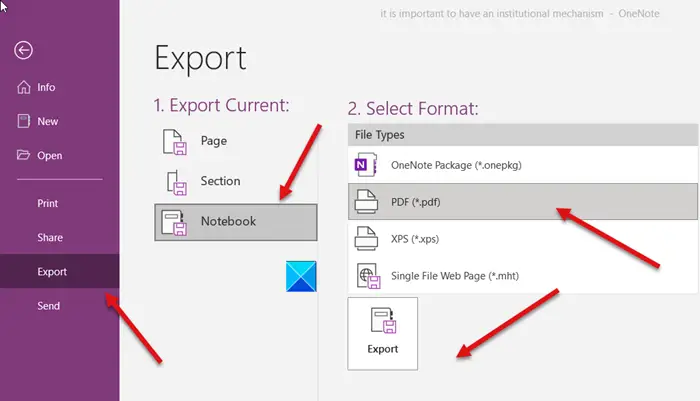
Then, under the Select Format column, choose the PDF option and hit the Export button.
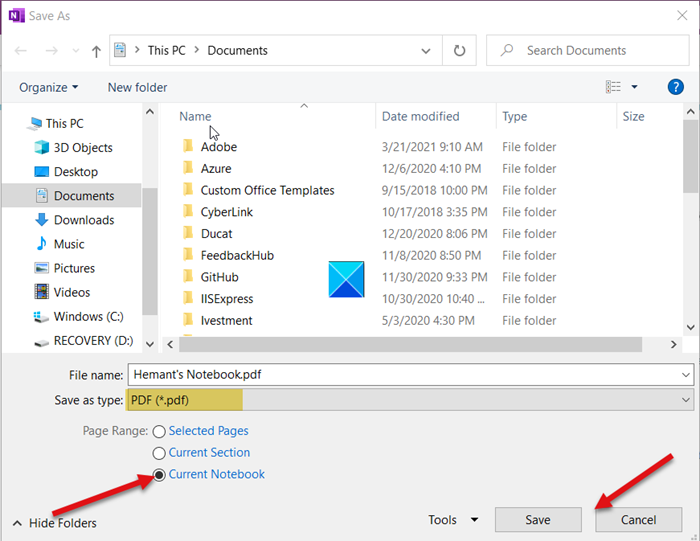
Choose a location to save and hit the Save button to save the OneNote file as a PDF.
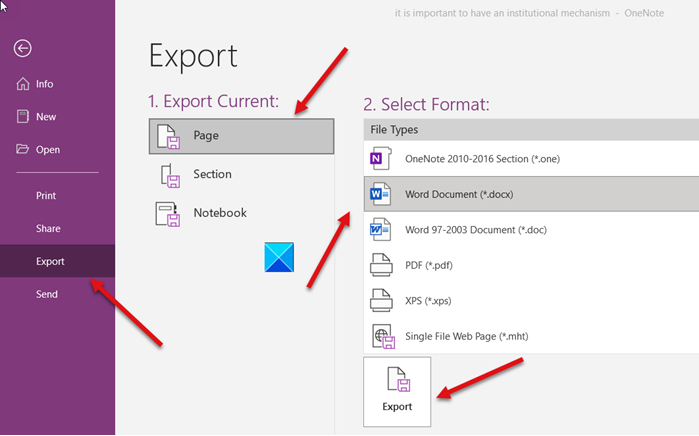
Similarly, to convert a OneNote file into Word (.docx) file, select the Word Document (*.docx) under Select Format options.
As mentioned earlier, unlike PDFs, you can only export pages and sections of a OneNote file as Word documents.
I hope it helps!
Can you convert a OneNote to Word?
Yes, you can convert a OneNote file to a Word document. Open the OneNote application, select the “File” tab, click “Export,” choose “Word document” in the export format options, and then “Export.” This function makes it seamless to transition your notes from OneNote to Word for further editing and sharing.
How do I save OneNote as a PDF in Windows?
To save a OneNote notebook as a PDF, open the notebook in OneNote, click on the “File” menu, select “Export,” choose “PDF” under “Export Format,” and then click “Export.” Select your desired location to save the file and confirm by clicking “Save.” This converts your notebook into a PDF document.