When you need to upload an image to your website or social media account, you may use either PNG or JPEG/JPG format. Although you can use both formats for every type of image, there are specific reasons, why you may want to use a different format for the different types of images.
For example, if you want to share a picture that contains only text, then it is good to go with PNG format. If you want to share a portrait, the preferred format is JPG. Now if you convert a PNG image to JPG format, you may lose the quality. In this article will show you how to convert PNG image to JPG format without losing the quality of the image.
Convert PNG to JPG without losing quality
1] Using Photoshop
Photoshop is probably the most convenient tool to convert PNG to JPG without losing image quality – but it’s is not free. So if you have this photo editing software installed on your PC, you can certainly use it.
Open the image that you want to convert with Photoshop. Following that, hit the Ctrl + Shift + Alt + S buttons together. Alternatively, you can go to File > Save for Web. Now, you can choose the file format. In this case, select JPEG from the drop-down menu.
Finally, hit the Save button and choose a path to get it done.
You can also use Adobe Illustrator to do the same. If you have that tool instead of Photoshop, follow the same steps as Photoshop. All the steps are exactly the same as Photoshop.
2] Using Paint
Paint is a built-in Windows tool that you can use it to convert a PNG image to JPEG without losing quality. , open the PNG image with Paint.
Open the PNG image with Paint and navigate to File > Save as > JPEG picture.
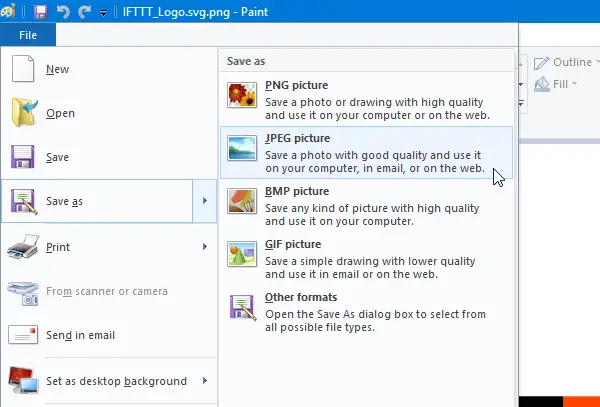
Then, choose a location, add a name, and make sure the file format is set to JPEG. Now hit the Save button to finish the conversion.
3] Using PNG2JPG
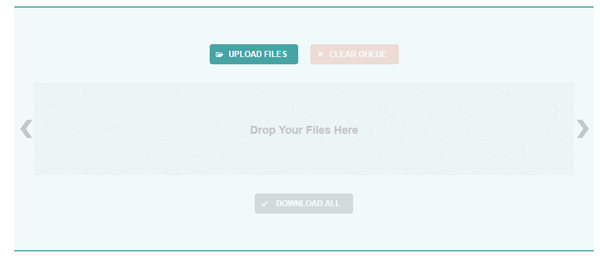
PNG2JPG is a free online tool that allows users to convert a PNG image to JPG without losing image quality. It is very easy to use the tool, and you can save multiple images at once.
To get started with this tool, head over to the website, click on UPLOAD FILES button, select all files, let it convert automatically, and click on DOWNLOAD ALL button to save them to your computer.
4] Using XnConvert
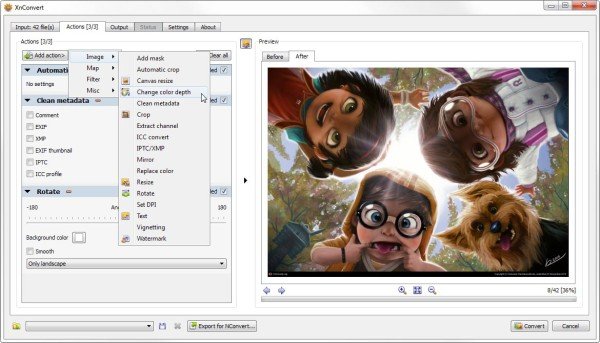
XnConvert is a batch image processing freeware for Windows, which helps you convert images to various formats, it comes with interesting features like batch processing and scripting. It is good for converting PNG to JPG too.
How do I change a PNG to a high-resolution JPEG?
There are multiple ways to change a PNG image to a high-resolution JPEG on your computer. Photoshop is one of the best ways to complete the job on your computer. However, if you do not have Photoshop, you can always use Paint, an in-built tool in Windows 11/10. On the other hand, you can also use an online tool called PNG2JPG.
Does JPG to PNG lose quality?
Yes and No. If you can convert the JPG image with the correct tool, you won’t lose anything regarding colors, texts, etc. However, a wrong tool or setting can damage your image, and you can lose quality. That is why you must check out the tools above so that you can convert a JPG image to PNG and vice versa.
How can I save a PNG file without losing quality?
You can use Paint to save a PNG file without losing quality. Whether it is a screenshot or anything else, you can always use this tool on your Windows 11/10 computer. Apart from that, many other online tools may help you save your image in PNG without losing quality.
Related reads:
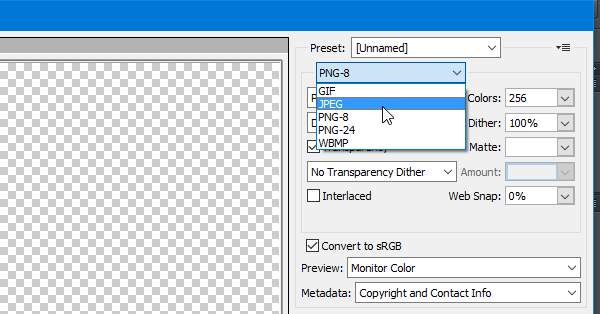
fake and gay
Very helpful article, Sudip. Thank you kindly!